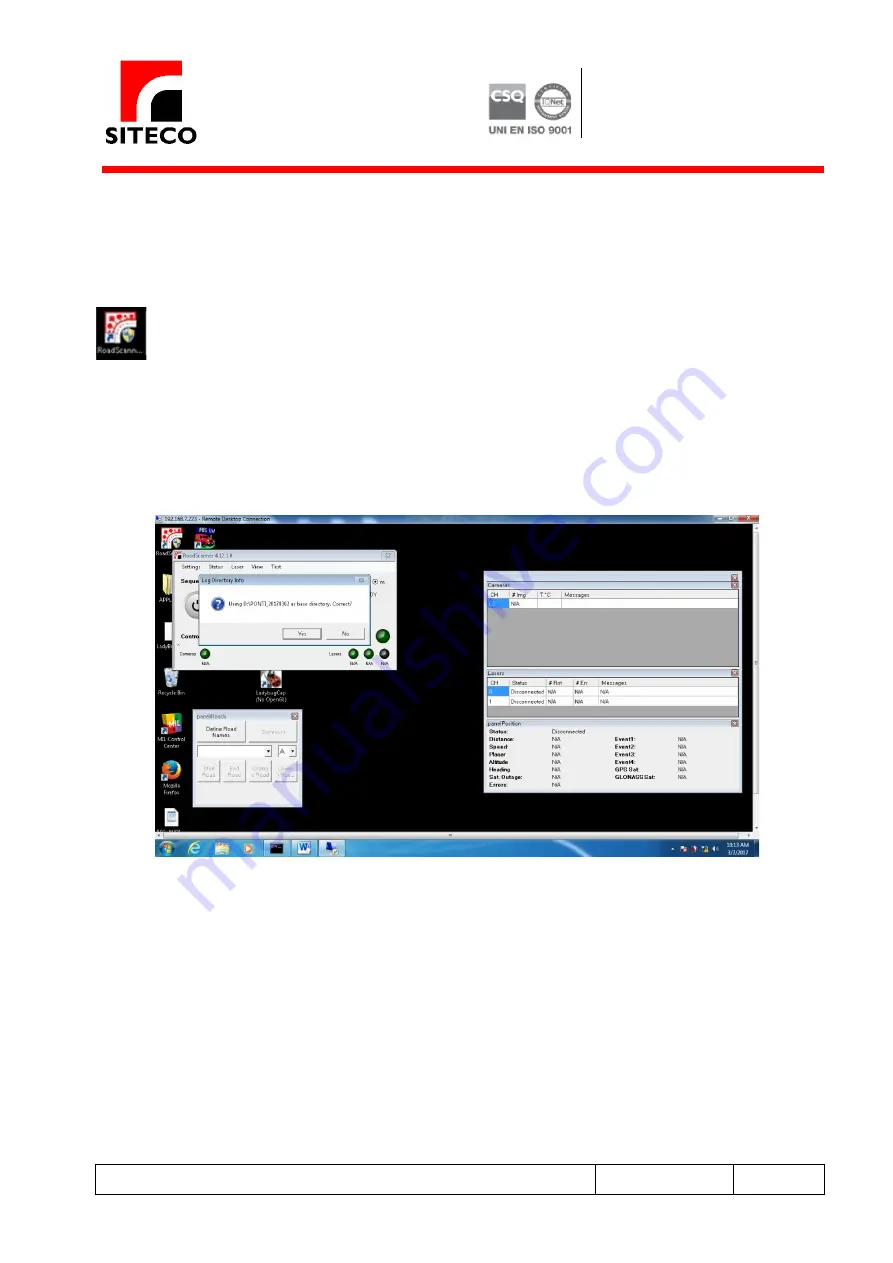
SITECO Informatica s.r.l
.
via della Salute 14
40132 Bologna
Tel 051/6414470
Fax 051/400589
C.F. 04014680377
P. IVA 00689691202
http://www.sitecoinf.it
File rif. C:\Users\Administrator\AppData\Local\Temp\RSC_QuickStart _rev 2_99694.doc
Created 03.04.2017
Saved il 28.07.2017
Pag. 20 di 47
DO – 7.2 – 02 Rev. 0.2 del 20.01.2017
3.4 Starting a SEQUENCE logging
In order to start a SEQUENCE logging, the operator must run the Road-Scanner master Software by double
clicking on the icon button:
When the Road-Scanner Master starts, a message will appear suggesting a folder name (the last used
folder) where to store the data.
If the suggested folder is correct, simply press the
Yes
button;
On the contrary, click the
No
button and enter the desired folder.






























