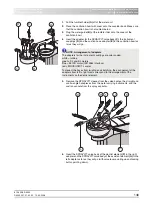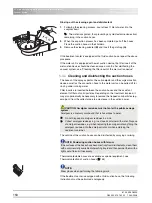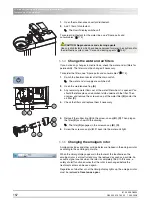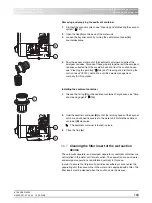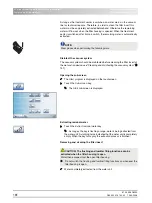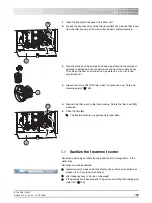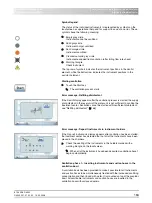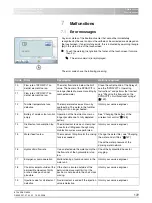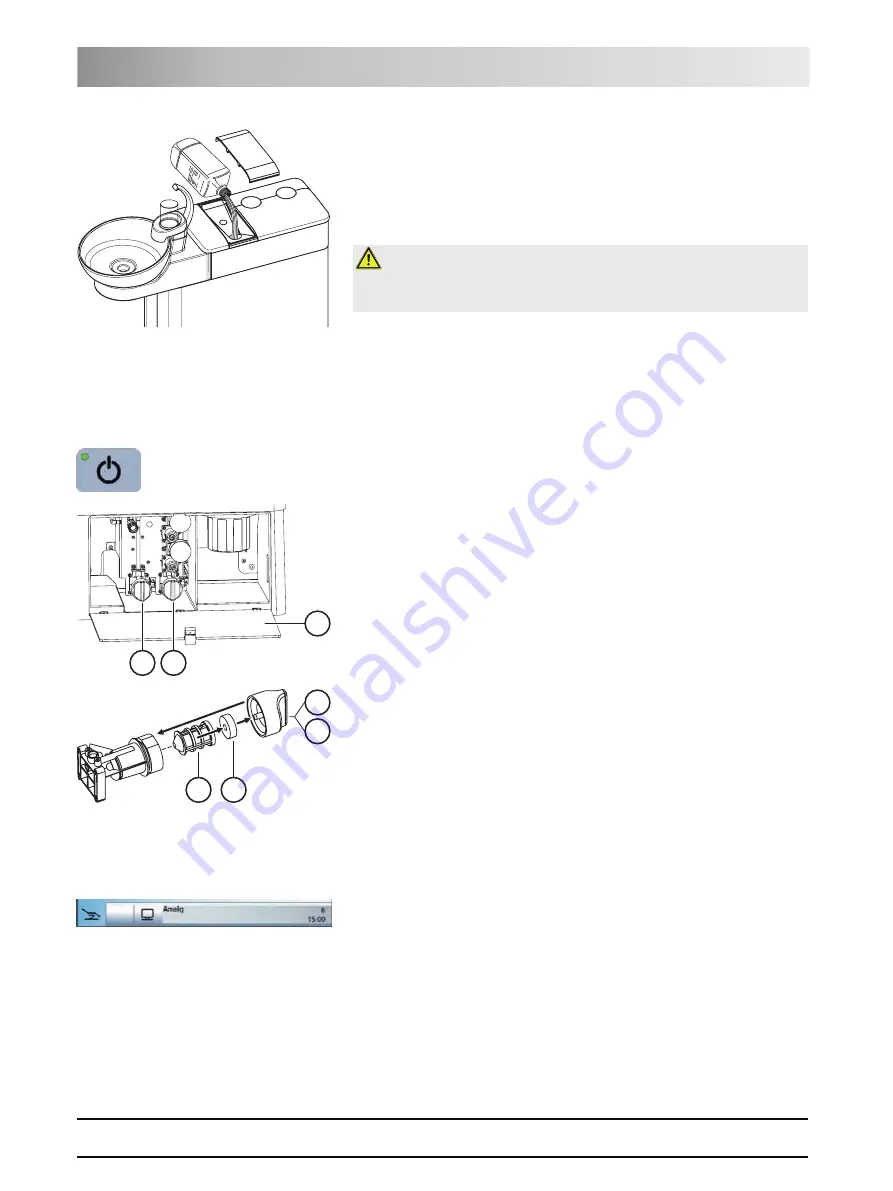
61 93 556 D3509
157
D3509
.
201.01.02
.
02
19.09.2008
5 Care and cleaning instructions for the practice team
Sirona Dental Systems GmbH
Components of the water unit
Operating Instructions TENEO
1.
Open the maintenance cover for disinfectant.
2.
Add 1 liter of disinfectant.
ª
The
Desinf
display switches off.
To reorder disinfectant for the water lines, see "Spare parts and
consumables" [
.
5.5.4
Change the water and air filters
If you notice any changes in media flows, check the water and air filters for
permeability. The filters must be changed if necessary.
To reorder the filters, see "Spare parts and consumables" [
1.
Switch the treatment center off at the main switch.
ª
The water and air supply are switched off.
2.
Open the maintenance flap
(A)
.
3.
Any remaining water flows out of the water filter when it is opened. You
should therefore place an absorbent cloth underneath the filter. Then
unscrew and remove the screw-on cap of the water filter
(B)
and/or the
air filter
(C)
.
4.
Check the filters and replace them if necessary.
5.
Reinsert the rubber ring
(E)
in the screw-on cap
(B)
,
(C)
. Then plug on
the filter
(D)
as shown in the drawing.
ª
The filter
(D)
engages in the screw-on cap
(B)
,
(C)
.
6.
Screw the screw-on cap(s)
B
,
C
back into the water unit tight.
5.5.5
Changing the amalgam rotor
Amalgam residues and other solid particles are trapped in the amalgam rotor
according to the centrifugal principle.
When the
Amalg
display appears in the footer of the touchscreen, the
amalgam rotor is almost full and must be replaced as soon as possible. An
acoustic signal sounds when the rotor is completely filled. In this case, a
safety shutoff function ensures that the rotor is exchanged before the
treatment center can be used again.
Regardless of whether or not the
Amalg
display lights up, the amalgam rotor
must be replaced
at least once a year
.
DEN
TO
SEPT
P
DENTOSEPT
P
CAUTION: Approved care and cleaning agents
Use only disinfectants which have been approved for water lines by Sirona for
the disinfection system; see "Care and cleaning agents" [
A
C
B
D
E
C
B