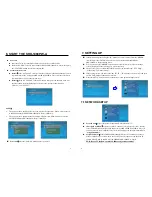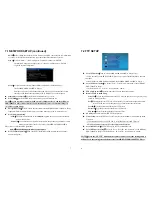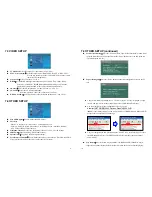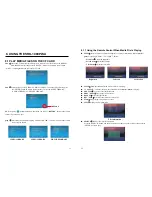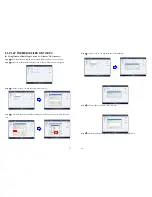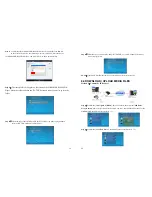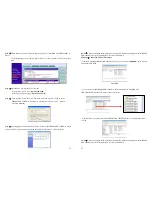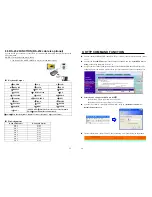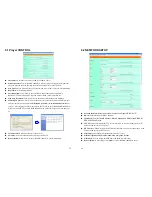27
9.3 TIMER SETUP
NTP Server:
Set the NTP Server.
Auto Download:
Set the auto download time.
Remote FTP:
Set the Remote FTP Server.
Reboot System:
After setting, click
“Send”
to reboot the SRK-1080PW-A Player.
28
10.1 PLAY-BUTTON BOX (SIRKOM BBOX)
The Play Button Box (SIRKOM BBOX) supports up to 12 play-button inputs.
Press one of the play buttons to play the corresponding file.
Hardware Connection
Play the Media File By the Play-Button
ex. 5 Play-Buttons (supports up to 12 play buttons)
Step 1
:
Put 6 demo files on CF card. (1 default file and 5 demo files)
NOTE
:
The files are sorted by filename in ascending order alphanumerically (numbers < lowercase
letter < upper case letters). Each button is mapped to a file by this order.
For Example
:
There are 6 demo files on the CF card. The file names are
a01.xxx
,
33.xxx
,
b55.xxx
,
1abc.xxx
,
07.xxx
and
A01.xxx
. ( xxx is extension of the file )
Default File
:
07.xxx
Demo File 1
:
1abc.xxx Demo File 2
:
33.xxx
Demo File 3
:
a01.xxx Demo File 4
:
b55.xxx Demo File 5
:
A01.xxx
Step 2
:
Insert the CF card to the SIRKOM SRK-1080PW-A Player, and the SIRKOM
SRK-1080PW-A Player will play the default file automatically while powered on.
Step 3
:
Press one of the buttons 1-5 to play the corresponding demo file.
Step 4
:
The SIRKOM SRK-1080PW-A Player supports two options (Repeat Default / Repeat All)
when the demo file finishes playing. The functions can be set in the setup menu. (Other Setup
→
Play Button)
- Repeat Default
:
SIRKOM SRK-1080PW-A Player will automatically play the default file when
the demo file finishes playing.
- Repeat All
:
SIRKOM SRK-1080PW-A Player will automatically play all the demo files when
the demo file finishes playing.
10. OPTIONAL AUXILIARY EQUIPMENT