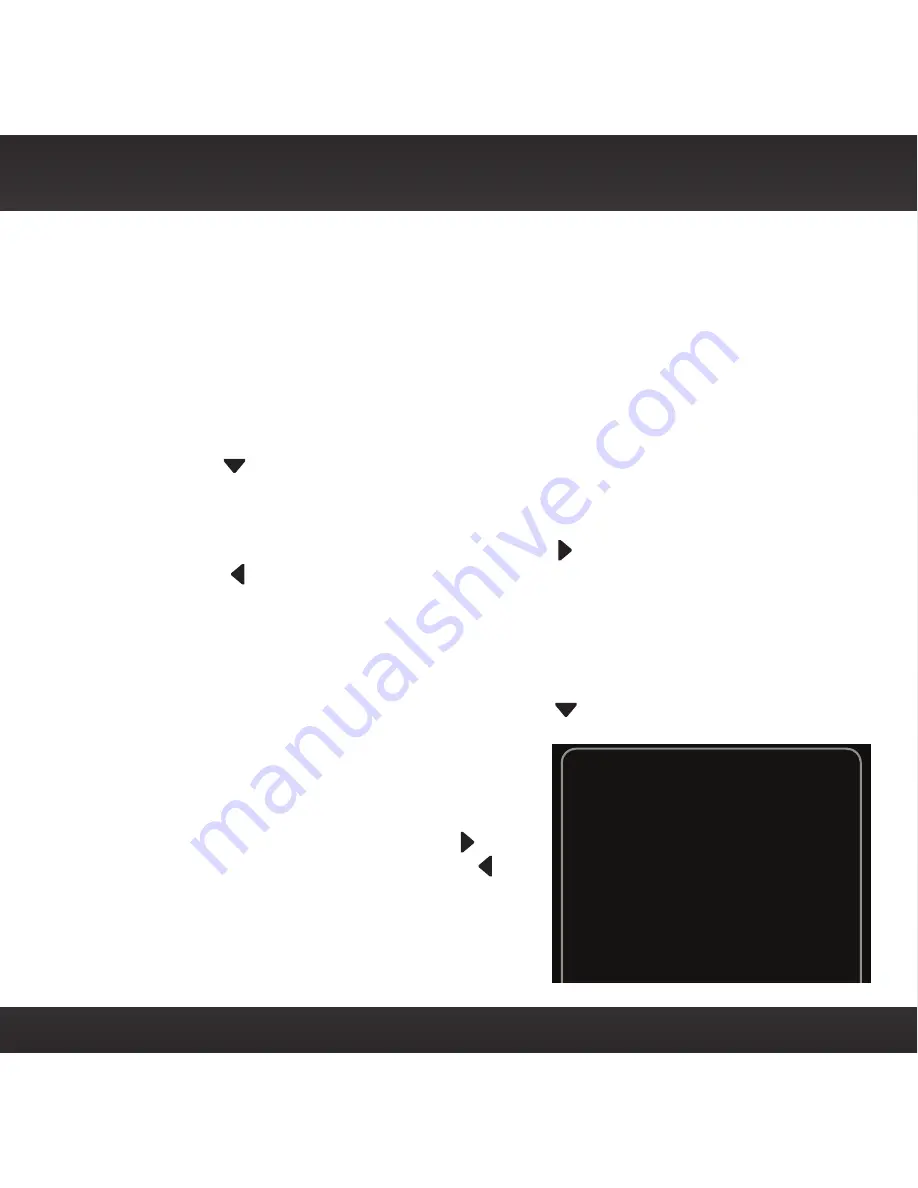
67
category and press the Select button. The lock icon will disappear
indicating the channel or category is unlocked.)
8
You can continue to lock and unlock as many channels or categories as
you wish. When you are finished, press and hold menu to return to the
main display screen.
To change your code:
1
Press menu.
2
Press
to scroll to and highlight Parental Controls. Press the Select
button.
3
You will be prompted to enter your existing 4-digit code. For each digit,
press one of the 0-9 keys and then press
to advance to the next digit.
(Press
if you need to go back and edit a previous digit.)
4
When you have entered all 4 digits of the code press the Select button.
5
If Parental Controls are shown as Off, press the Select button to turn it
On, otherwise continue with the next step.
6
At the “Parental Controls” screen, Press
to scroll to and highlight
Change My Code. Press the Select
button.
7
You will be prompted to enter a new
4-digit code. For each digit, press one
of the 0-9 keys and then press
to
advance to the next digit. (Press
if
you need to go back and edit a previous
digit.)
8
The Code Confirmation screen will be
Code Confirmation
Your Parental Code is:
3287
You will need this code to change
or turn off Parental Controls
Press Select to continue
Summary of Contents for XM Onyx
Page 1: ...Dock Play Radio Vehicle Kit User Guide ...
Page 4: ...4 ...
Page 5: ...5 Introduction ...
Page 13: ...13 Vehicle Installation ...
Page 25: ...25 CAUTION Don t mount the antenna close to another antenna Mount it at least 3 inches away ...
Page 47: ...47 Subscribe ...
Page 49: ...49 Using Your OnyX ...
Page 58: ...58 ...
Page 59: ...59 Special Features ...
Page 69: ...69 Where Else Can You Use Your OnyX ...
Page 71: ...71 Configuring Your OnyX ...
Page 91: ...91 Troubleshooting ...
Page 96: ...96 ...
Page 97: ...97 Product Specifications ...
Page 105: ...8 0 c CJl 0 I G c 0 0 m ...
Page 111: ...0 0 Qo en C r t c r c m CJl 0 a 0 G J c _ 0 m ...
Page 114: ......






























