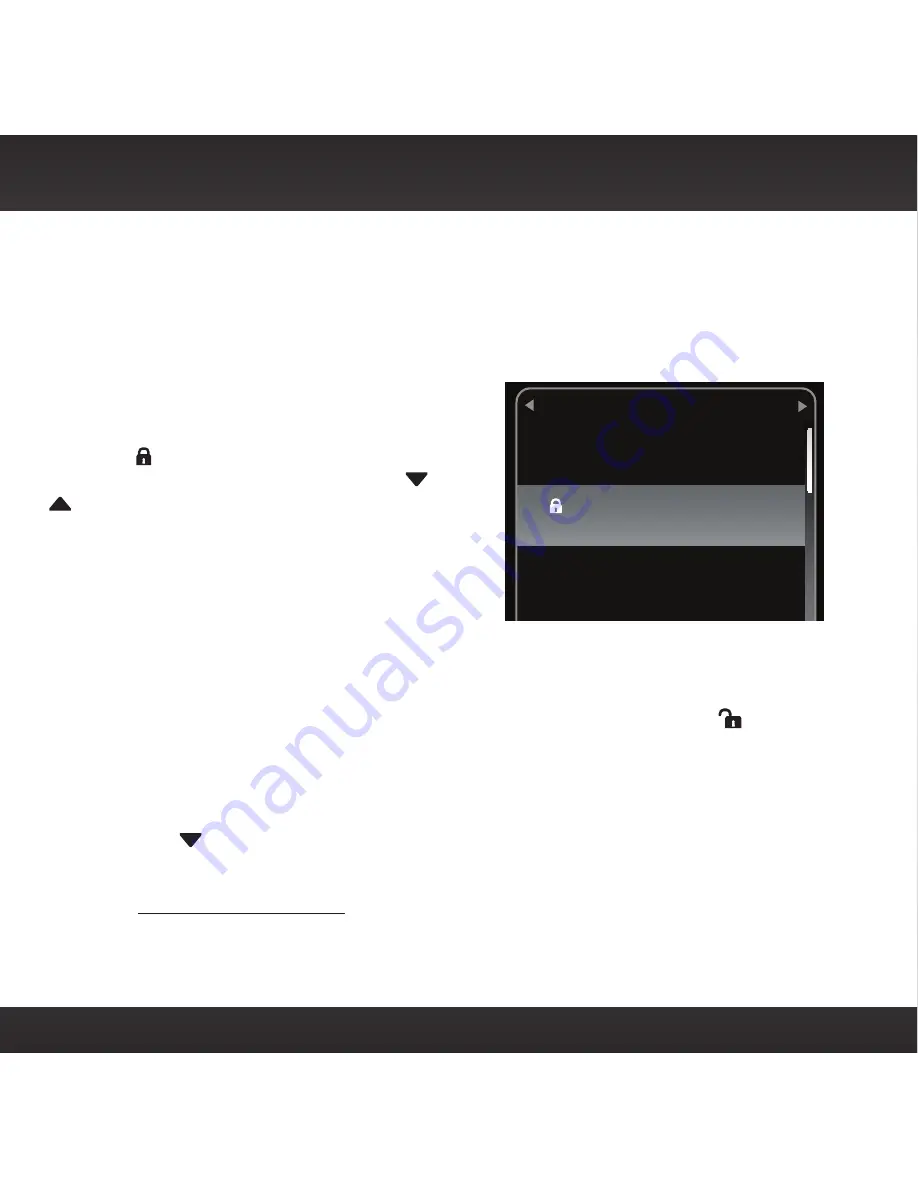
64
Parental Controls
OnyX has a parental control feature which allows you to lock access to channels,
or lock access to an entire category. A 4-digit code controls access to the locked
channel or locked category.
When you browse a category, the number of
the locked channel will be shown but not the
artist and song/program information. Instead, a
lock icon and the word “Locked“ is shown. If
you scroll through the channels using
and
, the locked channels are skipped and are
neither displayed, nor tuned.
If you attempt to tune to a locked channel,
either by using direct tune or through the
category list, you’ll be prompted to enter your
4-digit code. When the correct code is entered,
you’ll be able to tune to and listen to the channel. All locked channels become
unlocked and remain unlocked until you turn OnyX Off, and back On. In the
category list, the previously locked channels will show an unlocked icon .
To turn Parental Controls On (or Off):
1
Press menu.
2
Press
to scroll to and highlight Parental Controls. Press the Select
button.
• If this is the first time you want to turn on Parental Controls, Parental
Controls will be highlighted. Press the Select button. You will be
prompted to select a 4-digit code:
Rock
Pearl Jam Radio
Pearl Jam/Better Man
Jimmy Buffett/Fins
22
Locked
23
Margaritaville
24
Special Features
Summary of Contents for XM Onyx
Page 1: ...Dock Play Radio Vehicle Kit User Guide ...
Page 4: ...4 ...
Page 5: ...5 Introduction ...
Page 13: ...13 Vehicle Installation ...
Page 25: ...25 CAUTION Don t mount the antenna close to another antenna Mount it at least 3 inches away ...
Page 47: ...47 Subscribe ...
Page 49: ...49 Using Your OnyX ...
Page 58: ...58 ...
Page 59: ...59 Special Features ...
Page 69: ...69 Where Else Can You Use Your OnyX ...
Page 71: ...71 Configuring Your OnyX ...
Page 91: ...91 Troubleshooting ...
Page 96: ...96 ...
Page 97: ...97 Product Specifications ...
Page 105: ...8 0 c CJl 0 I G c 0 0 m ...
Page 111: ...0 0 Qo en C r t c r c m CJl 0 a 0 G J c _ 0 m ...
Page 114: ......






























