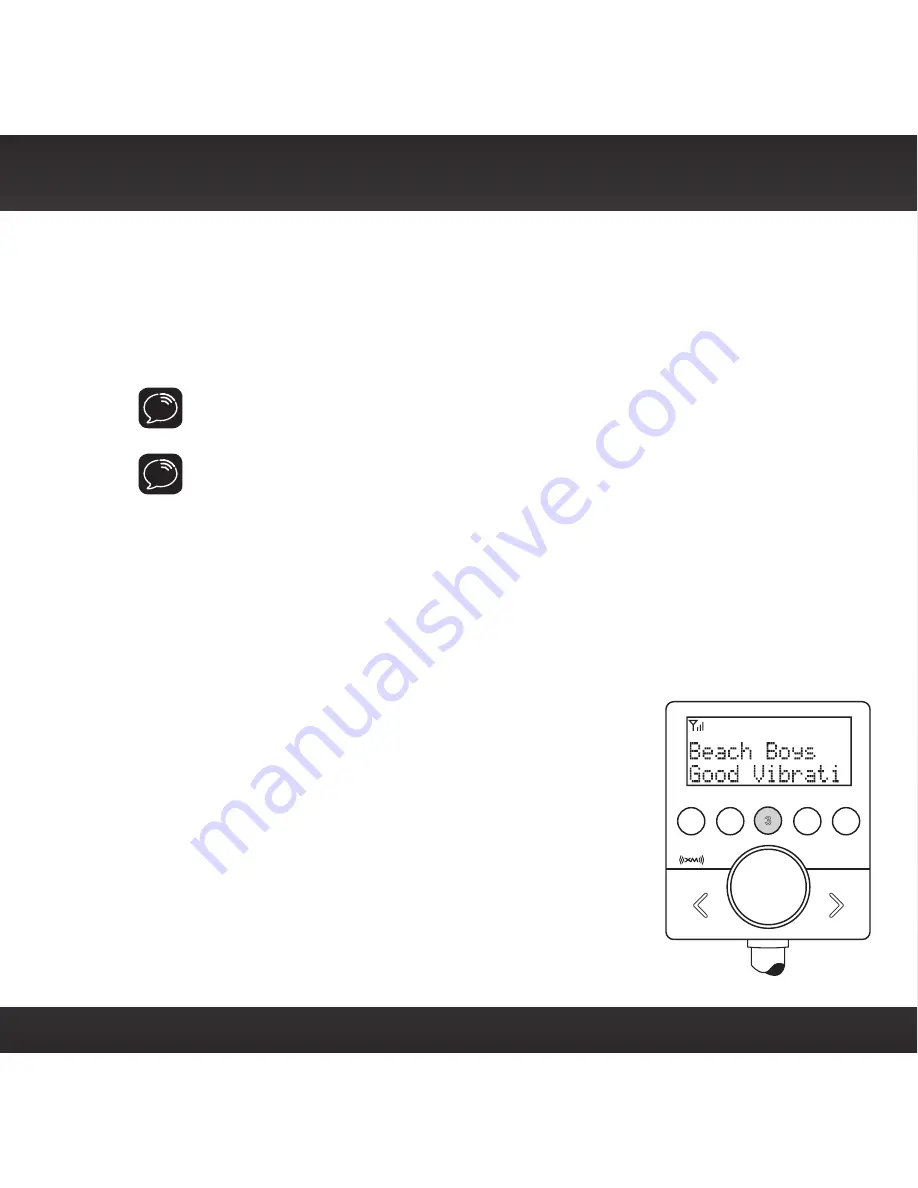
29
Tune a channel within a category:
1
Rotate the
Control knob
to display the next or previous channel in a
category.
2
Stop on a channel to tune to the channel.
TIP!
The
All
category contains all subscribed channels. This is the default
category when the Snap! is powered up for the first time.
TIP!
To briefly listen to each channel in the category, press the
Scan button
.
Refer to “Scanning Channels in a Category” on page 30 to learn more about
Scan.
Favourite Channels
You can store up to 5 of your favourite channels so you can easily access them.
Each favourite channel can be assigned to a number button.
To assign a favourite channel to a number button:
1
Tune to the desired channel.
2
Press and hold the number button
1-5
you want to
assign to that favourite channel. A brief pause in the
audio confirms that the favourite has been saved.
The number button will be illuminated confirming
that the channel was assigned.
To listen to a favourite channel:
1
Press the number button
1-5
that was assigned
to the desired favourite channel. Snap! will tune
to that channel and the icon corresponding to the
number button will be illuminated on the display.
1
2
3
4
5
Summary of Contents for Snap!
Page 1: ...Snap In vehicle Radio User Guide ...
Page 2: ......
Page 4: ...4 ...
Page 5: ...5 Introduction ...
Page 12: ...12 ...
Page 13: ...13 Installation and Setup ...
Page 25: ...25 Using Your Snap ...
Page 34: ...34 ...
Page 35: ...35 Troubleshooting ...
Page 39: ...39 Product Specifications ...
Page 45: ......






























