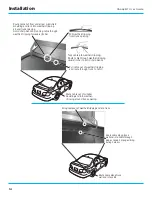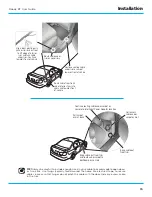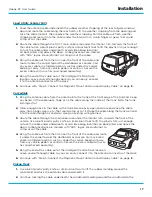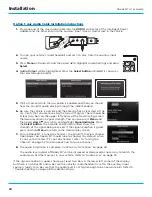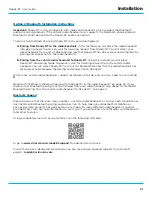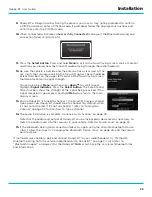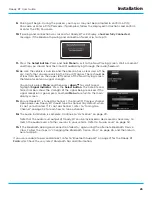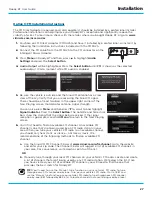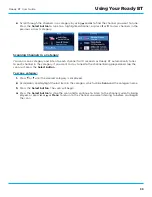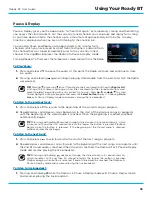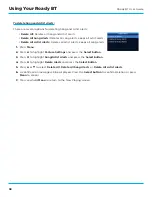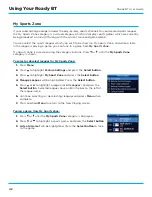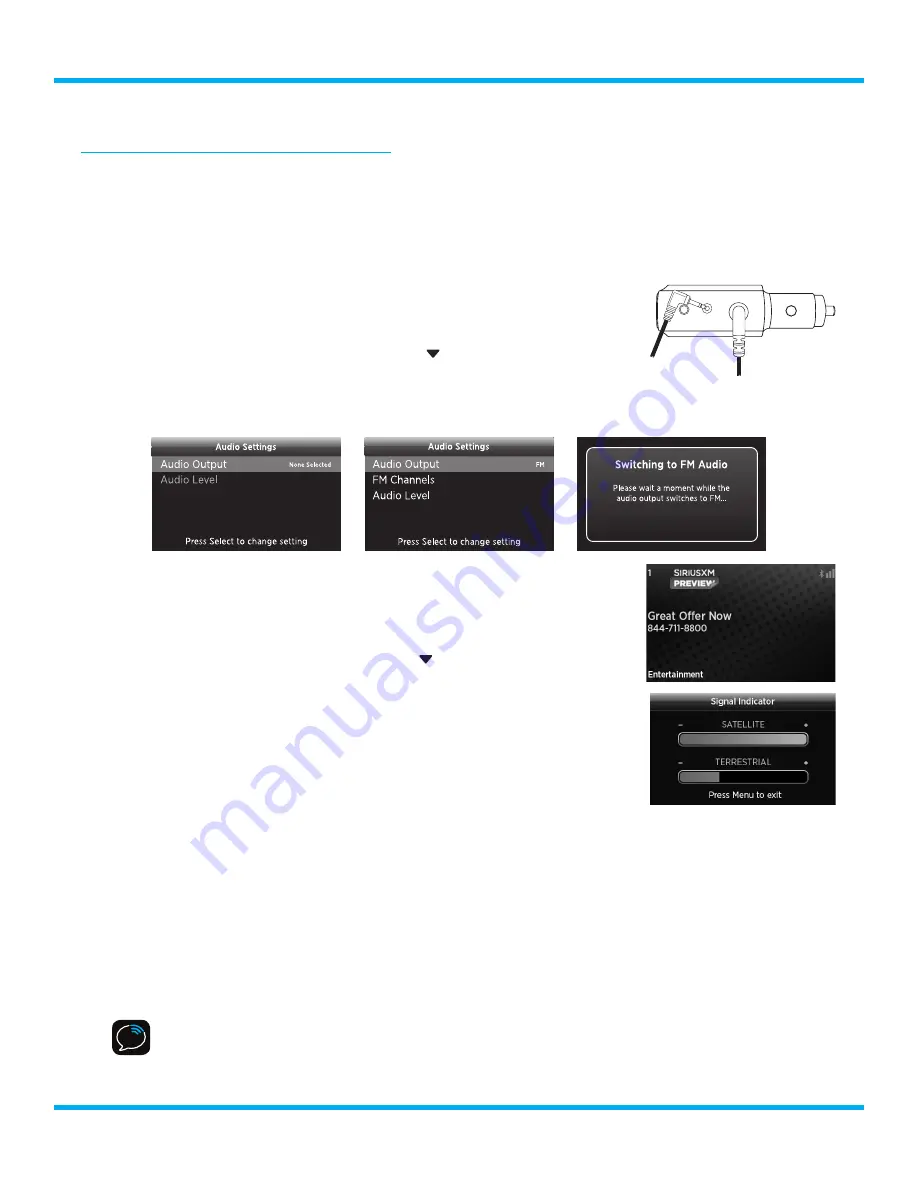
27
Roady BT User Guide
Installation
Option 3: FM Installation Instructions
The FM Direct Adapter (required, and sold separately) should be installed by a professional installer .
Professional installation can help improve your Roady BT’s reception and significantly reduce the
visibility of wires . To learn more, check with the retailer where you bought Roady BT, or go to
www .
siriusxm .com/accessories
.
1.
Purchase an FM Direct Adapter (FMDA25) and have it installed by a professional, or install it by
following the installation instructions included with the FMDA25 .
2.
Connect the FM cable from the FMDA25 to the FM connector on the
Intelligent Power Adapter .
3.
Press
Menu
on Roady BT and then, press to highlight
Audio
Settings
and press the
Select button
.
4.
Audio Output
will be highlighted . Press the
Select button
until
FM
is shown as the selected
audio output . Wait a moment while FM audio is enabled .
5.
Be sure the vehicle is outside and the SiriusXM antenna has a clear
view of the sky . Verify that you are receiving the SiriusXM signal .
There should be at least two bars in the upper right corner of the
Now Playing screen that denotes antenna signal strength .
You can also press
Menu
and then press
to scroll to and highlight
Signal Indicator
. Press the
Select button
. The Satellite and Terrestrial
bars show the strength of the signal being received . If the signal
reception is good, press and hold
Menu
to return to the Now Playing
screen .
6.
You’ll first need to find an available FM channel . An available FM
channel is one that’s not being used by an FM radio station in your
area . When you tune your vehicle’s FM radio to an available channel,
you should only hear static or silence – not talk or music . We
recommend one of the following methods to find an available FM
channel:
a .
Use the SiriusXM FM Channel Finder at
www .siriusxm .com/fmchannel
. Go to the website
and enter your zip code . The Channel Finder will suggest a list of available FM channels in
your area . For convenience, write down or print out the list .
OR
b .
Manually tune through your local FM channels on your vehicle’s FM radio . Locate and create
a list of channels that aren’t being used by any FM radio station . Write down the list . Once
you have created your list of available FM channels, you will need to find the one that
provides the best match for Roady BT .
TIP!
You’ll need to use the ‘Manual’ tune function on your vehicle’s FM radio to tune
through every FM channel one-by-one . Turn on your vehicle’s FM radio . Start at 88 .1 and
use the ‘Manual’ tune function on your vehicle’s FM radio to tune through each FM channel
one-by-one (88 .1 followed by 88 .3 etc .) to locate channels that aren’t being used by a local
AUDIO
FM
ANT