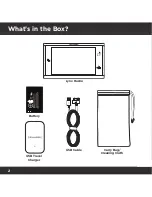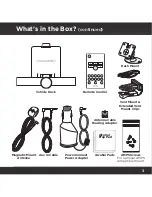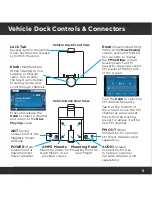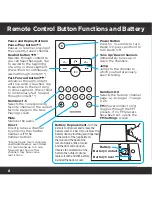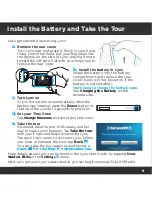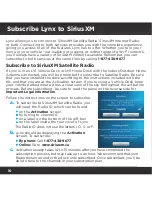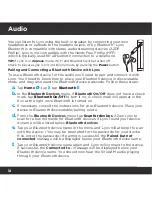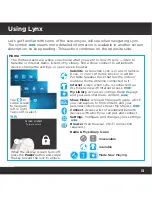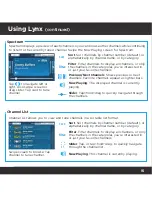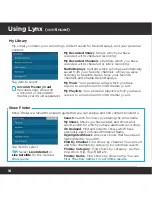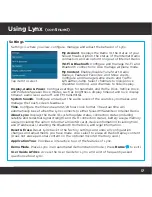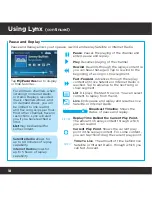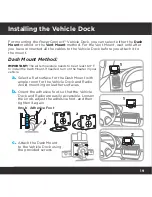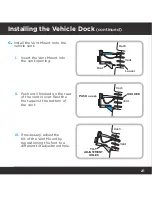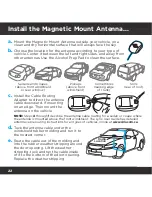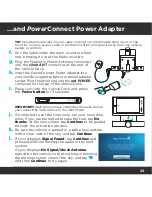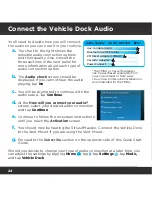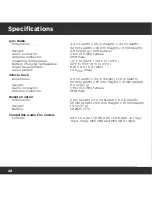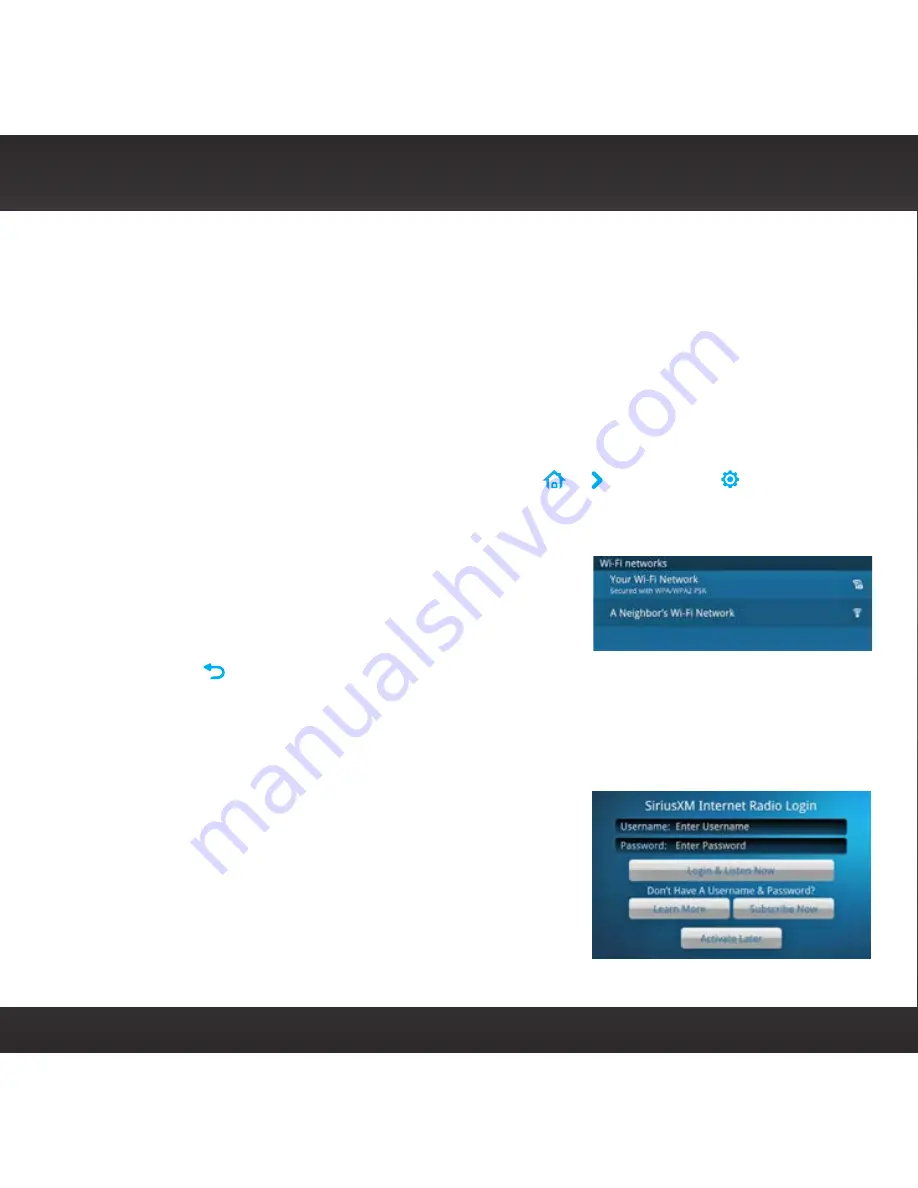
11
Subscribe Lynx to SiriusXM
(continued)
Subscribe/Connect to SiriusXM Internet Radio
To subscribe to Internet Radio (or connect if you are already subscribed), you
will first need to connect to a Wi-Fi Internet connection. Be sure you are in a
location where a Wi-Fi connection is available. If the Wi-Fi network is secured,
you will need to know the password or key. Before subscribing, be sure to read
the panel on the reverse side for
Important Legal Information
.
a.
If Lynx is off, press the
Power
button on the top of Lynx for 3 seconds to
turn it on. If prompted to set the time zone, set your local time zone. If
prompted to take the tour, tap
No thanks
.
b.
Connect to your Wi-Fi network. Tap
Home
+ +
Settings
+
Wi-Fi
&
Bluetooth
+
Wi-Fi Settings
+
Wi-Fi On/Off
to turn the Wi-Fi on. Lynx will
scan for and detect any Wi-Fi networks within its range and display them
under
Wi-Fi networks
.
c.
Find your Wi-Fi network name in the list and tap
it. If the network is secured, you will be prompted
to enter the password. Tap
Done
and then tap
Connect
.
d.
Tap
Back
and then tap
Continue
. If you are already subscribed to
SiriusXM Internet Radio, enter your username and password and tap
Login
& Listen Now
.
If you are not yet subscribed to SiriusXM Internet Radio, tap
Subscribe
Now
and follow the instructions to subscribe. To subscribe:
– By phone:
Call
1-877-438-9677
– Online:
Go to
www.siriusxm.ca
e.
When you have subscribed and obtained your
Internet Radio username and password, tap
Continue
. Tap the area to the right of
Username
to display the on-screen keyboard. Enter
your username, then tap
Next
and enter your
password. Tap
Done
and tap
Login & Listen Now
.
*To listen to Satellite Radio in your vehicle you will need to install the Vehicle Dock.
Summary of Contents for LYNX RADIO & VEHICLE KIT
Page 1: ...QUICK START GUIDE RADIO VEHICLE KIT Wi Fi ENABLED SiriusXM Portable Radio ...
Page 29: ......
Page 30: ......
Page 31: ......