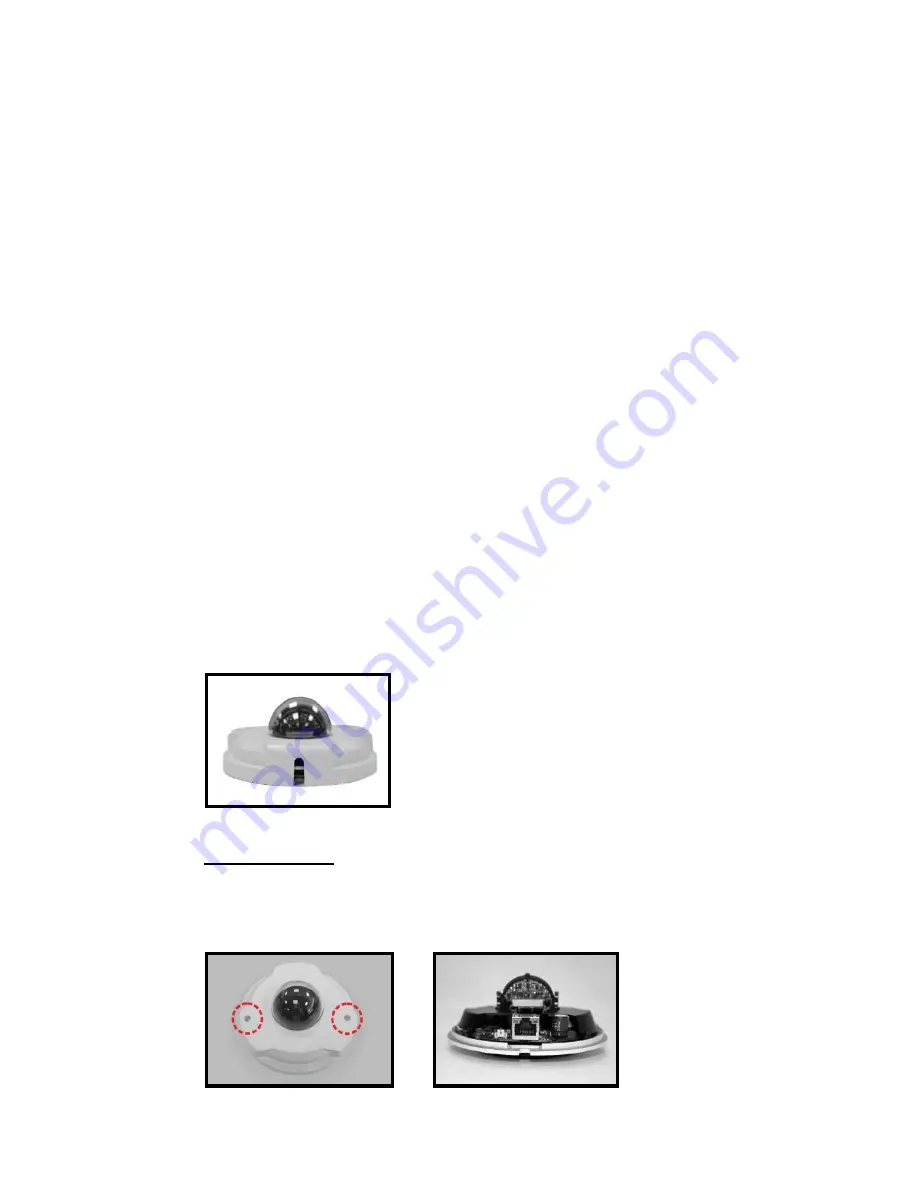
[8]
2.
Camera cabling
Before you connect cables, make sure that all cables and the power adapter are
placed in dry and well-waterproofed environments, such as waterproof boxes.
The purpose is to prevent moisture accumulation inside the camera and
moisture penetration into cables, which might lead to camera breakdown.
Follow the instructions below to complete the IP camera connection.
2.1
Connect power
You can use a DC 12 V power adapter and connect it to the camera and the
power outlet or you can use an Ethernet cable and connect it to the RJ-45
connector of the camera and a PoE switch. See the section below for Ethernet
cable connection.
2.2
Connect the Ethernet cable
For best transmission quality, cable length shall not exceed 100 metres.
Connect one end of the Ethernet cable to the RJ-45 connector of the camera.
Connect the other end of the cable to the network switch.
The Ethernet connector of the indoor camera is shown as below.
PoE Connection
Before connecting Ethernet cable, loosen the two security screws of the indoor
camera and detach the dome cover.


















