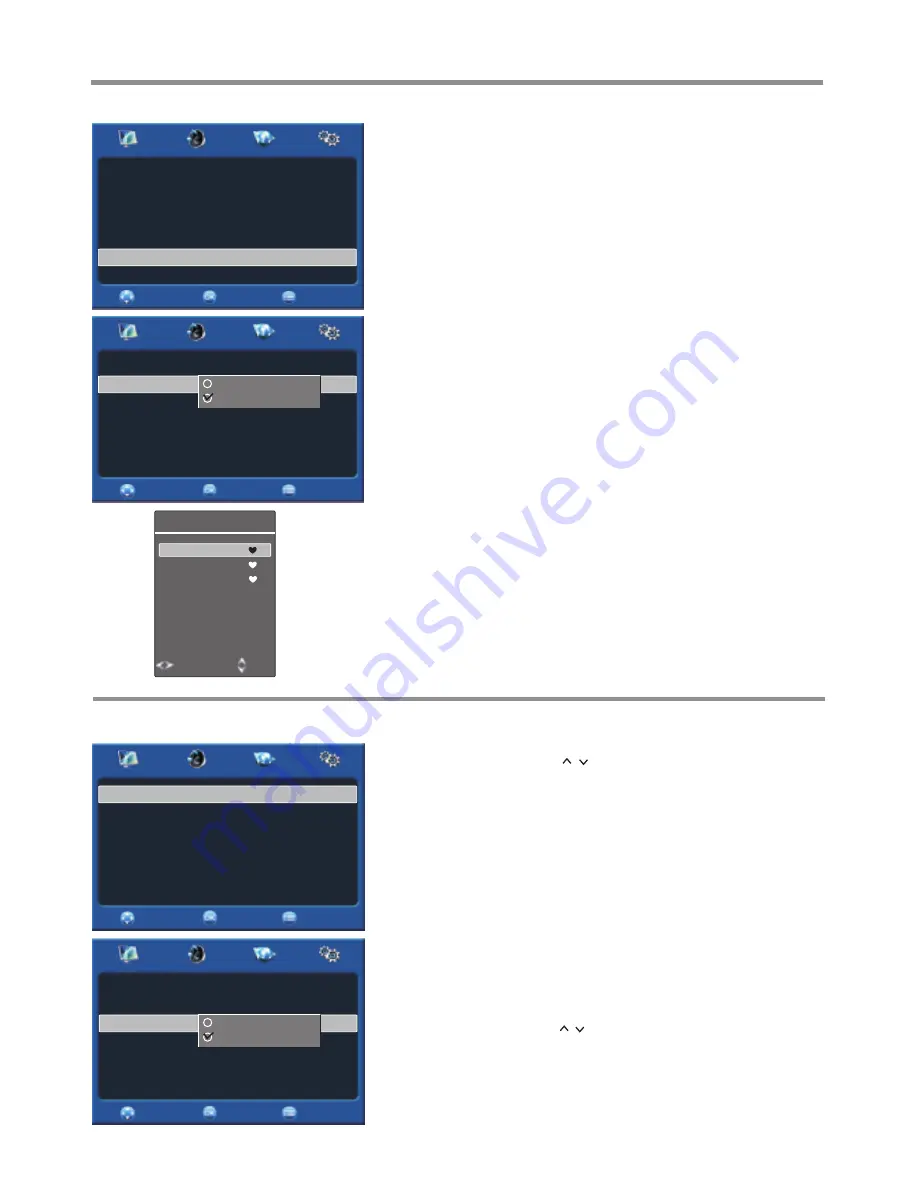
Memorizing the Channels & Setting Channels
(Continued)
16
Setting Favorite Channels
1
In
the
CHANNEL
menu, press
5
or
6
to select
Programme Edit
and press
4
or
OK
to access.
Highlight
Current CH
and press
3
or
4
to select your favorite
channel.
2
3
Press
5
or
6
to select
Favorite
and press
3
,
4
or
OK
to access. Use
5
or
6
to select
Yes
. (If you want to cancel the favorite setting, select
No
.)
You can set up a favorite channel list so that you can quickly browse
through your favorite channels by using the
Favorite List
.
Note:
If the Favorite List menu has more than one page, you may press
3
or
4
for page
upward or downward.
4
Repeat the steps above to set more favorite programs.
5
Now you can press the
FAV
button to display the
Favorite List
. Press
5
or
6
to browse through the favorite programs and press
OK
to
access the channel.
Skipping Channels
You can skip unnecessary channels so that only the channels you want to
watch can be selected by
CH
/ button.
1
In
the
CHANNEL
menu, press
5
or
6
to select
Programme Edit
and press
4
or
OK
to access.
Highlight
Current CH
and press
3
or
4
to select your unwanted
channel.
2
3
Press
5
or
6
to select
Skip
and press
3
,
4
or
OK
to access. Use
5
or
6
to select
Yes
. (If you want to cancel the skip setting, select
No
.)
4
Repeat the above steps to set more programs to
Skip Yes
.
Now when you press
CH
/ button, these unwanted channels will be
skipped.
RETURN
MOVE
SELECT
SETTING
PICTURE
AUDIO
CHANNEL
Current CH
Favorite
Skip
5
No
No
Yes
RETURN
MOVE
SELECT
SETTING
PICTURE
AUDIO
CHANNEL
Current CH
Favorite
Skip
5
No
No
RETURN
MOVE
SELECT
SETTING
PICTURE
AUDIO
CHANNEL
Current CH
Skip
Favorite
1
No
No
Yes
RETURN
MOVE
SELECT
SETTING
PICTURE
AUDIO
CHANNEL
AUTO
DK
Auto Search
Manual Tuning
Fine-Tune
Color System
Audio System
Programme Edit
1
Favorite List
2
3
Change Page
Move





























