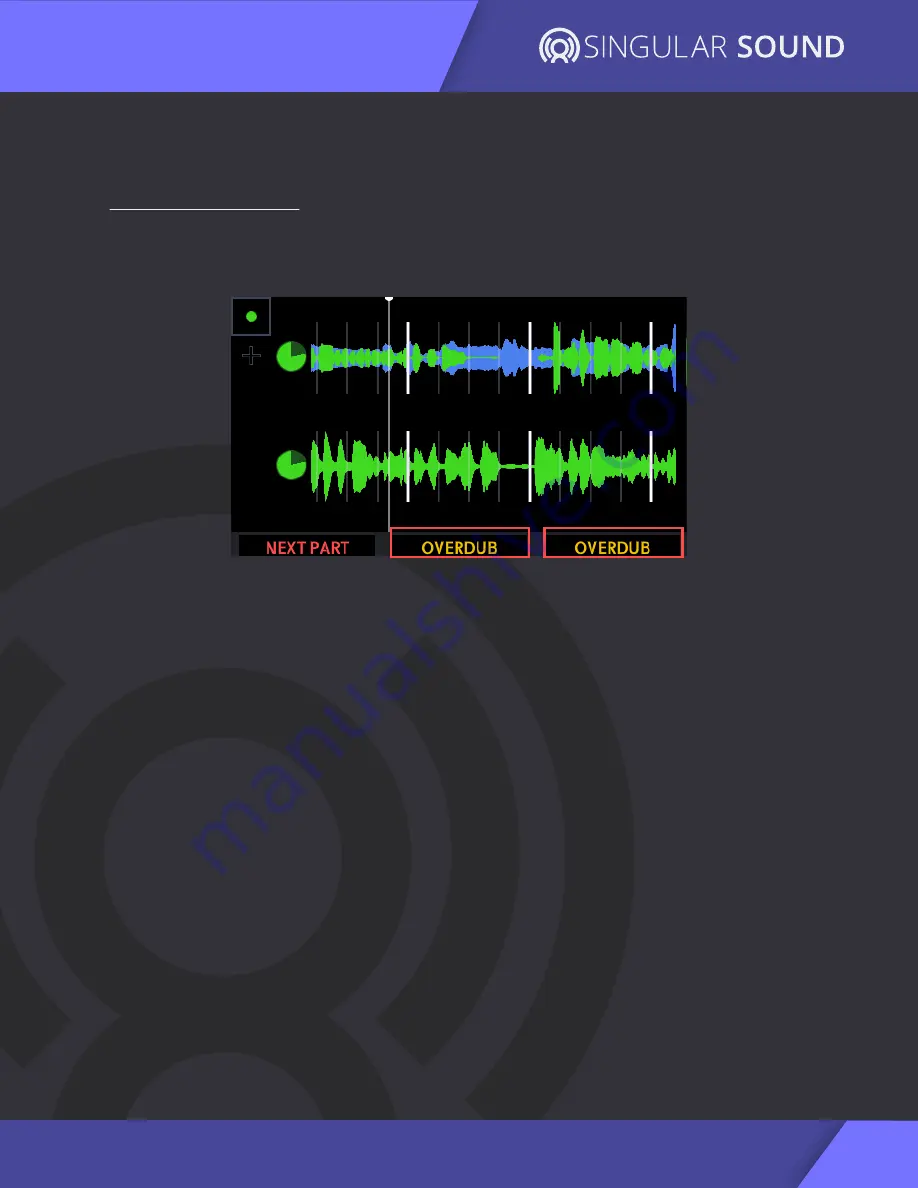
10
2x2 Controls
AEROS Loop Studio: Manual
In 2x2, you have two song parts each with two parallel tracks, for a total of four
unique tracks.
TRACK 1 and TRACK 2
Track 1 and Track 2 are controlled by their respective footswitches.
SINGLE TAP:
●
Record (if track is blank)
●
Playback recording
●
Overdub
●
Playback overdub
DOUBLE TAP:
●
Mute (happens immediately, End of Measure or End of Loop. See page 25
for mute settings)
○
Single tap to unmute
HOLD:
●
Undo most recent layer
○
Continue to hold undo second layer (if it exists)
○
If you have undone all layers, single tap to overwrite track
●
Redo most recent layer
○
Continue to hold to redo overdub (if it exists)
Overdubs:
Overdubs are additional layers of recordings on top of the original track.
You can have unlimited overdubs, but each new overdub will merge the previous
overdub to the base layer. So you can have at most two layers per track -- your base
layer and your most recent overdub layer. For each track, the most recent overdub
is merged with the base layer when the song is saved. This frees up internal
memory.
TRACK 2 (BOTTOM)
TRACK 1 (TOP)












































