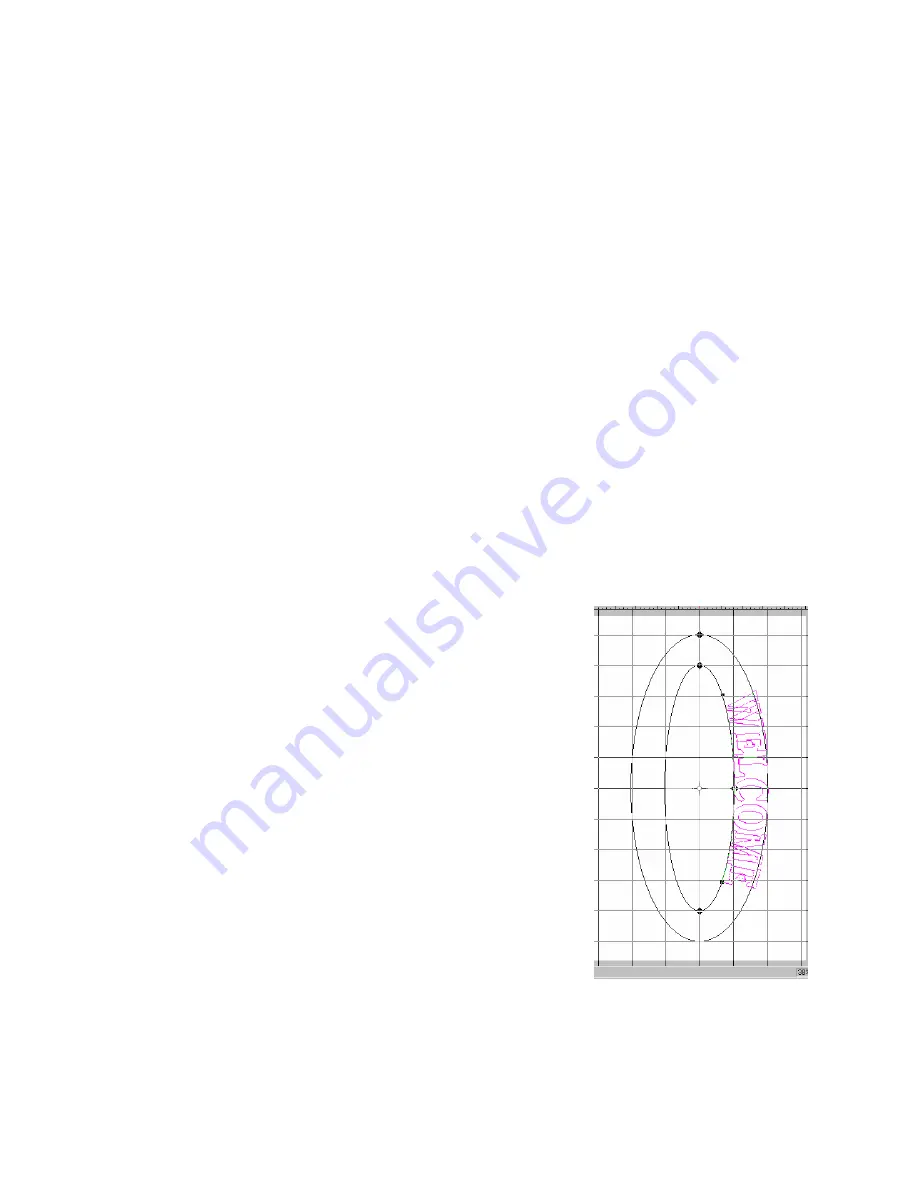
23
9. Click OK. The word “WELCOME” now appears on the screen with a box
around it.
10. Resize the word “WELCOME” by typing in the number 400(mm) in the
Height
box, found in the Horizontal tool bar; Click
Enter
.
11. Choose the font style by clicking on the down-arrow beside the
Font
Names
, found in the Horizontal tool bar; select “
Cheltenham Large
”.
12. Click on the
Letter Frame
icon, found on the Vertical tool bar. Select the
third letter frame in the second row.
13. From the Horizontal tool bar, click on the down-arrow to change the Stitch
Type. In the
Block Properties
, change the Satin to Step Satin; click
OK
.
14. Click the ‘inside’ top center reference point to enlarge the circle.
NOTE: To move the entire circle, click and drag. To change letter
size, click the ‘outside’ center reference point.
15. Click the ‘inside’ right and bottom center reference points to change the
circle frame into an ellipse.
16. To change the position of “WELCOME”,
click and drag the reference point at the end
of the word and move it to the bottom of the
inside circle. Click and drag the reference
point at the beginning of the word to the top
of the circle.
NOTE: Where you place your
reference points will determine the
length of your word inside the circle.
17. For ease in splitting the word for Multiple-
hoop, color stops can be added by clicking
the left mouse once on
Machine Code
icon,
from the Vertical tool bar.
18. When
Machine Code
dialog box appears.
Click the mouse between the letters
E
&
L
.
Click the
Stop
icon. Click the mouse
between the letters
O
and
M
. Click the
Stop
icon. Click
OK
.
Summary of Contents for PROFESSIONAL SEW-WARE 2.00A
Page 1: ......























