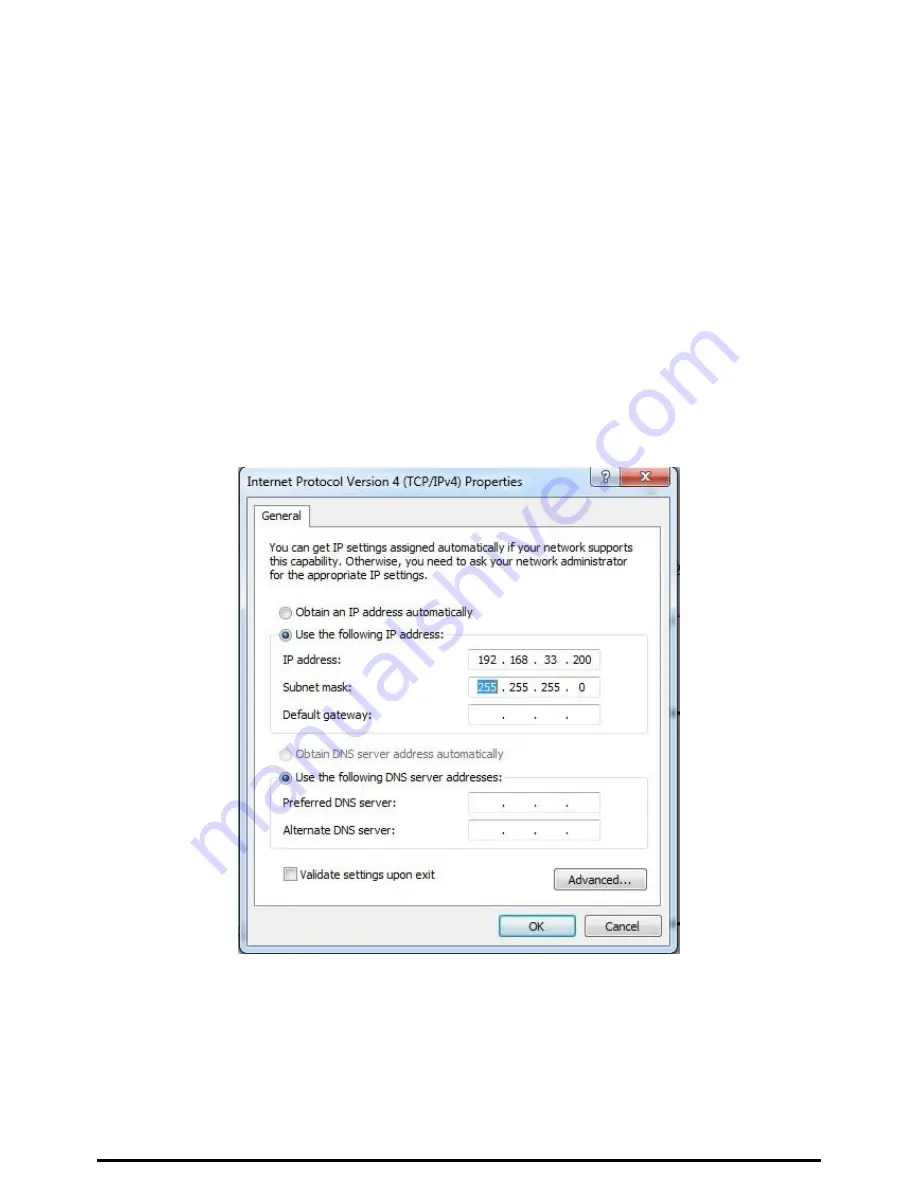
2.5 Changing the Wireless Password
1.
Plug the HomePlug directly on the power socket.
2.
Connect an Ethernet cable to LAN 1 of the HomePlug and the other end to the Ethernet port of the Desktop PC or Note-
book.
3.
Right mouse click on the “NETWORK” icon of your Windows Desktop
4.
Select “OPEN NETWORK AND SHARING CENTRE”
5.
Select “CHANGE ADAPTER SETTINGS”
6.
Right mouse click on the desired LAN and select “PROPERTIES”.
7.
Double click on “INTERNET PROTOCOL VERSION 4(TCP/IPv4)
8.
Select “USE THE FOLLOWING ADDRESS”
9.
Enter the following:
IP address: 192.168.33.X (where X will be any numerical value from 10 – 254)
Subnet Mask: 255.255.255.0
10. Select OK and proceed to the Browser and enter the following IP address “192.168.33.1) to access the setup page. Enter
“admin” as the password to access the setup.
11. Proceed to “WIRELESS SETUP” and select “WIRELESS BASIC”. Enter the passphrase you wish to change the default
password. Click “APPLY”.














