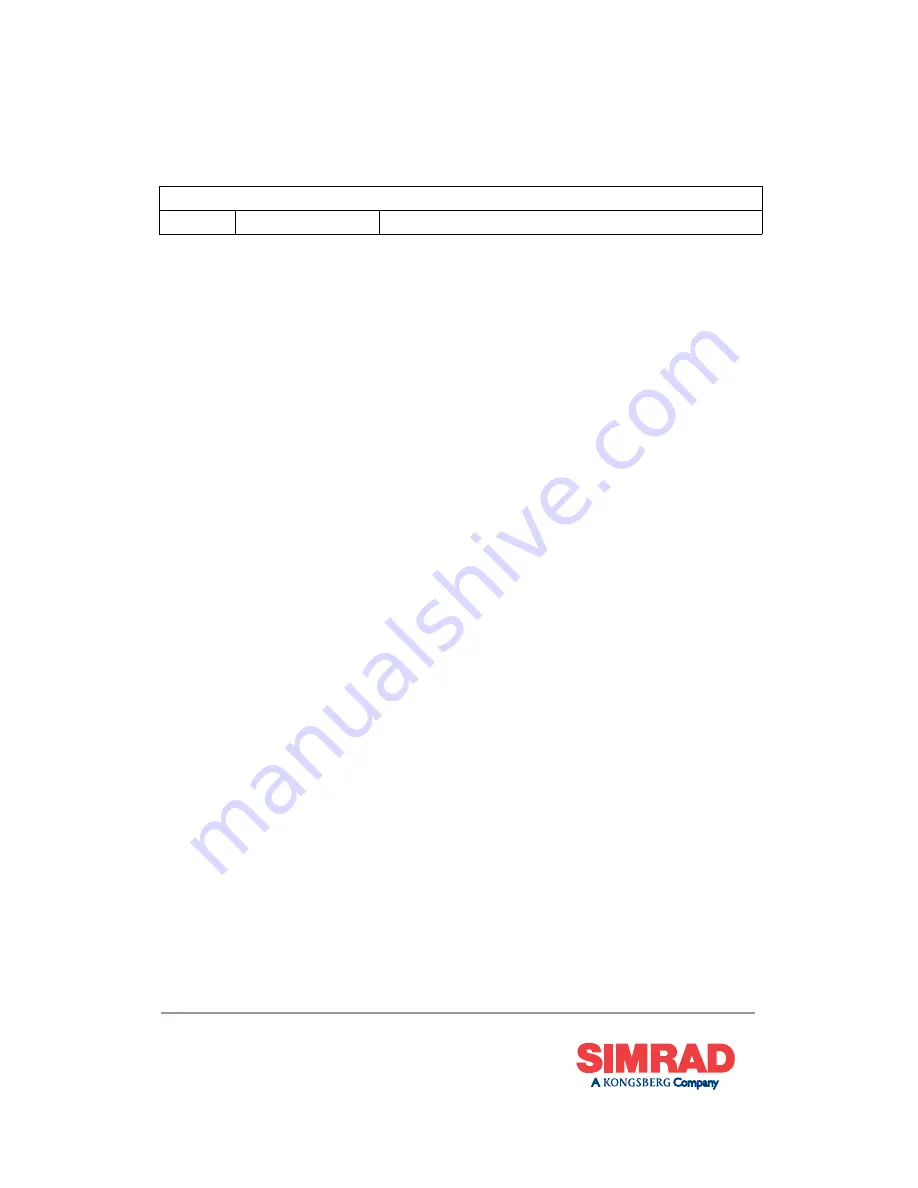
Document history
Document number: 302656 / ISBN-10: 82-8066-067-4 / ISBN-13: 978-82-8066-067-4-1
Rev. A
March 2006
First version.
Copyright
©
2006 Simrad AS
Disclaimer
The information contained in this document remains the sole property of Simrad AS. No part of this
document may be copied or reproduced in any form or by any means, and the information contained within
it is not to be communicated to a third party, without the prior written consent of Simrad AS.
Simrad AS endeavours to ensure that all information in this document is correct and fairly stated, but does
not accept liability for any errors or omissions.
Warning
The equipment to which this manual applies must only be used for the purpose for which it was
designed. Improper use or maintenance may cause damage to the equipment and/or injury to personnel.
The user must be familiar with the contents of the appropriate manuals before attempting to operate
or work on the equipment.
Simrad disclaims any responsibility for damage or injury caused by improper installation, use or
maintenance of the equipment.
Support
If you require maintenance on your Simrad equipment, contact your local dealer. You can also contact
Simrad using the following e-mail address:
e-mail: [email protected]
Strandpromenaden 50
P.O.Box 111
N-3191 Horten,
Norway
Simrad AS
Telephone: +47 33 03 40 00
Telefax: +47 33 04 29 87
www.simrad.com



















