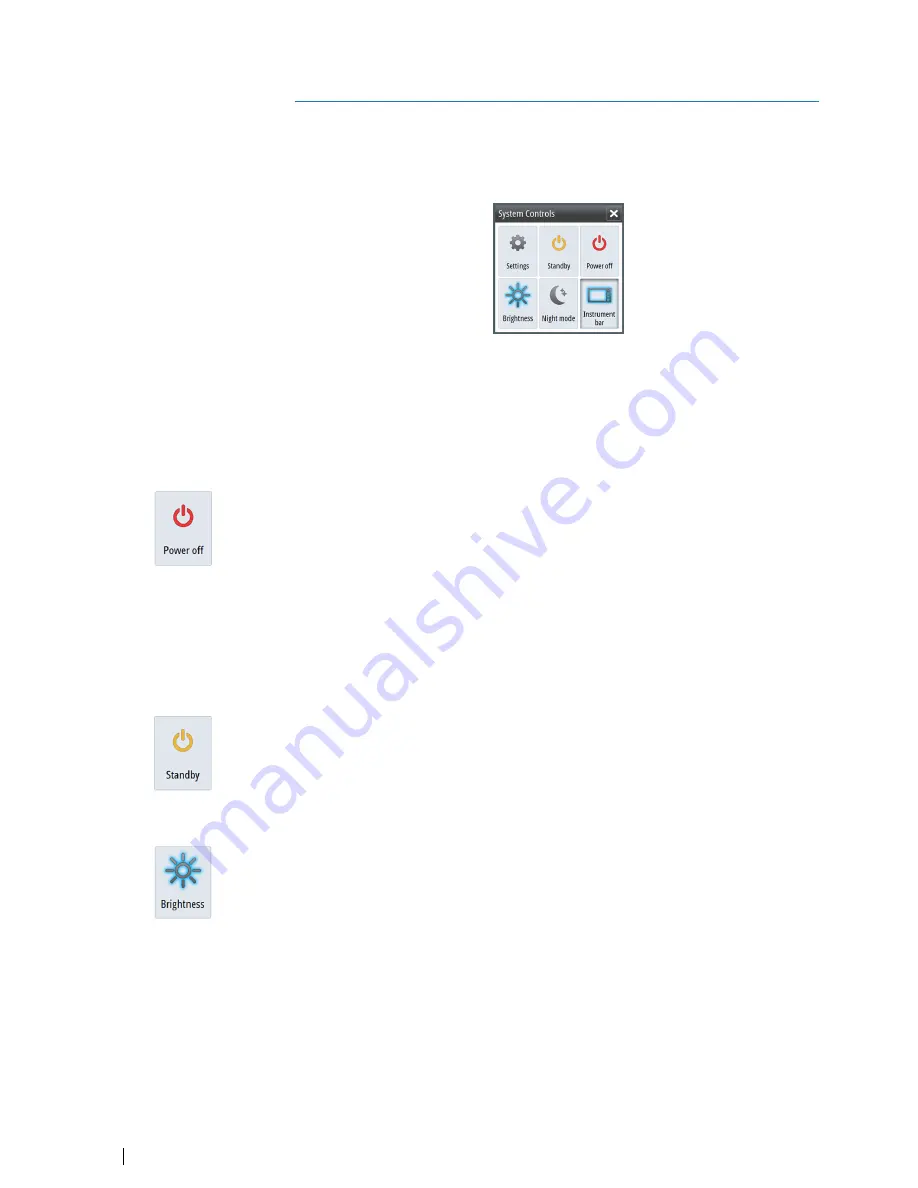
Basic operation
System Controls dialog
The System Controls dialog provides quick access to basic system settings. You display the
dialog by making a short press on the
Power
key.
Activating functions
Select the icon of the function you want to set or toggle on or off. For those functions that
toggle on and off, a highlighted icon indicates the function is activated, as shown in the
Instrument bar icon above.
Turning the system on and off
You turn the system on and off by pressing and holding the
Power
key. You can also turn
the unit off from the
System Controls
dialog.
If the
Power
key is released before the shut-down is completed, the power off process is
cancelled.
First time startup
When the unit is started for the first time, or after a factory default, the unit displays a setup
wizard. Respond to the setup wizard prompts to select some fundamental setup options.
You can perform further setup using the system settings option and later change settings
made with the setup wizard. Refer to
"Software Setup"
on page 37.
Standby mode
In Standby mode, the Sonar and the backlight for screen and keys are turned off to save
power. The system continues to run in the background.
You select Standby mode from the
System Controls
dialog.
Display illumination
Brightness
The display backlighting can be adjusted at any time from the
System Controls
dialog.
Night mode
The night mode option optimizes the color palette and backlight for low light conditions.
Setting the appearance of the Instrument bar
By default, the Instrument bar is shown on the panel. You can turn the Instrument bar off.
Data sources connected to the system can be viewed in the Instrument bar.
2
12
Basic operation
| S2009-2016 Fish Finder User Manual
Summary of Contents for S2009
Page 1: ...ENGLISH S2009 S2016FishFinder User Manual www navico commercial com...
Page 2: ......
Page 53: ......



























