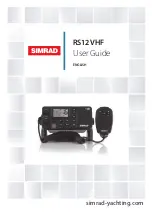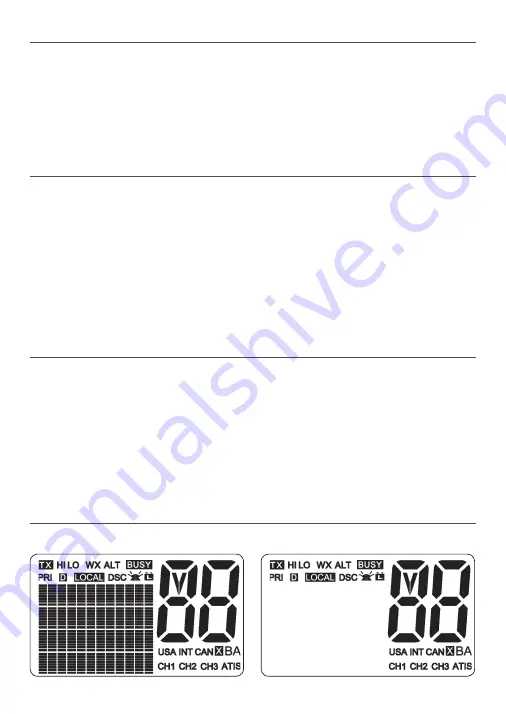
Simrad - RS12 Operation and Installation Instructions
8
1-2 Customizing your Simrad VHF Radio
You can customize the radio to suit your individual preferences. Some preferences can be set
directly through the keys as explained in this section. Other preferences are set up through
the built-in menus and these are explained in later sections.
You can check the software version of the radio and the User MMSI each time the radio is
turned on, the screen will display the software version and the USER MMSI if one is pro-
grammed into the radio.
1-3 How to Display and Navigate Menus
1.
Press MENU (or CALL). Note that only four menu items can be displayed at any one time
on the screen.
2.
Some line items may show an
▲
or
▼
indicator. This means there is more information
available to show. Use the + / - keys to scroll up and down the menu until the cursor is
positioned at the desired option. Press ENT to display that option.
3.
Make entries or changes as explained in the following section.
4.
Press ENT to confirm changes. Otherwise, press ESC to keep the original entry.
5.
Press ESC to backup one screen (this key is equivalent to an ESC function on a PC).
1-4 How to Enter Alphanumeric Data
If your radio does not have the optional alphanumeric microphone, you can use + / - keys to
enter alphanumeric data.
•
Press - to count through numbers, or hold down to scroll rapidly to the desired number.
•
Press + to step through the alphabet, or hold down to scroll rapidly to the desired
character.
•
If you make an error, press - until < is displayed, then press ENT to backup and correct
the entry.
1-5 LCD Symbols and Meanings
RS12 LCD showing all segments:
Typical RS12 startup screen:
RS12 AUS/NZ
VER:V1.999
DSC IS ON
ID:111222333