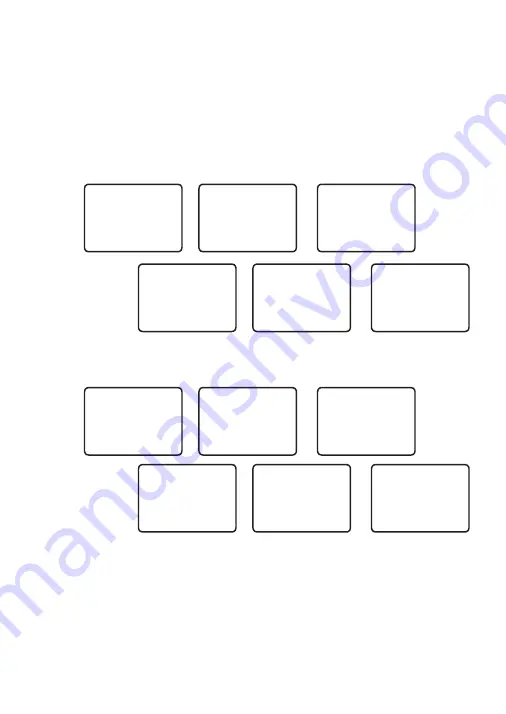
Simrad - RS12 Operation and Installation Instructions
40
5-3-1 Receiving an All Ships Call (ALL SHIPS)
1.
When you receive notification of an ALL SHIP call, press SILENCE (+ or - CH SELECT) to
silence the alarm. The priority level and the user MMSI are displayed on the screen. If the
radio recognises the user MMSI as one of your buddies, the buddy’s name is displayed in
place of the user MMSI.
2.
Press ACCEPT (ENT) to switch to the designated channel immediately or press QUIT
(ESC) to return to the current working channel.
Note:
The radio will automatically switch to the designated channel after 10 seconds if no key
is pressed and AUTO SWITCH
= ON
(see Section 4-8)
:
TOM
AUTO SWITCH
CH14 IN 10S
▲▼
00:03
SAFETY FROM
TOM
AUTO SWITCH
▲▼
00:02
ALL SHIP
SAFETY FROM
TOM
▼
00:01
10:12 UTC
ENT
–>
ACCEPT
KEY
->
SILENCE
▲▼
00:06
CH14 IN 10S
10:12 UTC
ENT
–>
ACCEPT
▲▼
00:05
AUTO SWITCH
CH14 IN 10S
10:12 UTC
▲▼
00:04
However, If AUTO SWITCH =OFF, then AUTO SW OFF will be displayed and manual channel
change is required:
TOM
AUTO SW OFF
CH14 REQUEST
▲▼
00:18
SAFETY FROM
TOM
AUTO SW OFF
▲▼
00:15
ALL SHIP
SAFETY FROM
TOM
▼
00:12
10:12 UTC
ENT
–>
ACCEPT
KEY
->
SILENCE
▲▼
00:25
CH14 REQUEST
10:12 UTC
ENT
–>
ACCEPT
▲▼
00:23
AUTO SW OFF
CH14 REQUEST
10:12 UTC
▲▼
00:20
3.
No acknowledgement is needed. Press PTT to initiate voice contact.
4.
The call data is stored in the Call Log
(see Section 5-2-7).
5-3-2 Receiving an Individual Call (INDIV)
1.
When you receive notification of an INDIV call, press SILENCE (+ or - CH SELECT) to
silence the alarm. INDIV calls are almost always Routine priority. If the radio recognises
the user MMSI as one of your buddies, the buddy’s name is displayed in place of the
user MMSI.
Note: These additional
information screens are
available by pressing
the + and - keys.
Note: These additional
information screens are
available by pressing
the + and - keys.






























