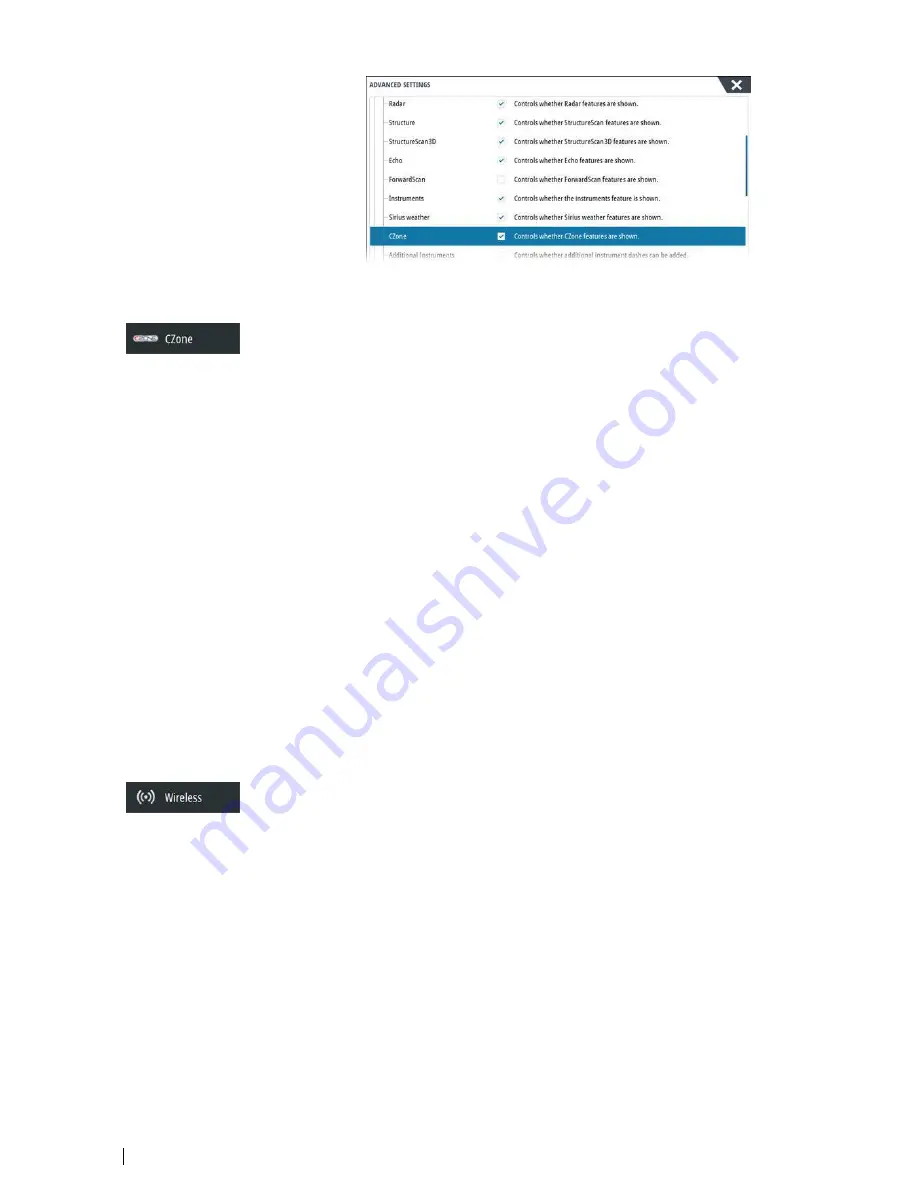
Assigning the dipswitch setting
Every product capable of controlling and viewing CZone devices must be assigned a virtual
dipswitch setting. This setting is unique for each device. Typically it is set after the
configuration file already exists on the CZone system, but it may also be set in advance. To
do so, access the CZone menu on the Settings page.
When the configuration is already available on the network, it will immediately commence
uploading to the NSS evo3 once the dipswitch is set. Allow this to complete, without
interruption.
Setting CZone to display at startup
With this option selected, the CZone control page is shown first, every time the NSS evo3 is
powered up.
CZone backlight control
Enabling this causes the NSS evo3 to synchronize its backlight setting with that of any CZone
Display Interfaces set up to share backlight settings.
Ú
Note:
CZone Config also needs to have the NSS evo3 set as a controller.
Import and backup a configuration file
The files page may be used to import CZone configuration files, or export a copy to a
memory card in the card reader. Importing overwrites the existing file on the NSS evo3 and
all connected CZone devices.
For further information, see
"Backing up and Importing user data"
on page 44.
Wireless setup
The unit includes built-in wireless functionality that lets you:
•
Use a wireless device to remotely view (smartphone and tablet) and control the system
(tablet only). Wireless devices use the GoFree app downloaded from their relevant
application store.
•
Access the GoFree Shop.
•
Upload your logs to create custom maps at Insight Genesis.
•
Download software updates
•
Connect to third party applications
Connecting a tablet
Install the GoFree App on the tablet before following this procedure.
1.
Set the internal wireless to
Access Point
mode. To do this, select the
Wireless devices
page in the Wireless settings dialog and then select the Internal wireless. Next, select the
Mode
option and then select
Internal Access Point
.
2.
Select a device on the
Wireless devices
page to view its network key.
3.
Navigate to the wireless network connection page on the tablet, and find the unit or
GoFree wireless
xxxx
network. If more than one is in range, review the
Wireless devices
page on the unit to confirm which wireless device is connected to the unit.
4.
Enter the Network Key in the tablet to connect to the network.
36
Software Setup
| NSS evo3 Installation Manual






























