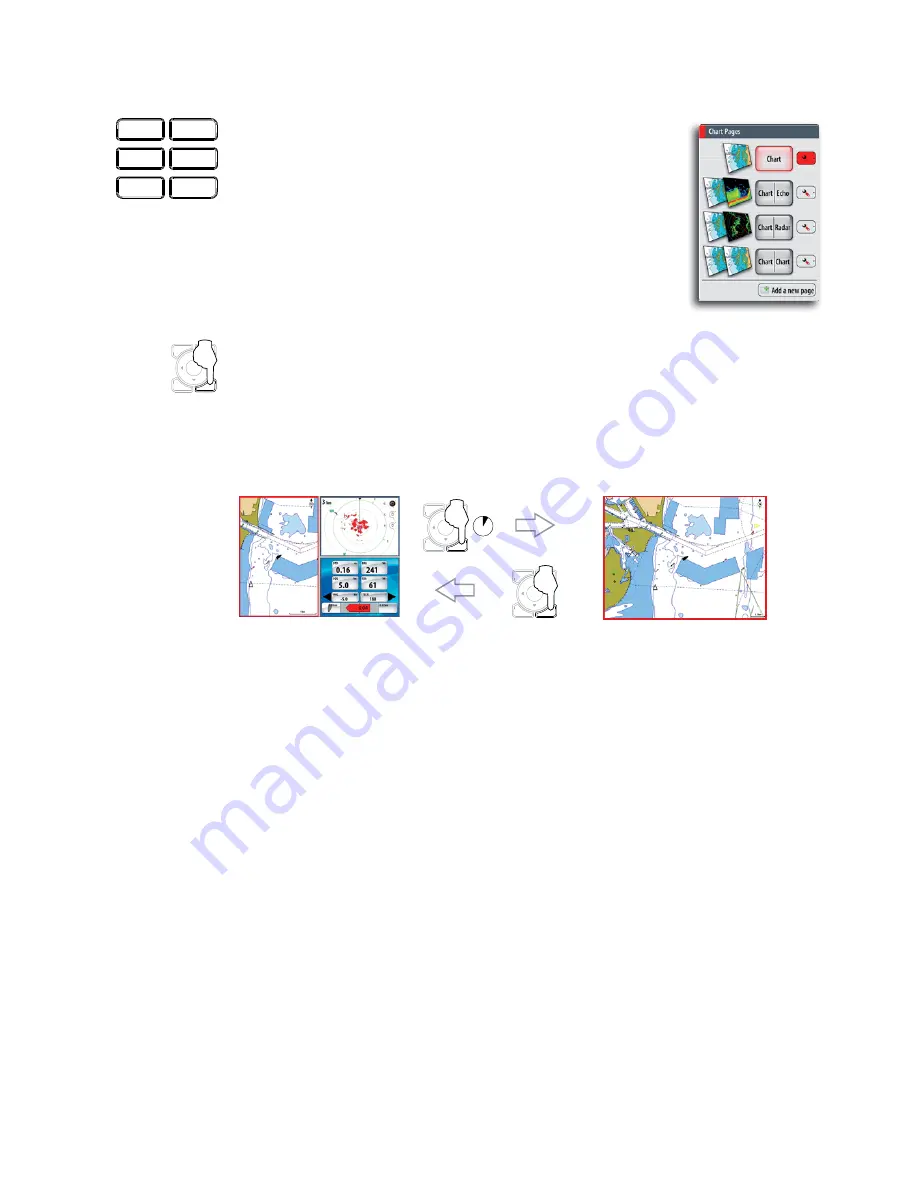
14 | Basic operation
Working with pages and panels
Selecting pages
You access a page group by pressing the corresponding DAK (Direct
Access Key).
When you press a DAK for the first time, the default page for that
group is displayed. When you later switch between the page groups,
the last active page in each group will be displayed.
If you repress a page group’s DAK a list of available pages for that
group will be displayed.
Selecting active panel
In a split screen you can have multiple panels, but only one panel can be active at a
time. You will only be able to access the context menu of the active panel. The active
panel is outlined with a red border.
You can switch between active panels by pressing the
WIN
key.
Maximizing active panel
You press and hold the
WIN
key to maximize the selected panel. By repressing the
WIN
key the panel will return to the previous split screen view.
MENU
WIN
MENU
WIN
3 s
Editing a page
You can edit any page in a page group except the first page. You can also define your
own pages for each DAK as described in the
Customizing your system
section.
RADAR
CHART
ECHO
NAV
INFO
PAGES
MENU
WIN
Summary of Contents for NSO
Page 17: ...16 Simulator Blank page...
Page 43: ...42 Using radar Blank page...
Page 63: ...62 StructureScan Blank page...
Page 83: ...82 Instruments Time plots J J J J Missing Data...
Page 85: ...Blank page...
Page 89: ...88 The pages panel Blank page...
Page 103: ...102 Customizing your system RADAR MENU WIN MENU WIN...
Page 109: ...108 Maintenance MENU WIN...
Page 115: ...I Index Index 114 Weather conditions 32 96 Weather forecast 98 Weather icons 96...
Page 116: ...NSO Operation Manual English Doc no 988 10028 002 988 10028 002...






























