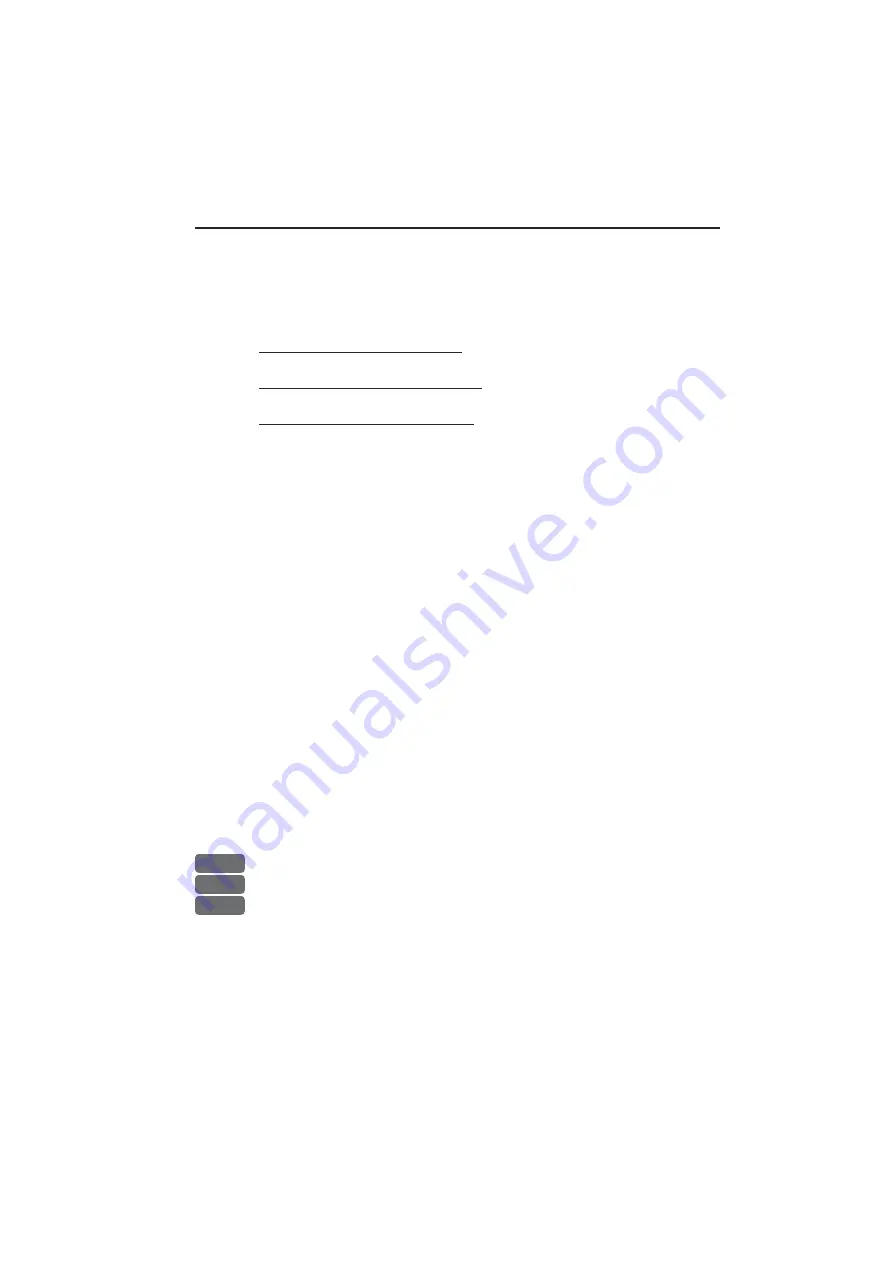
Setup menu
Chapter 9-5
4. Set ‘Rain’ to minimum: move cursor to the ‘Rain’ bar, and adjust
with +/- keys.
Now you are ready to adjust the Sea Auto and Sea Harbor limits in
the lower part of the Radar setup display:
First set of 3 digits - minimum: Adjust to lowest figure with accept-
able amount of sea clutter on screen.*
Second set of 3 digits - maximum: Adjust to highest figure with
acceptable amount of sea clutter on screen.*
Third set of 3 digits - Sensitivity: Adjust to max. acceptable suppres-
sion of sea clutter.* 0 = no suppression - Low STC level, and
100 = 100% suppression - High STC level. (If the value is set too
high, some targets may be invisible on close range).
*) wait for screen to update to see the result of adjustment.
Note! As the auto mode is always working in the background, any
new adjustments may not be immediately visible on the screen.
Depending on the weather and personal requirement, these adjust-
ments will need to be aligned more than once.
Scanner status
– to activate press one of the +/- keys, which will
call up an info window. Press [CLR] to initiate a test of the scanner,
which will provide measurement values and other technical details.
(For technicians only).
9.2 C-MAP cartridges
On the unit’s front, below the keypad, are two watertight drawers
wherein you place the C-MAP cartridge/C-card you wish to load.
)
Do not attempt to insert or remove a cartridge unless the unit is
turned off, or chart reading is in stand-by - see below.
MENU
Call up the menu bar, and...
7
open the SETUP menu, and...
CHART
load the pop-up window for C-MAP cartridges
(which also brings
the chart system in stand-by)
To open the drawer below the keypad, press the eject key next to the
drawer. Place the cartridge in the tray with the terminals pointing
towards the unit, and push the drawer back in place - make sure it is
closed tight, so it remains watertight.
Summary of Contents for DX45
Page 6: ...Page VI ...
Page 50: ...Chapter 3 30 Radar menu ...
Page 84: ...Index DX45 60 Radar scanner ...
















































