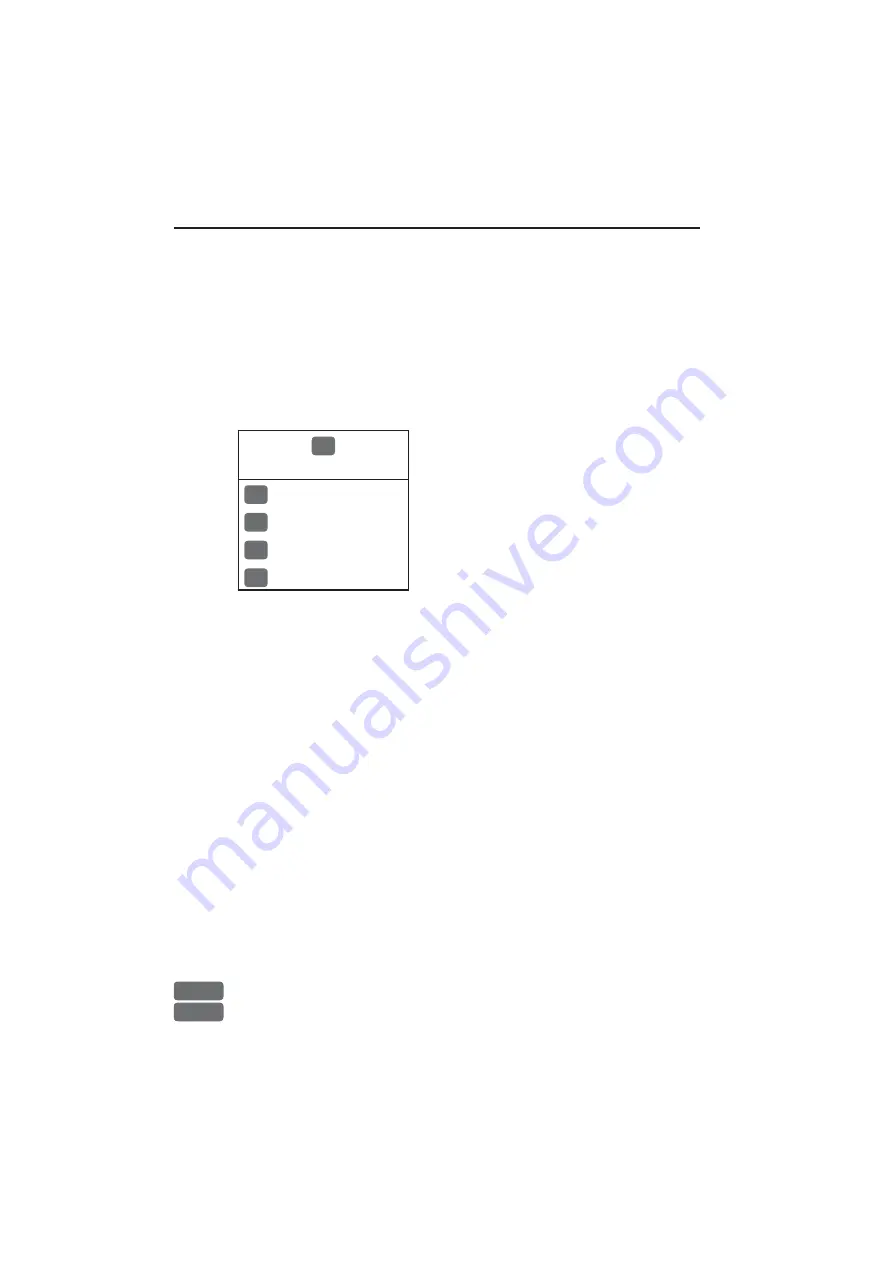
Chapter 3-8
Radar menu
3.2 Radar menu
The Golden Rule!
Today’s radars are packed full of neat features
designed to make your cruising more enjoyable and safer. Use these
features when you can, but remember the old axiom KISS (keep it
simple sailor). If a target shows on the display, there most likely is
something there. If there are no targets shown on your display, it
doesn’t guarantee there are no other objects around.
Maintain a good
visual watch, proceed at a safe speed and enjoy your boating.
1
RADAR
The displays obtained from this
menu can easily be accessed from
the main function key [RADAR]
- see section 3.2.1.
To access RadarChart overlay
- see section 3.2.6.
1
Radar
2
Dual Radar
3
Radar & Chart
4
Custom screen
The
Radar
display will be presented in full screen with the radar
control menu placed in the right side of the display. Press [ADJ] to
access the control menu, where the most common adjustments are
made - see section 3.2.5.
The
Dual Radar
display requires a full-screen presentation, with the
standard display in the left half of the screen and the secondary radar
display in the right half of the screen. The two half-screen radar dis-
plays can be set up and operated independently - see section 3.2.8.
The
Radar & Chart
display requires a full screen presentation, with
the radar display in the left half of the screen and the chart display in
the right half of the screen - see section 3.2.9.
The
Custom screen
will present multiple window combinations
(section 3.2.1), where the radar display will be fixed in the left half
window and the two quarter windows i.e. (default) a chart display
and an echo display can be exchanged with different displays.
To access one of the displays via the menu e.g.:
MENU
Call up the menu bar, and...
1,1
press
[1]
and
[1]
to call up the Radar display in full screen
Summary of Contents for DX45
Page 6: ...Page VI ...
Page 50: ...Chapter 3 30 Radar menu ...
Page 84: ...Index DX45 60 Radar scanner ...
















































