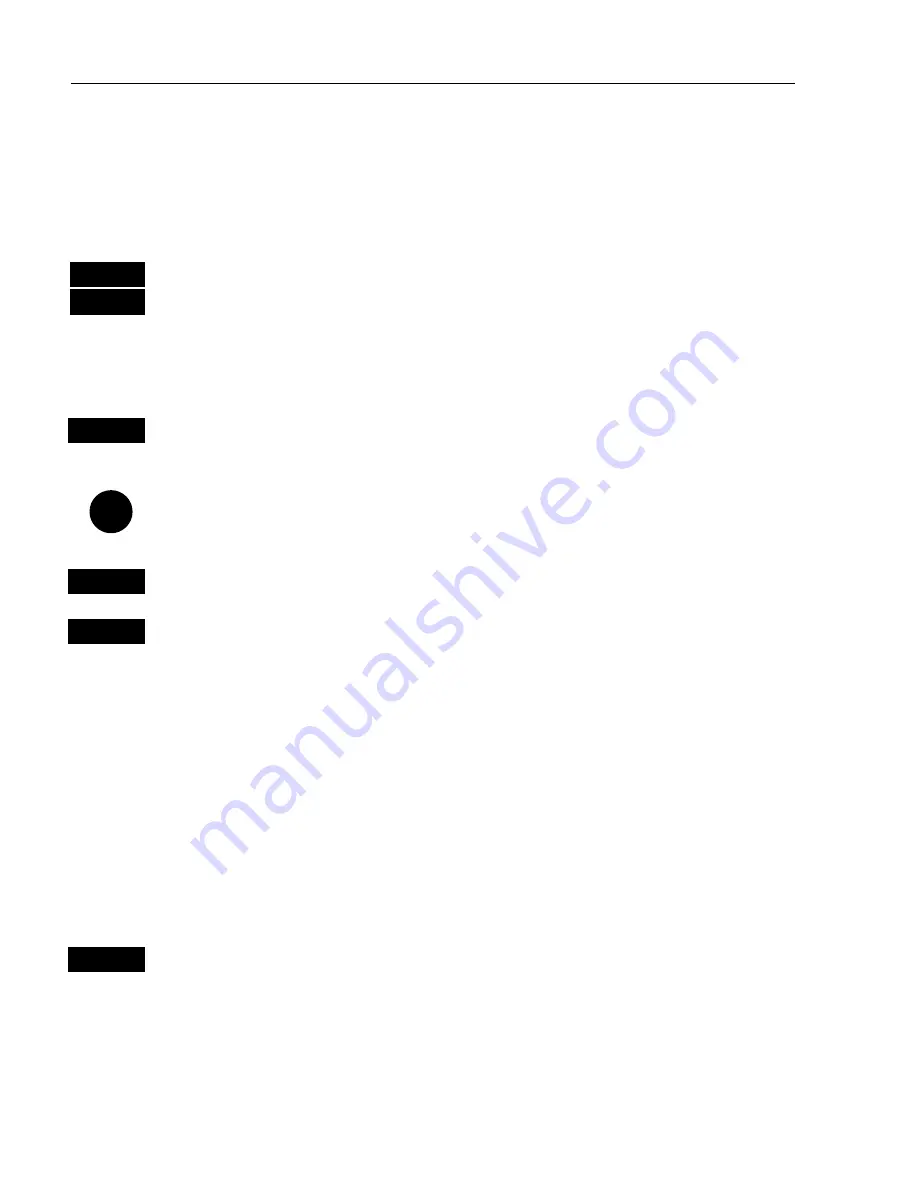
CP42/50/52 NAV menus & navigation examples
Chapter 6
78
suggested).
This will activate the pop-up window “Navigate in route” - now follow
the procedure from the
)
a few lines further ahead.
From the menu:
MENU
Call up the menu bar, and…
4,3
select Route navigation
)
This will activate the pop-up window “Navigate in route” from
where you can choose which route you wish to select for navigation:
+/-
Scroll up/down in the route list until the correct route number / name
appears
Use the cursor to move around in the window if anything needs to be
changed –
such as Direction in route, etc.
0-9
Key in the number of the waypoint you wish to sail to
ENT
Start navigation
A course line will now be drawn from ship’s position to the first
waypoint in the route.
It is possible to mix and match the data you require to have on the
screen e.g. ½ window for the chart display, ¼ window for the
navigation display, and ¼ window for the Trim & highway display or
ETA & AVN display, maybe. The choice is yours. Refer to section 2.1
Fundamentals of the PAGE and WINdow system.
GOTO
Pressing
[GOTO]
from chart display during navigation will
activate an
INFO window
with the following functions to choose from:
1. Advance (to next waypoint in route)
2. Restart to approaching point (in case you have drifted off course)
3. Turn NAV OFF.
Summary of Contents for CP42
Page 50: ...CP42 50 52 Position menus Chapter 4 50...
Page 82: ...CP42 50 52 NAV menus navigation examples Chapter 6 82...
Page 94: ...CP42 50 52 Miscellaneous menu Chapter 8 94...
Page 124: ...CP42 50 52 Installation and service Chapter 10 124...
Page 138: ...CP42 50 52 C MAP attributes Appendix C 138...
Page 144: ......






























