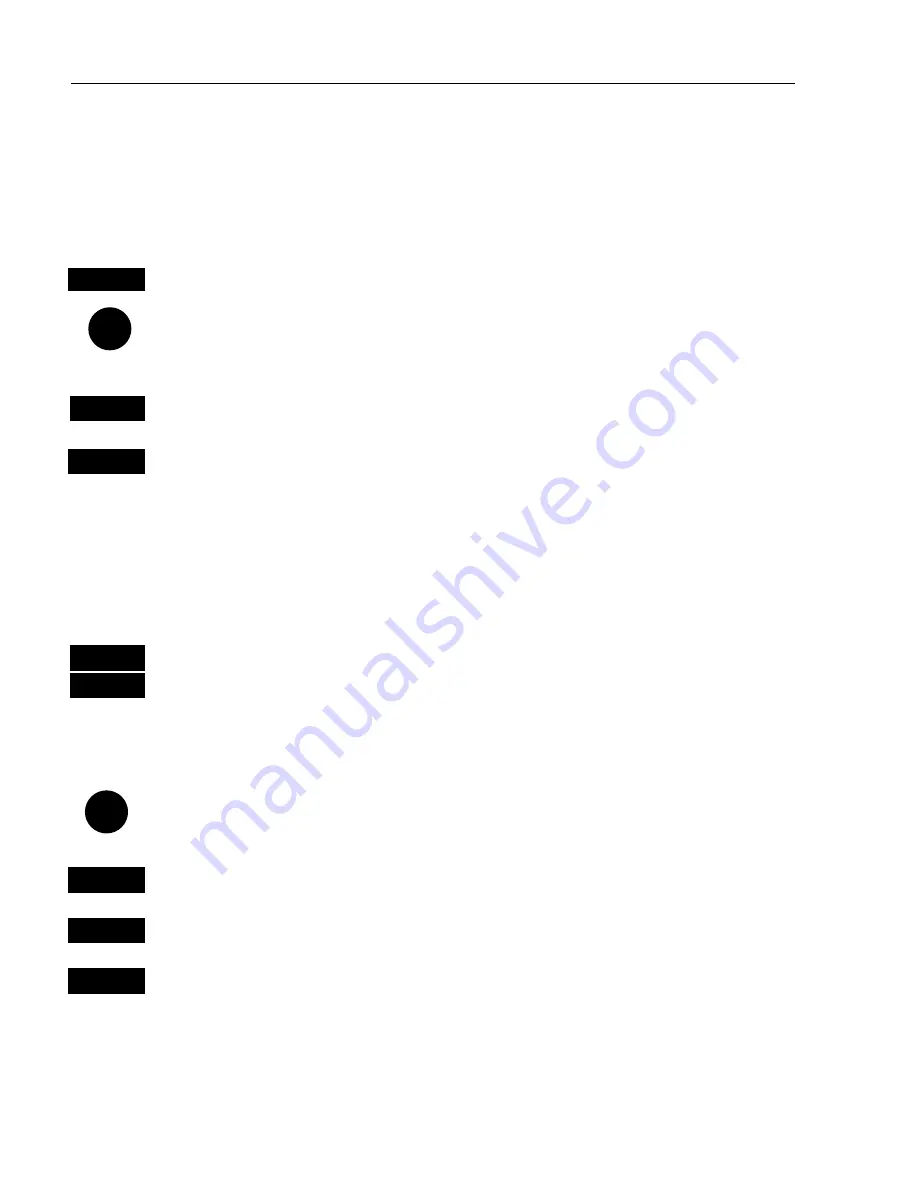
CP42/50/52 NAV menus & navigation examples
Chapter 6
76
6.5.2 Waypoint navigation
There are two ways of activating Waypoint navigation:
From the chart or from the menu.
From the chart:
CHART
Shortcut to chart 1 display
Press the cursor key to activate the cursor, then move the chart cursor
to your destination waypoint
(or select it from the WPlist - see below)
GOTO
Select NAV mode, and…
2
Select Waypoint from WPlist
(if chart cursor is placed on a WP, this
WP will be highlighted in the WPlist.
This will activate the pop-up window “Navigate to WP” - now follow
the procedure from the
)
a few lines down.
From the menu:
MENU
Call up the menu bar, and…
4,2
select Waypoint navigation
)
This will activate the pop-up window “Navigate to WP” from where
you can choose which waypoint you wish to sail to:
Use the cursor to scroll up/down in the waypoint list, or place cursor
on the WP number, and…
+/-
Scroll up/down with +/- keys, or…
0-9
Key in the number of the waypoint you wish to sail to
ENT
Start navigation
A course line will now be drawn from ship’s position to destination
waypoint.
It is possible to mix and match the data you require to have on the
Summary of Contents for CP42
Page 50: ...CP42 50 52 Position menus Chapter 4 50...
Page 82: ...CP42 50 52 NAV menus navigation examples Chapter 6 82...
Page 94: ...CP42 50 52 Miscellaneous menu Chapter 8 94...
Page 124: ...CP42 50 52 Installation and service Chapter 10 124...
Page 138: ...CP42 50 52 C MAP attributes Appendix C 138...
Page 144: ......






























