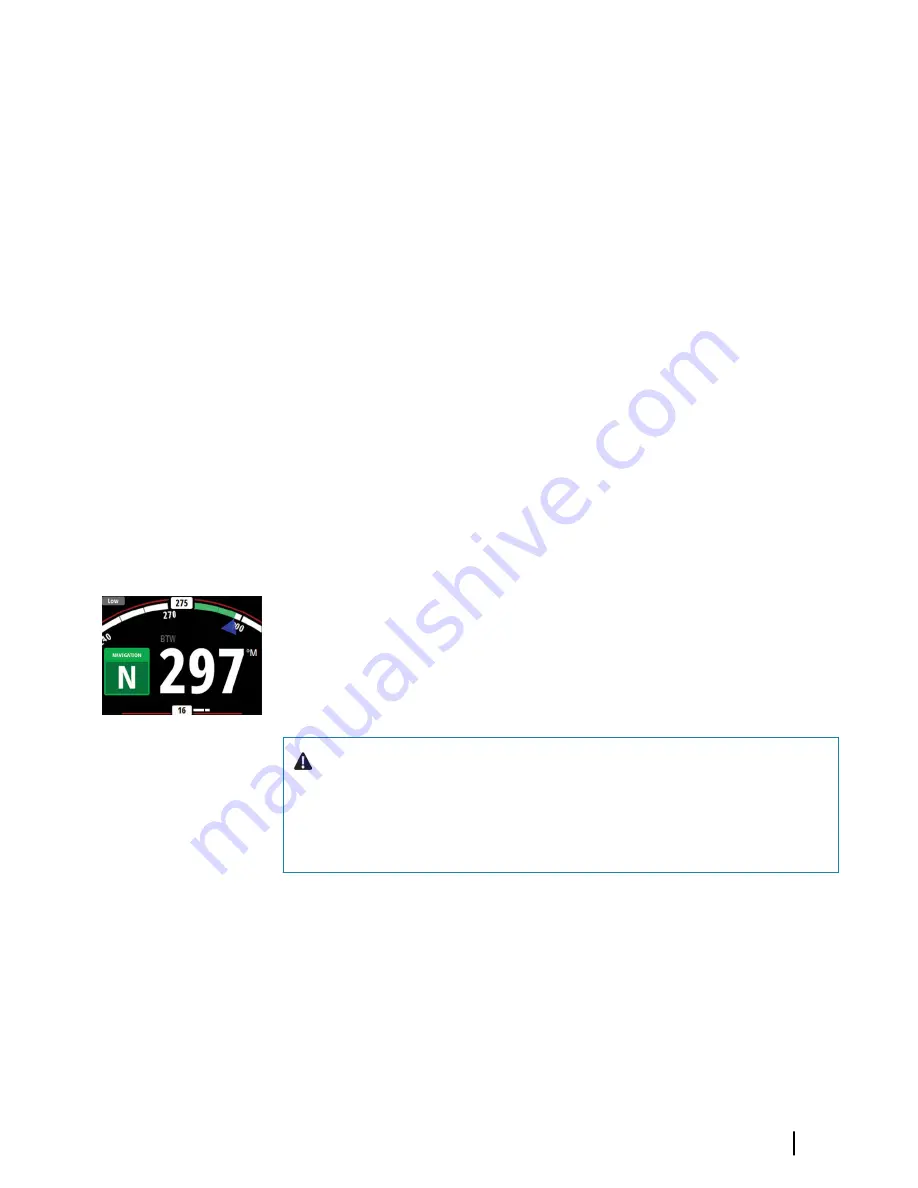
Dodging
Ú
Note:
Only available for AC12N/AC42N autopilot computers.
If you need to avoid an obstacle when using NoDrift mode, you can
set the autopilot to Standby mode and power steer or use the helm
until the obstacle is passed.
If you return to NoDrift mode within 60 seconds you can select to
continue on previous set bearing line.
If you do not respond, the dialog disappears and the autopilot goes
to NoDrift mode with current heading as set bearing line.
Heading capture
When the vessel is turning in AUTO or NoDrift mode, an instant re-
press on the
AUTO
key activates the heading capture function. This
will automatically cancel the turn, and the vessel will continue on
the heading read from the compass the very moment you pressed
the
AUTO
key.
NAV mode
Ú
Note:
NAV mode requires a compatible chartplotter connected
to the network.
It is not possible to select NAV mode if heading information is
missing, or if steering information is not received from the
external chartplotter.
Warning:
NAV mode should only be used in open
waters. Navigation mode must not be used while
sailing, as course changes may result in unexpected
tacks or gybes!
In NAV mode the autopilot uses steering information from an
external chartplotter to direct the vessel to one specific waypoint
location, or through a series of waypoints.
In NAV mode, the autopilot's heading sensor is used as heading
source for course keeping. Speed information is taken from SOG or
from selected speed sensor. The steering information received from
the external chartplotter alters the set course to direct the vessel to
the destination waypoint.
Autopilot modes
| AP44 Operator Manual
17
Summary of Contents for AP44
Page 3: ...ENGLISH AP44 Operator Manual www simrad yachting com ...
Page 4: ......
Page 58: ...56 Supported data AP44 Operator Manual ...
Page 60: ... 988 11189 002 ...
















































