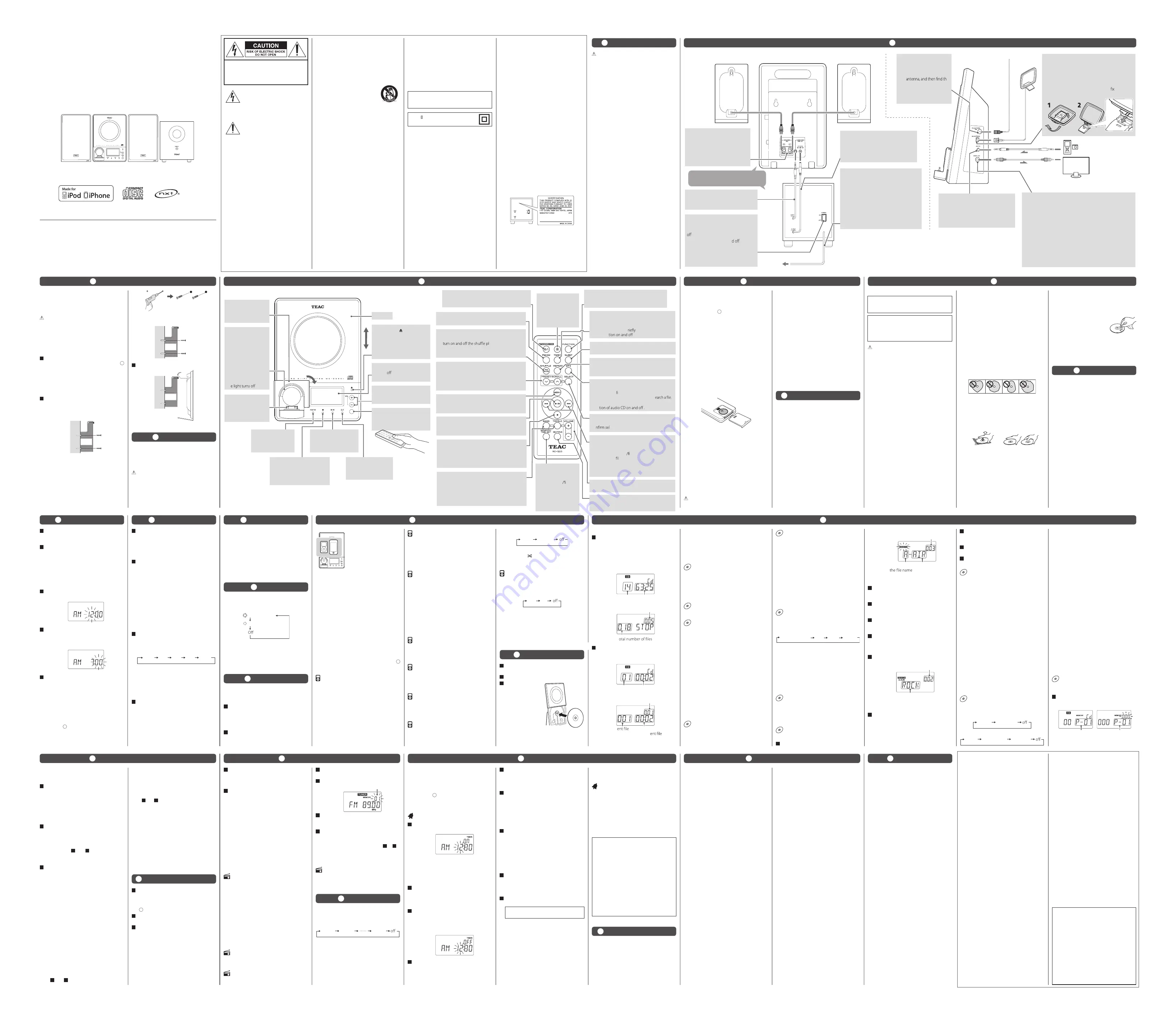
VIDEO
IN
Wall socket
TV (monitor) etc.
AM loop antenna
Connect the supplied AM loop antenna to the AM
ANTENNA terminal.
Place the antenna in the direction which gives the
best reception.
To stand the loop antenna on a surface, the claw to
the slot in the antenna base.
VIDEO OUT
This terminal outputs video signal from an iPod connected to the
dock of the MC-DX90i.
Connect the unit to the composite video connector of a television
or monitor using commercially available RCA (pin) video cable.
If your iPod has the TV Out options, set it to “Yes” or “Ask”.
(iPod main menu
w
Videos
w
Settings
w
TV Out)
o
When you have set the TV Out option to “Ask”, each time you
play a video your iPod prompts you to specify whether to
output it to a TV.
o
When you output video signal to a TV through this unit, the
video is not displayed on the iPod's display.
FM antenna
Connect the supplied FM
antenna to the FM 75Ω
ANTENNA terminal. Extend
the
e
best position for reception.
Attach it to a window frame or
wall with thumbtacks or the
like.
AC IN (Subwoofer)
After all other connections have been
completed, connect the plug to an AC wall
socket.
B
Be sure to connect the power cord to an
AC outlet which supplies the correct
voltage.
B
Hold the power plug when plugging or
unplugging the power cord. Never pull
or yank on the power cord.
B
After all connections are complete, connect the power cord’s plug to the AC wall socket.
o
Read the instructions of each device that you intend to use with this unit.
o
Be sure to connect each plug securely. To avoid hum and noise, do not bundle the connection
cords.
SPEAKERS
Connect the left speaker’s plug to L,
and the right speaker’s plug to R.
B
Do not connect anything other
than the supplied speakers to
these terminals.
SUBWOOFER PRE OUT cable
Connect this plug to the SUBWOOFER
PRE OUT terminal of the main unit.
DC cable
(Power supply from the subwoofer
to the main unit)
Connect this plug to the DC IN terminal of
the main unit.
AUX IN
You can connect a portable audio player to
this jack.
Connect the PHONES jack (audio output
jack) of the player using the supplied stereo
mini plug cable.
POWER switch of the Subwoofer
(Main power switch)
Use this switch to turn the system on and
.
o
When this switch is turne
, the clock
and the wake up timer settings kept in
memory will be erased. However, the
preset settings of FM/AM will be
retained in memory.
Back of the main unit
Back of the Speaker (R)
Back of the Speaker (L)
Back of the
Subwoofer
Side of the
main unit
Place the subwoofer at least 2 feet (60 cm)
away from the main unit.
equipment does cause harmful interference
to radio or television reception, which can be
determined by turning the equipment off and
on, the user is encouraged to try to correct the
interference by one or more of the following
measures:
• Reorient or relocate the equipment and/or the
receiving antenna.
• Increase the separation between the
equipment and receiver.
• Connect the equipment into an outlet on a
circuit different from that to which the receiver
is connected.
• Consult the dealer or an experienced radio/TV
technician for help.
CAUTION
Changes or modifications to this equipment not
expressly approved by TEAC CORPORATION for
compliance will void the user’s warranty.
This produc t has been designed and
manufactured according to FDA regulations
“title 21, CFR, chapter 1, subchapter J, based
on the Radiation Control for Health and Safety
Act of 1968”, and is classified as class 1 laser
product. There is not hazardous invisible laser
radiation during operation because invisible
laser radiation emitted inside of this product is
completely confined in the protective housings.
The label required in this regulation is as follows:
Back of the subwoofer
Optical pickup
Type:
SF-P200Z
Manufacturer: SANYO Electric Co., Ltd.
Laser output: Less than 0.5 mW on the objective lens
Wave length: 765 - 815 nm
unit will turn off (enter standby) when the off
time is reached.
Turning on and off the wake up
timer
Press
the TIMER button
briefly to turn the
wake up timer on and off.
o
When the timer is turned on, the timer
settings are displayed one by one, and the
TIMER indicator appears on the display.
o
When the wake up timer is turned off, the
“TIMER” indicator disappears from the display.
TEAC CORPORATION
1-47 Ochiai, Tama-shi, Tokyo 206-8530 Japan
Phone: (042) 356-9156
TEAC AMERICA, INC.
7733 Telegraph Road, Montebello,
California 90640 U.S.A.
Phone: (323) 726-0303
TEAC CANADA LTD.
5939 Wallace Street, Mississauga,
Ontario L4Z 1Z8, Canada
Phone: (905) 890-8008
TEAC MEXICO, S.A. DE C.V.
Río Churubusco 364, Colonia Del Carmen,
Delegación Coyoacàn, CP 04100, México DF, México
Phone: (5255)5010-6000
77-20DX90I00000
Z
MC-DX90i
Thank you for choosing TEAC.
Read this manual carefully to get the best performance from this unit.
The unit can be programmed to turn on and
turn to standby at a specified time.
You can set the unit to play an iPod/iPhone, CD,
or FM/AM sound.
o
Adjust the clock before setting the wake up
timer (see “
10
Setting the Clock”).
o
These operations are available in every sound
source.
Setting the wake up timer
1
Press and hold the TIMER button for
more than 2 seconds.
Example:
“TIMER” and “on” appear on the display.
The hour value starts blinking.
o
If there is no operation for 10 seconds,
the wake up timer setting mode will be
cancelled.
2
Press the Skip (
.
/
/
) button to set
the power on time (hour), and then
press the TIMER button.
The minute value starts blinking.
3
Press the Skip (
.
/
/
) button to set
the power on time (minute), and then
press the TIMER button.
“TIMER” and “OFF” appear on the display.
The hour value starts blinking.
Example:
4
Press the Skip (
.
/
/
) button to set
the power off time (hour), and then
press the TIMER button.
The minute value starts blinking.
5
Press the Skip (
.
/
/
) button to set
the power off time (minute), and then
press the TIMER button.
The sound source starts blinking.
6
Press the Skip (
.
/
/
) button to select
a sound source (“iPod”, “CD” or
“TUNER”), and then press the TIMER
button.
The volume value starts blinking.
o
You can not select “AUX (External source)” as
a sound source.
7
Press the Skip (
.
/
/
) button to set
the volume, and then press the TIMER
button.
o
The volume cannot be set lower than 10.
Setting the wake up timer is now completed
and the timer is turned on.
The timer settings are displayed one by one,
and the “TIMER” remains on the display.
8
Prepare the source.
“iPod”
e
Set an iPod/iPhone.
“CD”
e
Set a disc.
“TUNER”
e
Tune in to a station.
9
Press the STANDBY/ON (
¤
) button to
turn the unit to standby.
Be sure to turn the unit to standby, or
the wake up timer will not work.
The unit will turn on and turn to standby at
the specified time every day.
o
When the POWER switch on the rear panel
of the subwoofer is turned off, the wake up
timer setting kept in memory will be erased.
o
When the unit is turned on by the wake up
timer, playback volume will gradually increase
up to the set volume.
o
If the source is set to “iPod” or “CD” but no
iPod/iPhone or CD is set, the unit will turn on
with the last selected radio station.
o
If the unit is on when the on time is reached,
the wake up timer won’t work. However, the
If you have problems with your unit, check the
following items before calling your dealer or
TEAC service center.
No power
e
Check the connection to the AC power
supply. Check and make sure the AC source
is not a switched outlet. If it is, confirm the
switch is turned on. Make sure there is power
to the AC outlet by plugging another item
such as a lamp or fan.
e
Turn on the POWER switch on the rear panel
of the subwoofer.
No sound from speakers.
e
Select the source by pressing the FUNCTION
button.
e
Check the connection to the speakers.
e
Adjust the volume.
e
If “MUTING” is shown on the display, press
the MUTING button.
The sound is noisy.
e
The unit is too close to a T V or similar
appliances. Install the unit apart from them,
or turn them off.
Remote control doesn’t work.
e
Press the STANDBY/ON (
¤
) button to turn
the unit on.
e
When the battery has run out, replace with a
new one.
e
Use remote control unit within the range
(16 ft/5 m) and point at the front panel.
e
Clear obstacles between the remote control
unit and the main unit.
e
If a strong light is near the main unit, turn it
off.
CD Player
Will not play.
e
Load a disc with the label side facing you.
e
If the disc is dirty, clean the surface of the
disc.
e
A b lank dis c may b e l o a d e d . Lo a d a
prerecorded disc.
e
Depending on the disc, etc. it may not be
possible to playback CD-R/RW discs. Try
again with another disc.
e
You cannot playback unfinalized CD-R/RW
discs. Finalize such a disc in a CD recorder
and try again.
Sound skips.
e
Place the unit on a stable place to avoid
vibration and shock.
e
If the disc is dirty, clean the surface of the
disc.
e
Do not use scratched, damaged or warped
discs.
Cannot open the CD door.
e
Select “CD” by pressing the FUNCTION
button.
iPod/iPhone Player
Cannot insert the iPod/iPhone.
e
Remove dust or obstacles from the Dock
connector of the MC-DX90i and the iPod/
iPhone, and insert the iPod/iPhone again.
Will not play.
e
Remove the iPod/iPhone from the dock, wait
a few seconds, and insert it again.
e
Software update may solve the problem.
Tuner
Cannot listen to any station, or signal is too
weak.
e
Tune in to the station properly.
e
For FM stations, rotate the FM antenna. For
AM stations, rotate the main unit or relocate
the main unit.
When the source is “FM RADIO”, though the
broadcast is stereo, it sounds monaural.
e
Press the FM MODE button.
If normal operation cannot be recovered,
unplug the power cord from the outlet and
plug it again.
Note for use with an iPod touch/iPhone
(When using the wake up timer of the
MC-DX90i with an iPod touch/iPhone as
the sound source)
o
After setting the iPod touch/iPhone, do
not turn off the iPod touch/iPhone by
sliding the slider of “Slide to power off”.
(The screen of the iPod touch/iPhone can
be turned off without any problem.)
o
You cannot use the Video of the iPod
touch/iPhone as a sound source. When
you use an iPod touch/iPhone that is in
Video mode with the wake up timer, the
MC-DX90i will not start playback from the
Video but will start playback from the
music list of iPod touch/iPhone.
IMPORTANT SAFETY
INSTRUCTIONS
1) Read these instructions.
2) Keep these instructions.
3) Heed all warnings.
4) Follow all instructions.
5) Do not use this apparatus near water.
6) Clean only with dry cloth.
7) Do not block any ventilation openings.
Install in accordance with the manufacturer’s
instructions.
8) Do not install near any heat sources such as
radiators, heat registers, stoves, or other
apparatus (including amplifiers) that produce
heat.
9) Do not defeat the safety purpose of the
polarized or grounding-t ype plug. A
polarized plug has two blades with one
wider than the other. A grounding type plug
has two blades and a third grounding
prong. The wide blade or the third prong
are provided for your safety. If the provided
CAUTION: TO REDUCE THE RISK OF ELECTRIC
SHOCK, DO NOT REMOVE COVER (OR BACK).
NO USER-SERVICEABLE PARTS INSIDE. REFER
SERVICING TO QUALIFIED SERVICE PERSONNEL.
T he lightning fl ash with arrowhead
symbol, within an equilateral triangle, is
intended to alert the user to the presence
of uninsulated “dangerous voltage” within
the product’s enclosure that may be of
sufficient magnitude to constitute a risk of
electric shock to persons.
The exclamation point within an equilateral
triangle is intended to alert the user to
the presence of important operating and
maintenance (servicing) instructions in the
literature accompanying the appliance.
CAUTION
o
DO NOT REMOVE THE EXTERNAL CASES OR
CABINETS TO EXPOSE THE ELECTRONICS. NO
USER SERVICEABLE PARTS ARE WITHIN!
o
IF YOU ARE EXPERIENCING PROBLEMS
WITH THIS PRODUCT, CONTACT TEAC FOR
A SERVICE REFERRAL. DO NOT USE THE
PRODUCT UNTIL IT HAS BEEN REPAIRED.
o
USE OF CONTROLS OR ADJUSTMENTS OR
PERFORMANCE OF PROCEDURES OTHER
THAN THOSE SPECIFIED HEREIN MAY RESULT
IN HAZARDOUS RADIATION EXPOSURE.
WARNING: TO PREVENT FIRE OR SHOCK
HAZARD, DO NOT EXPOSE THIS APPLIANCE TO
RAIN OR MOISTURE.
plug does not fit into your outlet, consult an
electrician for replacement of the obsolete
outlet.
10) Protect the power cord from being walked
on or pinched par ticularly at plugs,
convenience receptacles, and the point
where they exit from the apparatus.
11) Only use attachments/accessories specified
by the manufacturer.
12) Use only with the cart, stand,
t r i p o d , b r a c k e t , o r t a b l e
specified by the manufacturer,
or sold with the apparatus.
When a cart is used, use caution
w h e n m o v i n g t h e c a r t / a p p a r a t u s
combination to avoid injury from tip-over.
13) Unplug this apparatus during lightning
storms or when unused for long periods of
time.
14) Refer all servicing to qualified service
personnel. Servicing is required when the
apparatus has been damaged in any way,
such as power-supply cord or plug is
damaged, liquid has been spilled or objects
have fallen into the apparatus, the apparatus
has been exposed to rain or moisture, does
not operate normally, or has been dropped.
o
Do not expose this apparatus to drips or
splashes.
o
Do not place any objects filled with liquids,
such as vases, on the apparatus.
o
Do not install this apparatus in a confined
space such as a book case or similar unit.
o
The apparatus draws nominal non-operating
power from the AC outlet with its POWER or
STANDBY/ON switch not in the ON position.
o
The apparatus should be located close
enough to the AC outlet so that you can easily
grasp the power cord plug at any time.
o
The mains plug is used as the disconnect
device, the disconnect device shall remain
readily operable.
o
If the product uses batteries (including a
battery pack or installed batteries), they
should not be exposed to sunshine, fire or
excessive heat.
o
CAUTION for products that use replaceable
lithium batteries: there is danger of explosion
if a battery is replaced with an incorrect type
of battery. Replace only with the same or
equivalent type.
o
Caution should be taken when using
earphones or headphones with the product
because excessive sound pressure (volume)
from earphones or headphones can cause
hearing loss.
For U.S.A.
This equipment has been tested and found
to comply with the limits for a Class B digital
device, pursuant to Part 15 of the FCC Rules.
These limits are designed to provide reasonable
protection against harmful interference in a
residential installation. This equipment
generates, uses, and can radiate radio
frequency energy and, if not installed and used
in accordance with the instructions, may cause
harmful interference to radio communications.
However, there is no guarantee that interference
will not occur in a particular installation. If this
are covered by warranty, we will pay the return shipping
charges to any destination within the country in which
the product was purchased. Whenever warranty service
is required, you must present the original dated sales
receipt, or other proof indicating the purchase place and
date, as proof of warranty coverage.
LIMITATION OF IMPLIED WARRANTIES
ALL IMPLIED WARRANTIES, INCLUDING WARRANTIES OF
MERCHANTABILITY AND FITNESS FOR A PARTICULAR
PURPOSE, ARE LIMITED IN DURATION TO THE LENGTH OF
THIS WARRANTY.
EXCLUSION OF DAMAGES
TEAC’S LIABILITY FOR ANY DEFECTIVE PRODUCT IS LIMITED
TO REPAIR OR REPLACEMENT OF THE PRODUCT, AT TEAC’S
OPTION. TEAC SHALL NOT BE LIABLE FOR DAMAGE
BASED UPON INCONVENIENCE, LOSS OF USE OF THE
PRODUCT, INTERRUPTED OPERATION, COMMERCIAL LOSS
OR LOST PROFITS, OR ANY OTHER DAMAGES, WHETHER
INCIDENTAL, CONSEQUENTIAL, PUNITIVE OR OTHERWISE.
SOME STATES OR PROVINCES DO NOT ALLOW
LIMITATIONS ON HOW LONG AN IMPLIED WARRANTY
LASTS AND/OR DO NOT ALLOW THE EXCLUSION OR
LIMITATION OF INCIDENTAL OR CONSEQUENTIAL
DAMAGES, SO THE ABOVE LIMITATIONS AND EXCLUSIONS
MAY NOT APPLY TO YOU.
THIS WARRANTY GIVES YOU SPECIFIC RIGHTS, AND MAY
VARY FROM SOME OF THE RIGHTS PROVIDED BY LAW.
THESE RIGHTS MAY VARY FROM STATE TO STATE OR
PROVINCE TO PROVINCE.
To Locate An Authorized Service Center In The United States
CALL 1-800-447-TEAC
CONSUMER AUDIO LIMITED WARRANTY
This product is warranted by TEAC AMERICA, Inc. or TEAC
CANADA Ltd., dependent upon the country in which the
original purchase was made, against defects in materials
and workmanship.
Length of Warranty.
The parts and labor warranty will be
effective for one (1) year from the date of the original
.
s
e
s
o
p
r
u
p
l
a
i
c
r
e
m
m
o
c
r
o
f
d
e
s
u
t
o
n
s
t
c
u
d
o
r
p
r
o
f
e
s
a
h
c
r
u
p
For products used commercially, the warranty is ninety
(90) days for magnetic heads and optical pickups, one (1)
year for all other parts and ninety (90) days for labor.
Who May Enforce This Warranty.
This warranty is valid
only in the United States or Canada, dependent upon
the country in which original purchase was made, and
enforceable only by the original purchaser within the
country in which the purchase was made.
What Is Not Covered by This Warranty
1. Damage to or deterioration of the external cabinet.
2. Damage resulting from accident, misuse, abuse, or
neglect.
3. Damage resulting from failure to follow instructions
contained in the products owners’ manual or otherwise
provided with the product.
4. Damage occurring during shipment of the product
(Claims must be presented to the carrier).
5. Damage resulting from the repair or attempted repair
by anyone other than TEAC or an authorized TEAC.
6. Damage resulting from modification or attempted
modification of product not authorized by TEAC.
7. Damage resulting from causes other than product
defects, including lack of technical skills, competence,
or experience of the user.
8. Damage to any unit that has been altered or which the
serial number has been defaced, modified or removed.
What TEAC Will Pay For.
TEAC will pay all labor and material
expenses for items covered by the warranty. Payment of
shipping charges is covered in the next section.
How To Obtain Warranty Service.
Your unit must be serviced
by an authorized TEAC service station within the country
in which the product was purchased. If you are unable to
locate an authorized service station in your area, please
contact TEAC at the applicable address shown at the
end of this warranty statement.
PLEASE DO NOT RETURN
YOUR UNIT TO TEAC WITHOUT OUR PRIOR AUTHORIZATION
.
You must pay shipping charges if it is necessary to ship
the product for service. However, if the necessary repairs
NXT is a trademark of HiWave Technologies plc.
MPEG Layer-3 audio coding technology licensed from Fraunhofer IIS and Thomson.
This product is protected by certain intellectual property rights of Microsoft. Use or distribution of such technology outside of this
product is prohibited without a license from Microsoft.
iPhone, iPod, iPod classic, iPod nano, and iPod touch are trademarks of Apple Inc., registered in the U.S. and other countries.
“Made for iPod” and “Made for iPhone” mean that an electronic accessory has been designed to connect specifically to iPod or iPhone,
respectively, and has been certified by the developer to meet Apple performance standards.
Apple is not responsible for the operation of this device or its compliance with safety and regulatory standards.
Please note that the use of this accessory with iPod or iPhone may affect wireless performance.
Other company names and product names in this document are the trademarks or registered trademarks of their respective owners.
0611.MA-1716A
The included remote control allows this unit to
be operated from a distance.
When operating the remote control unit, point it
towards the remote sensor on the front panel of
the main unit (see “
5
Identifying the Parts”).
o
Even if the remote control unit is operated
within the effective range (16 ft/5 m), remote
control operation may be impossible if there
are any obstacles between the unit and the
remote control.
o
If the remote control unit is operated near
other devices that generate infrared rays, or
if other remote controls that use infrared rays
are operated near the unit, this unit might
operate incorrectly. The other devices might
also operate incorrectly.
Battery Installation
1
Remove the battery compartment cover.
2
Put the lithium battery (CR2032, 3 V) in with
the “+” side up.
3
Close the cover.
Battery Replacement
If the distance required between the remote
control unit and main unit decreases, the battery
is exhausted. In this case replace the battery
with a new one.
o
For information about the collection
of batteries, please contact your local
municipality, your waste disposal service, or
the place where you purchased them.
Precautions concerning batteries
Misuse of batteries could cause them to
rupture or leak, leading to fire, injury or the
staining of nearby things. Please read and
observe the following precautions carefully.
o
Be sure to insert the battery with the positive
“+” and negative “–” polarities correctly
positioned.
o
If the battery leaks, wipe away the leakage
inside the battery compartment and replace
the battery with a new one.
o
If the remote control unit is not to be used
for a long time (more than a month), remove
the battery from the remote control unit to
prevent it from being exhausted.
o
Do not use any batteries other than those
specified.
o
Do not heat or disassemble batteries. Never
throw them in fire or water.
o
Do not carry or store batteries with other
metallic objects. The batteries could short
circuit, leak or explode.
CLASS apparatus with double insulation,
and no protective earth provided.
1
Connect the PHONES jack (audio output
jack) of a portable audio player to the
AUX IN jack of the MC-DX90i using
supplied stereo mini plug cable (see
“
2
Connections”).
2
Press the FUNCTION button to select
“AUX”.
3
Play the source, and then adjust the
volume of both the MC-DX90i and the
connected audio player.
o
When using the PHONES jack of your portable
audio player, you have to adjust the volume
of the portable audio player or you might not
hear any sound from the MC-DX90i.
o
Turning the volume of the portable audio
player up too high may cause audio distortion.
If this happens, reduce the volume of the
portable audio player until the distortion
stops, and then adjust the volume of the
MC-DX90i to a comfortable listening level.
Micro Hi-Fi System
OWNER’S MANUAL
1
Before Using the Unit
2
Connections
CAUTION
o
Do not tilt the unit with a disc inserted. It may
damage the disc and cause a malfunction.
o
Do not move the unit during disc playback.
During playback, the disc rotates at high
speed.
Do not lift or move the unit during playback.
Doing so might damage the disc or the unit.
o
The voltage supplied to the unit should
match the voltage as printed on the rear
panel of the subwoofer. If you are in any
doubt regarding this matter, consult an
electrician.
o
Do not open the cabinet because this might
result in damage to the circuitry or electrical
shock. If a foreign object should get into the
unit, contact your dealer or service company.
o
When removing the AC power plug from the
wall socket, always pull directly on the plug,
never yank on the cord.
o
Always remove the disc before relocating or
moving this unit. Moving the unit with a disc
inside it could cause malfunction.
Placement of the unit
o
Choose the installation location of your unit
carefully. Avoid placing it in direct sunlight or
close to a source of heat. Also avoid locations
subject to vibrations and excessive dust, heat,
cold or moisture.
o
As the unit may become warm during
operation, always leave sufficient space
around it for ventilation. Make sure there is at
least 8” (20 cm) of space above and at least 2”
(5 cm) of space on back and each side of the
unit. Do not place anything on top of the unit.
o
Do not place the unit on an amplifier, a
receiver or any other device that generates
heat.
o
When the unit is turned on, if a TV is turned
on nearby lines might appear on the TV
screen depending on the frequency of the
TV broadcast. This is not a malfunction of the
unit or the TV. If you see such lines, move the
unit and the TV further apart.
Remote Sensor
When operating the remote
control unit, point it towards
here.
Display
o
Turns when the iPod/iPhone
guide is in horizontal position.
STANDBY/ON (
¤
)
Press this button to turn the unit on and put it into
standby.
Standby/On (
¤
)
Press this button to turn
the unit on and put it into
standby.
FUNCTION
Press this button to select a source (iPod, CD, FM,
AM, or AUX).
FUNCTION
Press this button to
select a source (iPod,
CD, FM, AM, or AUX).
iPod/iPhone guide
You can rotate this guide
90 degrees to the right.
When in vertical position
Lights in blue when the
unit is turned on. You can
change the brightness by
pressing the DIMMER
button on the remote
control.
When in horizontal position
Th
.
iPod/iPhone dock
Insert an iPod/iPhone into
this dock.
You can tilt this back and
forward.
iPhone holder
Set the supplied iPhone
holder when you use an
iPhone.
Open/Close ( )
In CD mode, use this button to
slide open and close the CD
door.
o
This button works only when
the source is “CD”.
CD door
MP3
During playback of MP3/WMA disc, press this button
to display the le information. When playback of
MP3/WMA is stopped, use this button to s
This button is also used for switching the ESP
func
FM/AM
Press this button to select FM or AM.
SHUFFLE/FM MODE
When the source is “iPod” or “CD”, press this button
to
ayback.
When the source is “FM”, press this button to select
Stereo or Mono.
PRESET/SCROLL (
j
/
k
)
When the source is “iPod”, press these buttons to
scroll up and down the menu.
When the source is “FM” or “AM”, press these
buttons to select a preset station.
Volume (+/–)
Use these buttons to adjust the volume.
VOL (+/–)
Use these buttons to adjust the
volume.
Stop (
8
)
When the source is “CD”, use this button to stop
playback.
o
This button doesn’t work when the source is
“iPod”.
BASS
Use this button and the Volume (+/–) buttons to
adjust the level of low frequency sound.
TREBLE
Use this button and the Volume (+/–) buttons to
adjust the level of high frequency sound.
MEMORY/TIME SET
When the source is
“CD”, use this button to
program tracks les.
When the source is “FM”
or “AM”, use this button
to preset stations.
This button is also used
for clock adjustment.
Play/Pause (
y
/
9
)
When the source is “iPod” or “CD”, press this
button to start or pause playback.
Stop (
8
)
When the source is “CD”, use this
button to stop playback.
o
This button doesn’t work
when the source is “iPod”.
Play/Pause (
y
/
9
)
When the source is “iPod”
or “CD”, press this button to
start or pause playback.
MUTING
Press this button to mute the sound. Press this
button again to restore the sound.
SLEEP
Press this button to set the sleep timer.
TIMER
Hold down this button for more than 2 seconds to
enter the wake up timer setting mode.
Pressing this button b
turns the the wake up
timer func
.
REPEAT
When the source is “iPod” or “CD”, press this
button to set the repeat function.
MENU
When the source is “iPod”, press this button to go
back to the previous menu.
SELECT
When the source is “iPod”, press this button to
co
ection in menus.
(
.
/
/
)
Skip/Search
When the source is “iPod” or “CD”, use these
buttons to skip tracks les/songs or to search for a
part of a track/ e/songs.
Tuning
When the source is “FM” or “AM”, use these buttons
to tune in to stations.
DIMMER (
¦
)
Press this button to
change the brightness
of the display and the
light of the iPod/iPhone
guide.
Note:
To simplify explanations, instructions in this manual might refer to the main
unit or remote control unit only. In such cases, the same controls on the
remote control and main unit will operate similarly.
5
Identifying the Parts
4
Maintenance
11
Basic Operation
12
Mute the Sound
13
Dimmer
14
Tone Control
18
Listening to the Radio
17
Listening to an External Source
19
Sleep Timer
21
Beware of Condensation
20
Wake Up Timer
22
Troubleshooting
15
Listening to an iPod/iPhone
23
Specifications
16
Listening to a Disc (continued)
6
Remote Control Unit
8
Discs
7
MP3/WMA Compatibility
Discs that can be played on this unit
CDs that bear the “COMPACT disc DIGITAL
AUDIO” logo (12 cm).
Do not use 8 cm discs with this unit.
CD-R and CD-RW discs that have been
correctly recorded in the audio CD format
(CD-DA) and finalized.
Finalized CD-R and CD-RW discs that contain
MP3/WMA files.
CAUTION
Playback of any other type of disc could
cause loud noise and damage to speakers
as well as harm hearing. Never play back
any other type of disc.
o
Video CDs, CD-ROMs and similar types of
discs can be read by the unit, but they will
make no sound when played back.
o
Video and audio DVDs, DVD-ROMs and other
types of DVDs cannot be read and played
back by this unit.
o
Copy-protected discs and other discs that do
not conform to the CD standard might not
play correctly in this player. If you use such
discs in this unit, TEAC Corporation and its
subsidiaries will not be responsible for any
consequences or guarantee the quality of
reproduction. If you experience problems
with such non-standard discs, you should
contact their issuers.
About CD-R/CD-RW discs
o
Discs created by a CD recorder must be
finalized before use with this unit.
o
Depending on disc quality and recording
conditions, playback of some discs might not
be possible. Please see the manual for the
device that you used to create the disc.
o
If you are uncertain about the handling of a
CD-R or CD-RW disc, please contact the seller
of the disc directly.
o
Printable CD-R and CD-RW discs are not
recommended because their label sides
could be sticky and damage the unit.
are not stored in locations where they will
be exposed to direct sunlight. They should
also be kept away from sources of heat, such
as radiators and heat-generating electrical
devices.
Maintenance
o
If a disc becomes dirty, wipe
its surface radially from the
center hole outward towards
the outer edge with a soft, dry cloth.
o
Never clean discs using chemicals such as
record sprays, antistatic sprays and fluids, or
thinner. Such chemicals will do irreparable
damage to the plastic surface of the disc.
Caution:
Failure to follow these instructions may
result in damage to the unit and discs.
o
Do not use 8 cm discs.
o
Do not play any disc that is warped, deformed
or damaged.
o
Do not stick papers or protective sheets
on the discs and do not use any protective
coating sprays.
o
Use a soft oil-based felt-tipped pen to write
information on the label side. Never use a
ball-point or hard-tipped pen, as this could
cause damage to the recorded side.
o
Never use a stabilizer. Do not use a
commercially available CD stabilizers.
o
Do not use irregularly-shaped discs
(octagonal, heart-shaped, business card size,
etc.).
Handling precautions
o
Always insert a disc with the label facing
you. Only one side of a Compact Disc can be
played.
o
To remove a disc from its storage case, press
down on the center of the case and lift the
disc out, holding it carefully by the edges.
How to remove the disc
How to hold the disc
Storage precautions
o
Discs should be returned to their cases after
use to avoid dust and scratches that could
cause the laser pickup to “skip.”
o
Do not expose discs to direct sunlight or
high-temperature and humidity for extended
periods. Long exposure to high temperatures
will warp discs.
o
CD-R and CD-RW discs are more sensitive
to the effects of heat and ultraviolet rays
than ordinary CDs. It is important that they
o
File names of MP3/ WMA should be
alphanumeric characters. This unit cannot
display symbols and full-size or 2 bytes-wide
characters correctly.
o
Always include the extension in the file name.
This unit recognizes MP3 files by their “.mp3”,
and WMA files by their “.wma” file extensions.
o
The disc must be finalized in order to play.
o
The CD-ROM must be ISO 9660 compatible.
o
When more than 500 files or 200 folders are
recorded on the disc, the unit might not be
able to play it correctly.
o
MP3 file must be mono or stereo MPEG-1
Audio Layer 3 format, 44.1 or 48 kHz, fixed
bit-rate. WMA file must have a sampling rate
of 44.1 kHz, and a bit-rate of 192 kbps or less.
o
Audio encoded at 128 Kbps should sound
close to regular audio CD quality. Although
this player will play lower bit-rate MP3/WMA
files, the sound quality becomes noticeably
worse.
1
Press the FUNCTION button to select
“FM” or “AM”.
o
You can also use the FM/AM button on the
remote control unit to select directly “FM” or “AM”.
2
Select the station you want to listen to.
e
Automatic selection
Hold down the Tuning (
.
/
/
) button
until the frequency display begins to change.
When a station is tuned in, the tuning process
will stop automatically.
Repeat this step until the station you want to
listen to is found.
o
Press the Tuning (
.
/
/
) button briefly
to stop the auto selection.
e
Manual selection
Press
the Tuning (
.
/
/
) button
repeatedly. The frequency changes by a fixed
step.
Press the Tuning (
.
/
/
) button
repeatedly until the station you want to listen
to is found.
FM mode
Pressing
the FM MODE button
alternates
between STEREO mode and MONO mode.
STEREO
FM stereo broadcasts are received in stereo and
the “STEREO” indicator lights on the display.
o
If the sound is distorted and the “STEREO”
indicator does not appear, the signal is not
strong enough for good stereo reception. In
this case, change to MONO mode.
MONO
To compensate for weak FM stereo reception,
select this mode. Reception will now be forced
to monaural, reducing unwanted noise.
If the reception is poor
For the best reception, rotate the FM or AM
antenna until you get stations clearly.
Preset tuning
You can store up to 20 FM stations and 20 AM
stations.
1
Tune in to a station you want to store
(see left).
2
Press the MEMORY button.
Example:
Preset number
3
Within 5 seconds, select a preset channel
to store the station using the PRESET
(
j
/
k
) buttons.
4
Within 5 seconds, press the MEMORY
button.
The tuned station is stored.
To store more stations, repeat steps
1
to
4
.
o
The preset settings kept in memory will not
be erased even when the POWER switch on
the rear panel of the subwoofer is turned off.
Selecting a preset station
When the source is “FM” or “AM”, press
the
PRESET (
j
/
k
) button
repeatedly until the
desired preset station is found.
the spindle and locked in place.
4
Press the Open/Close ( ) button to close
the CD door.
o
It takes a few seconds for the unit to load the
disc. No buttons will work during loading.
o
When no disc is loaded in the CD player, “NO
DISC” is displayed.
Example: When a CD is loaded
Total tracks Total playing time
Example: When a MP3/WMA disc is loaded
Total number of folders
T
5
Press the Play/Pause (
y
/
9
) button to
start playback.
Example: Display during playback
Current track
number
CD
Elapsed time
of current track
Curr
number
Elapsed time
of curr
Current folder number
MP3/
WMA
Playback starts from the first track/file of the
disc.
1
Press the FUNCTION button to select
“CD”.
2
Press the Open/Close ( ) button.
3
Put a disc onto the
center spindle of
the player with
t h e l a b e l s i d e
facing you.
Press the disc onto
the spindle until a
slight “click” is heard
indicating the disc is
mounted correctly.
o
This unit cannot play 8 cm discs.
o
Never set more than one disc at a time.
o
Ensure that the disc is correctly mounted on
o
MP3/WMA files that are not placed in folders
are automatically put in the “001” (root)
folder. Playback starts from the first file in the
“001” (root) folder.
o
When the playback of all the tracks/files has
finished, playback stops automatically.
Suspending playback
temporarily (pause mode)
Press
the Play/Pause (
y
/
9
) button
during
playback. Playback stops at the current position.
To resume playback, press the Play/Pause (
y
/
9
)
button again.
Stopping playback
Press
the Stop (
8
) button
to stop playback.
Skipping to the next
or a previous track/file
During playback
e
Press
the Skip (
.
/
/
) buttons
repeatedly until the desired track/file is
found. The selected track/file will be played
from the beginning.
When playback is stopped
e
Press
the Skip (
.
/
/
) buttons
repeatedly until the track/file you want
to listen to is found. Then press
the Play/
Pause (
y
/
9
) button
to start playback from
the selected track/file.
o
When the
.
button is pressed during
playback, the track/file being played will be
played from the beginning. To return to the
beginning of the previous track/file, press the
.
button twice.
Searching for a part of a track/file
During playback,
hold down the Search
button (
.
/
/
)
and release it when the part
you want to listen to is found.
ESP (Electronic Shock Protection)
The ESP function stores music in a buffer to
prevent sound from skipping.
This function can be turned on and off when
playing an audio CD. During playback of MP3/
WMA files, this function is always on.
After loading a CD, when playback is stopped,
press
the MP3 button
to turn this function on
and off.
o
The “(ESP)” indicator lights while the unit is
filling the buffer.
o
We recommend that you place this unit in a
stable location that is free from vibration and
turn the ESP function off when playing an
audio CD.
Displaying MP3/WMA information
During playback of an MP3/WMA disc, when
you press
the MP3 button
, the display scrolls
the current file information as follows:
Folder/File name
Title
Artist
Album
Press the MP3 button again to cancel the MP3/
WMA information mode.
o
“UNKNOWN” appears when the unit cannot
read the information.
o
“ NONE” app ears when there is no
information.
o
The first 15 characters of the file name can be
displayed. The first 32 characters Title/Artist/
Album can be displayed.
Selecting a folder on the MP3/
WMA disc
Press
the SCROLL (
j
/
k
) buttons
to select a
folder. The first file of the selected folder will be
played automatically.
Search mode (MP3/WMA only)
Search for the name of a file
1
Press the MP3 button when playback is
You can set the sleep timer so the unit turns
itself to standby after a specified amount of
time. Each time
the SLEEP button
is pressed,
the setting is changed as follows:
90 min.
75 min.
15 min.
o
Select “off” to cancel the sleep timer.
o
The display and the light of iPod/iPhone
guide are dimmed while the sleep timer is
activated.
o
If you want to check the time remaining until
the unit is switched to standby, press the
SLEEP button once. The remaining time will
be displayed for a few seconds.
o
This operation is available in every sound
source.
When the unit is moved from a cold to a warm
place, or used after a sudden temperature
change, there is a danger of condensation on
the lens of CD player; vapor in the air could
condense on the internal mechanism, making
correct operation impossible. To prevent this, or
if this occurs, leave the unit turned on for one
or two hours. Then the unit will stabilize at the
temperature of its surroundings.
AMPLIFIER section
Output Power . . . . . . . . . . . . . . . . . . . Total 10 W (5 W + 5 W)
Output Power (Subwoofer)
. . . . . . . . . . . . . . . . . . . . . . . . 15 W
Input Sensitivity . . . . . . . . . . . . . . . . . . . . . . . . . . . . . . . . 300 mV
Frequency Response . . . . . . . . . . . . . . . . . . . 20 to 20,000 Hz
CD PLAYER Section
Frequency Response . . . . . . . . . . . . . . . .20 to 20,000 Hz (±1 dB)
Signal-to-Noise Ratio . . . . . . . . . . . . . . . . . . . . . . . . . . . . . 55 dB
Wow and Flutter . . . . . . . . . . . . . . . . . . . . . . . . Unmeasurable
FM TUNER Section
Frequency Range . . . . . . . . . . . . . . . . . .87.50 to 108.00 MHz
Sensitivity (S/N30 dB) . . . . . . . . . . . . . . . . . . . . . . . .25 dBµV/m
AM TUNER Section
Frequency Range . . . . . . . . . . . . . . . . . . . . . .520 to 1,710 kHz
Sensitivity (S/N20 dB) . . . . . . . . . . . . . . . . . . . . . . . .54 dBµV/m
SPEAKER
Type . . . . . . . . . . . . . . . . . . . . . . . . . . . . . . . . .Full range flat type
Impedance . . . . . . . . . . . . . . . . . . . . . . . . . . . . . . . . . . . . . 8 ohms
Impedance (Subwoofer) . . . . . . . . . . . . . . . . . . . . . . . . 6 ohms
GENERAL
Power Requirements . . . . . . . . . . . . . . . . . . . 120 V AC, 60 Hz
Power Consumption . . . . . . . . . . . . . . . . . . . . . . . . . . . . . . 80 W
(less than 4 W in standby)
Dimensions (W x H x D)
Main Unit . . . . .6 5/16” x 8 7/8” x 4 5/8” (160 x 226 x 116.5 mm)
L & R Speakers . . . . .5 8/5” x 8 7/8” x 2 6/8” (142 x 226 x 70 mm)
Subwoofer . . . 6 11/16” x 7 7/8” x 9 16/7” (170 x 200 x 240 mm)
Weight (Net)
Main Unit . . . . . . . . . . . . . . . . . . . . . . . . . . . . . .2 1/5 lb (1.0 kg)
L & R Speakers . . . . . . . . . . . . . . . . . . . 1 5/16 lb (0.6 kg) each
Subwoofer . . . . . . . . . . . . . . . . . . . . . . . . . . 8 13/16 lb (4.0 kg)
Standard Accessories
Remote control unit (RC-1223) x 1
Battery for remote control unit (CR2032) x 1
Stereo mini plug cable x 1 FM lead-type antenna x 1
AM loop antenna x 1
iPhone holder x 2
Wall mount bracket x 2
Screw (M5) x 4
Wall anchor x 4
Template for wall mounting x 2
Quick guide for connections x 1
Owner’s manual (this document) x 1
• This document includes warranty (see right).
•
Design
and specifications are subject to change
without notice.
•
Weight
and dimensions are approximate.
•
Illustrations
may differ slightly from production
models.
10
Setting the Clock
3
Wall Mounting (Speakers)
You can mount the speakers on a wall, or simply
place them on a shelf or stand.
Follow the instructions below to mount the
speakers.
CAUTION
Before mounting the speakers, ensure that a
mounted wall is strong enough to bear the
weight of the speakers and the brackets.
If you are unsure how to use the supplied
brackets and wall anchors, consult with a local
hardware store or building supply expert.
1
Before mounting the speakers, connect
them to the main unit (see “
2
Connections”).
The length of the connection cables are
approximately 6 feet (1.8 m). You can not
mount the speakers too far from the main
unit and the subwoofer.
2
Mount the brackets.
Mounting on a wooden wall
Secure the brackets on the wall using the
supplied screws.
Mounting on a concrete or brick wall
1
Position the supplied wall mount template
where you want to mount the speakers.
2
Drill pilot holes in the wall at the marked
points.
3
Insert the supplied wall anchors into the
pilot holes. Then, gently tap the anchors
using a hammer until each anchor is flush
with the wall.
4
Secure the brackets by screwing the
supplied screws into the anchors.
3
Hang the speakers onto the brackets.
If the surface of the unit gets dirty, wipe with a
soft cloth or use a diluted mild liquid soap. Allow
the surface of the unit to dry completely before
using.
For safety, disconnect the power cord from
the outlet before cleaning.
o
Never spray liquid directly on this unit.
o
Do not use thinner or alcohol as they could
damage the surface of the unit.
1
If the unit is on, press the STANDBY/ON
button (
¤
) to turn the unit to standby.
2
Press and hold the TIME SET button for
more than 2 seconds.
“12 H” or “24 H” start blinking on the display.
If you want to change the hour mode, press
the Skip (
.
/
/
) button.
o
If there is no operation for more than
10 seconds, the clock setting mode will be
cancelled.
3
Press the TIME SET button again.
The hour value starts blinking.
Example:
4
Press the Skip (
.
/
/
) button to set
the current hour, and then press the
TIME SET button.
The minute value starts blinking.
Example:
5
Press the Skip (
.
/
/
) button to set
the current minute, and then press the
TIME SET button.
The clock starts.
o
When the POWER switch on the rear panel of
the subwoofer is turned off, the clock setting
kept in memory will be erased.
o
The clock setting will be automatically
adjusted according to iPod/iPhone’s clock
data (see “
9
iPod/iPhone”).
1
Set the POWER switch on the rear panel
of the subwoofer to “ON” to turn on the
system.
The indicator on the front panel of the
subwoofer lights in blue.
2
Press the STANDBY/ON (
¤
) button to
turn the unit on.
The unit turns on with the source that was
last selected.
o
If an iPod/iPhone that is in playback mode
is inserted into the dock, the MC-DX90i will
automatically turn on and start playback from
the play list of the iPod.
o
When the source is “iPod” or “AUX”, the
display always shows the clock.
o
When the source is “CD”, “FM” or “AM”, press
and hold the TIME SET button for 2 seconds
to display the clock for a few seconds.
3
Select a source by pressing the FUNCTION
button.
The selected source is shown on the display.
The source changes as follows:
iPod
CD
FM
AM
AUX
o
To listen to an external source connected to
the AUX IN jack, select “AUX”.
o
You can also use the FM/AM button on the
remote control unit to select directly “FM” or
“AM”.
4
Play the source and adjust the volume
using the Volume (+/−) buttons.
The volume is adjustable from 0 to 40.
To mute the sound temporarily, press
the
MUTING button
. Press the MUTING button
again to restore the sound.
o
While muting is engaged, “MUTING” appears
on the display.
o
You can also restore the sound by pressing
the VOLUME (+/−) buttons or the FUNCTION
button.
o
This operation is available in every sound
source.
Each time
the DIMMER button
is pressed, the
brightness of the display and the lights of the
iPod/iPhone guide changes as follows:
Full brightness
Dimmed brightness
o
This function will be cancelled when the
STANDBY/ON (
¤
) button is pressed.
o
This operation is available in every sound
source except when the sleep timer is
activated or the iPod/iPhone guide is in
horizontal position.
You can change the bass and treble sound.
o
This operation is available in every sound
source.
1
Press the BASS or TREBLE button.
To adjust the level of low frequency sound
range, press the BASS button.
To adjust the level of high frequency sound
range, press the TREBLE button.
2
Within 3 seconds, press the Volume (+/–)
buttons to change the setting.
The level can be adjusted from “–4” to “+4”.
Insert the iPod/iPhone into
the dock of the MC-DX90i.
Then press the Play/Pause
button (
y9
) on the iPod/
iPhone. The MC-DX90i will
automatically turn on and
start playback from the
music list of iPod/iPhone.
o
When an iPod/iPhone that is in playback
mode is inserted into the dock, the MC-DX90i
will automatically turn on and start playback
of the iPod/iPhone.
o
Set the supplied iPone holder when you use
an iPhone.
o
While the iPod/iPhone is docked and the
MC-DX90i is turned on, the battery of the
iPod/iPhone is recharged to the full.
o
When headphones are plugged into the
iPod/iPhone, sound comes out from both
the speakers of the MC-DX90i and the
headphones.
o
The Stop (
8
)button does not work when
the source is “iPod”.
o
The video signal from a connected iPod/
iPhone can be output from the VIDEO OUT
terminal of the MC-DX90i to a TV (see “
2
Connections”).
Selecting iPod mode
Press
the FUNCTION button
to select “iPod”.
When an iPod/iPhone that is in playback
mode has already been docked
e
Playback starts automatically.
When no iPod/iPhone is docked
e
The iPod indicator on the display blinks.
Insert the iPod/iPhone into the dock, and
then press the Play/Pause (
y
/
9
) button
to start playback.
Suspending playback temporarily
(pause mode)
Press
the Play/Pause (
y
/
9
) button
during
playback. Playback stops at the current position.
To resume playback, press the Play/Pause (
y
/
9
)
button again.
Skipping to the next or a
previous song
During playback, press
the Skip (
.
/
/
)
buttons
repeatedly until the desired song is
found. The selected song will be played from
the beginning.
o
When the
.
button is pressed during
playback, the song being played will be
played from the beginning. To return to the
beginning of the previous song, press the
.
button twice.
Searching for a part of a song
During playback,
hold down the Search
button (
.
/
/
)
and release it when the part
you want to listen to is found.
Returning to the previous menu
Press
the MENU button
.
This button has the same functions as its iPod
counterpart.
Selecting a menu item
Press
the SCROLL (
j
/
k
) buttons
to scroll to
the menu item you want, and then press the
SELECT button
.
Activating the shuffle mode
During playback, press
the SHUFFLE button
to change the shuffle mode. Each time the
SHUFFLE button is pressed, the shuffle setting of
iPod/iPhone is changed as follows:
songs
albums
o
When iPod/iPhone is set to shuffle songs or
albums, the
icon appears on the display
of iPod/iPhone.
Activating the repeat mode
Press
the REPEAT button
to change the repeat
mode. Each time the REPEAT button is pressed,
the Repeat setting of iPod/iPhone is changed
as follows:
one
all
o
When the iPod/iPhone is set to repeat one
song, the
»
icon appears on the display of
iPod/iPhone.
o
When the iPod/iPhone is set to repeat all
songs, the
¼
icon appears on the display
of iPod/iPhone.
stopped.
Example:
File number
First letter of
File name
o
To cancel the search mode, press the STOP
button (
8
).
2
Select the first letter of the file you want
to listen by pressing the Skip (
.
/
/
)
buttons.
3
When you have reached the letter, press
and hold a the Skip (
.
/
/
) button
until the first letter blinks.
4
Press the Skip (
.
/
/
) buttons
repeatedly until you find the file that
you want to play.
5
Press the Play/Pause (
y
/
9
) button to
start playback.
Search for a file in a folder
1
Press the MP3 button twice when
playback is stopped.
Example:
Folder number
Folder name
o
To cancel the search mode, press the STOP
button (
8
).
2
Press the Skip (
.
/
/
) buttons to find
the folder that contains the file that you
want to listen.
o
MP3/WMA files that are not placed in folders
are automatically put in the “001” (root)
folder.
16
Listening to a Disc (continued)
16
Listening to a Disc
3
When you have found the folder, press
and hold a Skip (
.
/
/
) button until
the ALBUM indicator disappears.
4
Select the file in the folder by pressing
the Skip (
.
/
/
) buttons.
5
Press the Play/Pause (
y
/
9
) button to
start playback.
Shuffle playback
Press
the Shuffle button
during playback or
when playback is stopped. “SHUFFLE” appears
on the display and the tracks/files will be played
randomly.
o
If you press the
/
button during shuffle
playback, next track/file will be randomly
selected and played.
If you press the
.
button once, the
currently played track/file will be played
from the beginning. If you press the
.
button twice or more, next track/file will be
randomly selected and played.
o
During shuffle playback, a track/file that has
completed playback will not be played again.
o
Repeat playback is not available during
shuffle playback.
o
Shuffle playback does not work during
programmed playback.
o
If any of the following buttons are pressed,
random playback will be cancelled:
SHUFFLE, Stop (
8
), FUNCTION, FM/AM,
STANDBY/ON (
¤
), Open/Close ( )
Repeat Playback
Each time
the REPEAT button
is pressed, the
repeat mode is changed as follows:
When a CD is loaded
REPEAT
REPEAT ALL
When a MP3/WMA disc is loaded
REPEAT ALBUM
REPEAT
REPEAT ALL
o
If any of the following buttons are pressed,
repeat playback will be cancelled:
Stop (
8
), FUNCTION, FM/AM,
STANDBY/ON (
¤
), Open/Close ( )
REPEAT (Repeat one track/file)
The track/file being played will be played
repeatedly. “REPEAT” lights on the display.
o
If you press the Skip (
.
/
/
) button and
select another track/file, the track/file will be
played repeatedly.
o
It is also possible to select a track/file to be
repeated in the stop mode. Press the REPEAT
button, select a track/file by pressing the
Skip (
.
/
/
) button, and then press the
Play/Pause (
y
/
9
) button to start playback.
REPEAT ALL (Repeat all the tracks/files)
All the tracks/files will be played repeatedly.
“REPEAT ALL” lights on the display.
o
During pro gramme d playback , the
programmed tracks/files will be played
repeatedly.
REPEAT ALBUM (Repeat all the files in the
folder) (MP3/WMA only)
All the files in the folder will be played
repeatedly. “REPEAT ALBUM” lights on the
display.
Programmed playback
Up to 64 tracks/files can be programmed in the
desired order.
1
When the source is “CD”, press the
MEMORY button.
CD
MP3/WMA
Program number
Program number
Continued on the lower left column
9
iPod/iPhone
iPod/iPhone compatibility
The following iPod/iPhone models can be
connected to and used with this unit:
iPod classic
iPod nano (2nd, 3rd, 4th, 5th, and 6th generation)
iPod touch (1st, 2nd, 3rd, and 4th generation)
iPhone 4
iPhone 3GS
iPhone 3G
iPhone
Clock sync function
When you insert an iPod/iPhone into the dock of
the MC-DX90i, the clock of the MC-DX90i will be
automatically adjusted according to the iPod/
iPhone’s clock data.
This function works when the source is “iPod”,
“CD”, or “AUX”.
o
It takes about 30 seconds for the sync.
o
By default, the clock sync function is ON.
Turning the clock sync function on and off
1
In iPod mode, Press and hold the TIME SET
button for more than 3 seconds. “SYNC ON”
appears on the display.
2
Within 5 seconds, select “SYNC ON” or “SYNC
OFF” by pressing the Skip (
.
/
/
) buttons.
3
Press the Select button to confirm the setting.
This appliance has a serial number located on the rear panel.
Please record the serial number and retain it for your records.
Serial number:
(Programmed Playback)
o
To cancel the program mode, press the Stop
(
8
) button.
2
(When programming MP3/WMA files)
Press Skip (
.
/
/
) buttons repeatedly
to select a folder of a MP3/WMA disc,
and then press the MEMORY button.
The file number of the first file in the folder
appears.
o
MP3/WMA files recorded out of folders are in
the “001” (root) folder.
3
Press the Skip (
.
/
/
) buttons
repeatedly to select a track/file, then
press the MEMORY button.
The track/file is programmed, and “P-02” is
displayed.
o
Repeat steps
2
and
3
to program more
tracks/files.
o
You can program up to 64 tracks/files.
4
When you have finished selecting track/
file numbers, press the Play/Pause
(
y
/
8
) button to start programmed
playback.
o
Shuffle function does not work during
programmed playback.
o
To stop the program playback, press the Stop
button (
8
).
o
When the playback of all the programmed
tracks/files has finished, or if you press the Stop
(
8
) button, the “MEMORY” indicator will go off.
However, the program setting is retained in
memory. To restart the programmed playback,
press the MEMORY button, and then press the
Play/Pause (
y
/
9
) button.
Checking the programmed order
When playback is stopped, press the MEMORY
button repeatedly. The track/file number and
program number will be shown on the display.
Adding a track/file to the end of the program
When playback is stopped, press the MEMORY
button repeatedly until “00” appears on the
display. Select a track/file number by performing
steps
2
and
3
. The track/file is added to the
end of the program.
Overwriting the program
When playback is stopped, press the MEMORY
button repeatedly until the program number to
be changed appears on the display.
Select a new track/file number by performing
steps
2
and
3
.
Clearing the program
When playback is stopped, press the MEMORY
button, and then press the Stop (
8
) button.
o
,
d
e
s
s
e
r
p
e
r
a
s
n
o
t
t
u
b
g
n
i
w
o
ll
o
f
e
h
t
f
o
y
n
a
f
I
the programmed contents will also be
cleared:
FUNCTION, FM/AM,
STANDBY/ON (
¤
), Open/Close ( )
o
When the POWER switch on the rear panel
of the subwoofer is turned off, the program
kept in memory will be erased.




















