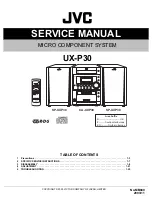Summary of Contents for AP16
Page 37: ...Simrad AP16 Autopilot 36 20222121A This page is intentionally left blank ...
Page 83: ...Simrad AP16 Autopilot 82 20222121A This page is intentionally left blank ...
Page 86: ...Spare parts list 20222121A 85 ...
Page 102: ...AP16 manual for Volvo Penta IPS system EN Doc no 20222121 Rev A ...