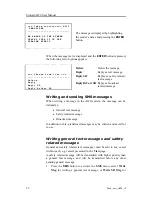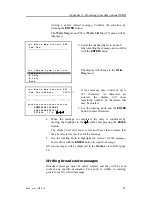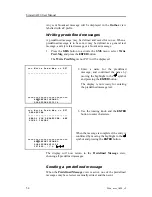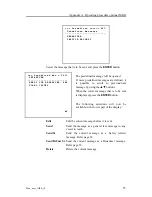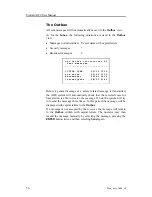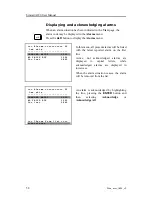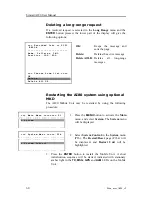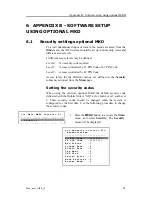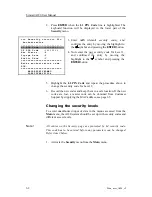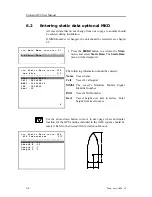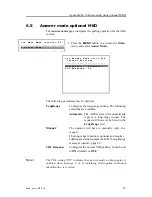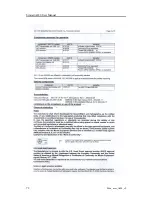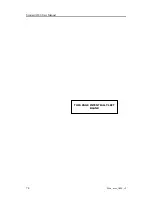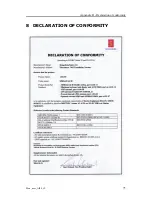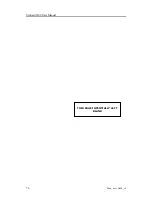Simrad AI80 User Manual
64
Man_user_AI80_r2
6.2
Entering static data optional MKD
All vessel data that do not change from one voyage to another should
be entered during installation.
If MMSI number is changed, the unit should be restarted, see chapter
4.3.
= = = M a i n M e n u = = = = = = = = P 1
4 . S t a t i c D a t a
1.
Press the
MENU
button to activate the
Main
menu, and select
Static Data.
The
Static Data
menu will be displayed.
= = = S t a t i c D a t a = = = = = P 1 4
O w n S h i p 1 / 3
- - - - - - - - - - - - - - - - - - - - - - - - -
N a m e : A N N E B E R I T
C a l l : T A 1 6 4 G H
M M S I : 1 2 4 3 9 5 8 5 6
I M O : 1 0 9 8 5 6 3
K e e l : 1 2
▼
The following information should be entered:
Name
: Vessel name
Call
:
Vessel’s call signal
MMSI
: The vessel’s Maritime Mobile Signal
Identifier number
IMO
: Vessel’s IMO number
Keel
: Vessel height over keel in metres. Total
height from keel to mast.
Use the arrow-down button to move to next page where horizontal
location for the GPS antenna included in the AI80 system should be
entered. Refer to the
Simrad AI80 Installation Manual
.
= = = S t a t i c D a t a = = = = = P 1 4
A I S T r a n s c e i v e r 2 / 3
- - - - - - - - - - - - - - - - - - - - - - - - -
L e n g t h A : 3 0
L e n g t h B : 1 0
L e n g t h C : 7
L e n g t h D : 7
C
D
B
A
Summary of Contents for AI80
Page 10: ...Simrad AI80 User Manual x Man_user_AI80_r2 THIS PAGE INTENTIALLY LEFT BLANK...
Page 16: ...Simrad AI80 User Manual 6 Man_user_AI80_r2 THIS PAGE INTENTIALLY LEFT BLANK...
Page 42: ...Simrad AI80 User Manual 32 Man_user_AI80_r2 THIS PAGE INTENTIALLY LEFT BLANK...
Page 48: ...Simrad AI80 User Manual 38 Man_user_AI80_r2 THIS PAGE INTENTIALLY LEFT BLANK...
Page 56: ...Simrad AI80 User Manual 46 Man_user_AI80_r2 THIS PAGE INTENTIALLY LEFT BLANK...
Page 81: ...Appendix C Type approval certificate Man_user_AI80_r2 71 7 TYPE APPROVAL CERTIFICATE...
Page 82: ...Simrad AI80 User Manual 72 Man_user_AI80_r2...
Page 83: ...Appendix C Type approval certificate Man_user_AI80_r2 73...
Page 84: ...Simrad AI80 User Manual 74 Man_user_AI80_r2 THIS PAGE INTENTIALLY LEFT BLANK...
Page 85: ...Appendix D Declaration of conformity Man_user_AI80_r2 75 8 DECLARATION OF CONFORMITY...
Page 86: ...Simrad AI80 User Manual 76 Man_user_AI80_r2 THIS PAGE INTENTIALLY LEFT BLANK...