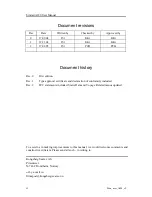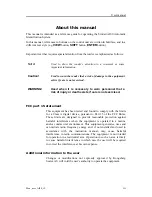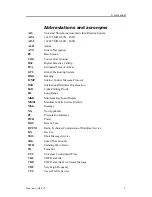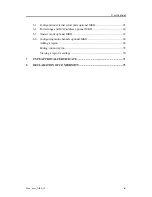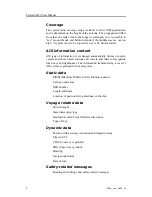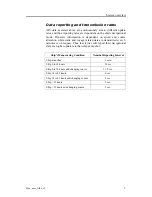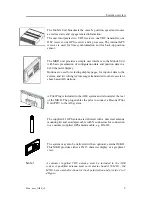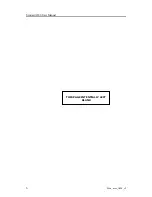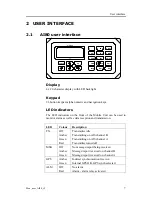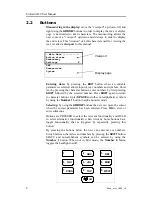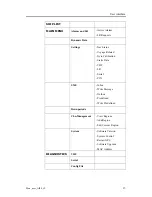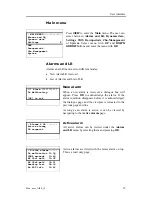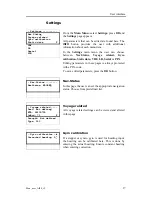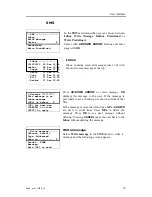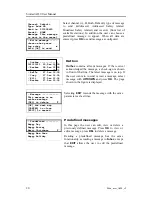Summary of Contents for AI80
Page 10: ...Simrad AI80 User Manual x Man_user_AI80_r2 THIS PAGE INTENTIALLY LEFT BLANK...
Page 16: ...Simrad AI80 User Manual 6 Man_user_AI80_r2 THIS PAGE INTENTIALLY LEFT BLANK...
Page 42: ...Simrad AI80 User Manual 32 Man_user_AI80_r2 THIS PAGE INTENTIALLY LEFT BLANK...
Page 48: ...Simrad AI80 User Manual 38 Man_user_AI80_r2 THIS PAGE INTENTIALLY LEFT BLANK...
Page 56: ...Simrad AI80 User Manual 46 Man_user_AI80_r2 THIS PAGE INTENTIALLY LEFT BLANK...
Page 81: ...Appendix C Type approval certificate Man_user_AI80_r2 71 7 TYPE APPROVAL CERTIFICATE...
Page 82: ...Simrad AI80 User Manual 72 Man_user_AI80_r2...
Page 83: ...Appendix C Type approval certificate Man_user_AI80_r2 73...
Page 84: ...Simrad AI80 User Manual 74 Man_user_AI80_r2 THIS PAGE INTENTIALLY LEFT BLANK...
Page 85: ...Appendix D Declaration of conformity Man_user_AI80_r2 75 8 DECLARATION OF CONFORMITY...
Page 86: ...Simrad AI80 User Manual 76 Man_user_AI80_r2 THIS PAGE INTENTIALLY LEFT BLANK...