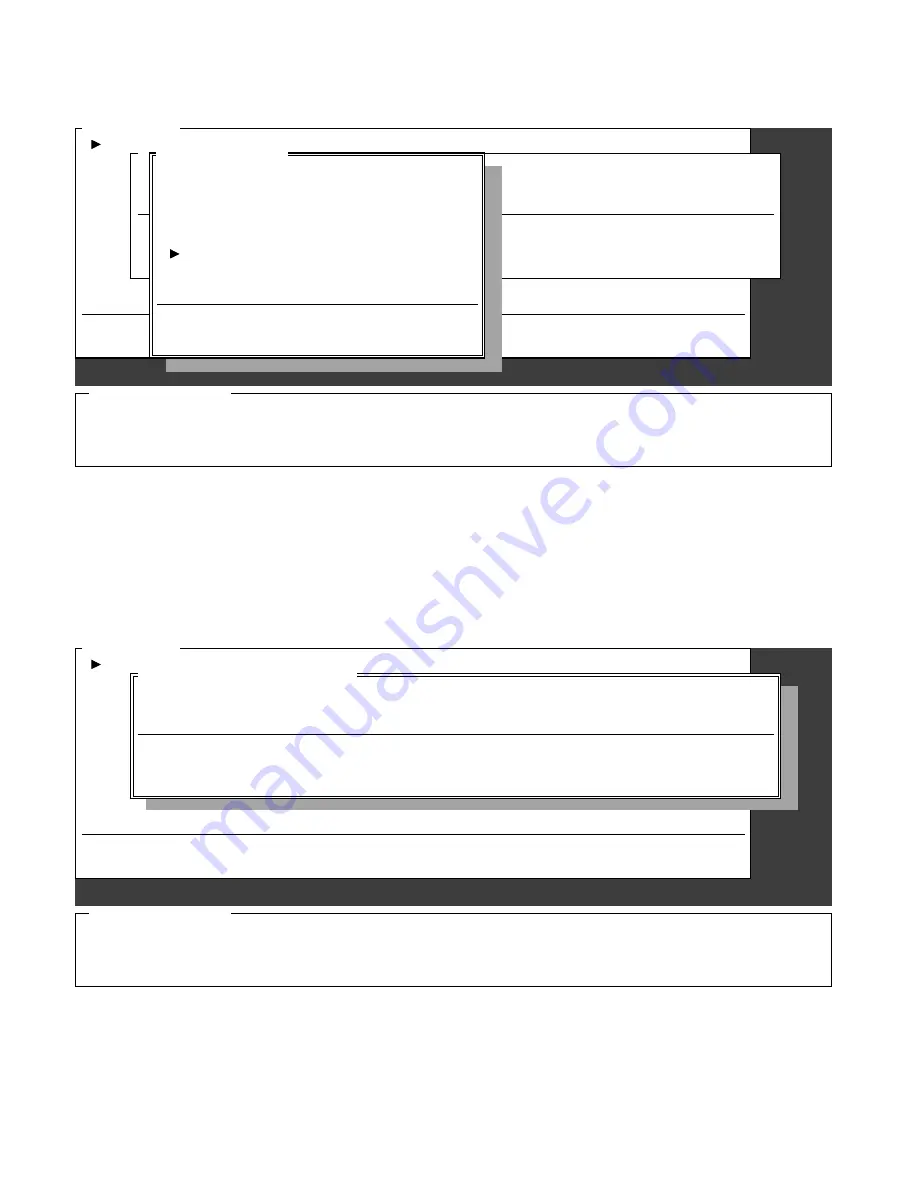
26
51. In Figure 45, press
T
to select
Terminal mode
.
•
Figure 46 appears.
Figure 46
52. In Figure 46, select
vT100
and press Enter.
•
Figure 47 appears.
Figure 47
Keyboard Usage
↵
:
Esc:
Alt-S:
Alt-X:
Selects option
Cancels
exit Setup
SmarTerm
↑
,
↓
:
Home, End:
Moves cursor up/down
Moves cursor, first/last option
My favorite parameters
Setup Mode
• Configuration name
• Primary phone number
• Terminal mode
• cOmmunications parameters
• PC System customization
• softkey Definitions
• File transfer parameters
• DEC terminal Emulation parameters
• copy from Another configuration
• Quit setup
• eXit to DOS
User defined menu.
2120 TERMINAL MODE
vt100
M
• Configuration name
• Primary phone number
• Terminal mode
Selects the terminal your IBM PC will emulate.
Terminal mode
• vt420 8 bits
DEC VT100 terminal.
• Vt420 7 bits
• vt320 8 bits
• vT320 7 bits
• vt220 8 bits
• vt220 7 bits
• vt100
• vt52
• ttY
KP +: Adds to My Favorite Parameters
(Highlighted letter also selects option)
Keyboard Usage
My favorite parameters
Setup Mode
• Configuration name
• Primary phone number
• Terminal mode
• cOmmunications parameters
• PC System customization
• softkey Definitions
• File transfer parameters
• DEC terminal Emulation parameters
• copy from Another configuration
• Quit setup
• eXit to DOS
User defined menu.
↵
:
↑
,
↓
:
←
:
Completes
Moves cursor
Backspace
Ins:
Del:
Ctrl-End:
Insert toggle
Delete char
Delete to end
Ctrl-Home:
2120 TERMINAL MODE
vt100
• Configuration name
• Primary phone number
• Terminal mode
Selects the terminal your IBM PC will emulate.
My favorite parameters
Delete all
Esc:
Alt-S:
Alt-X:
Prev screen
exit Setup
exit SmarTerm
KP +: Add to My Fav param





























