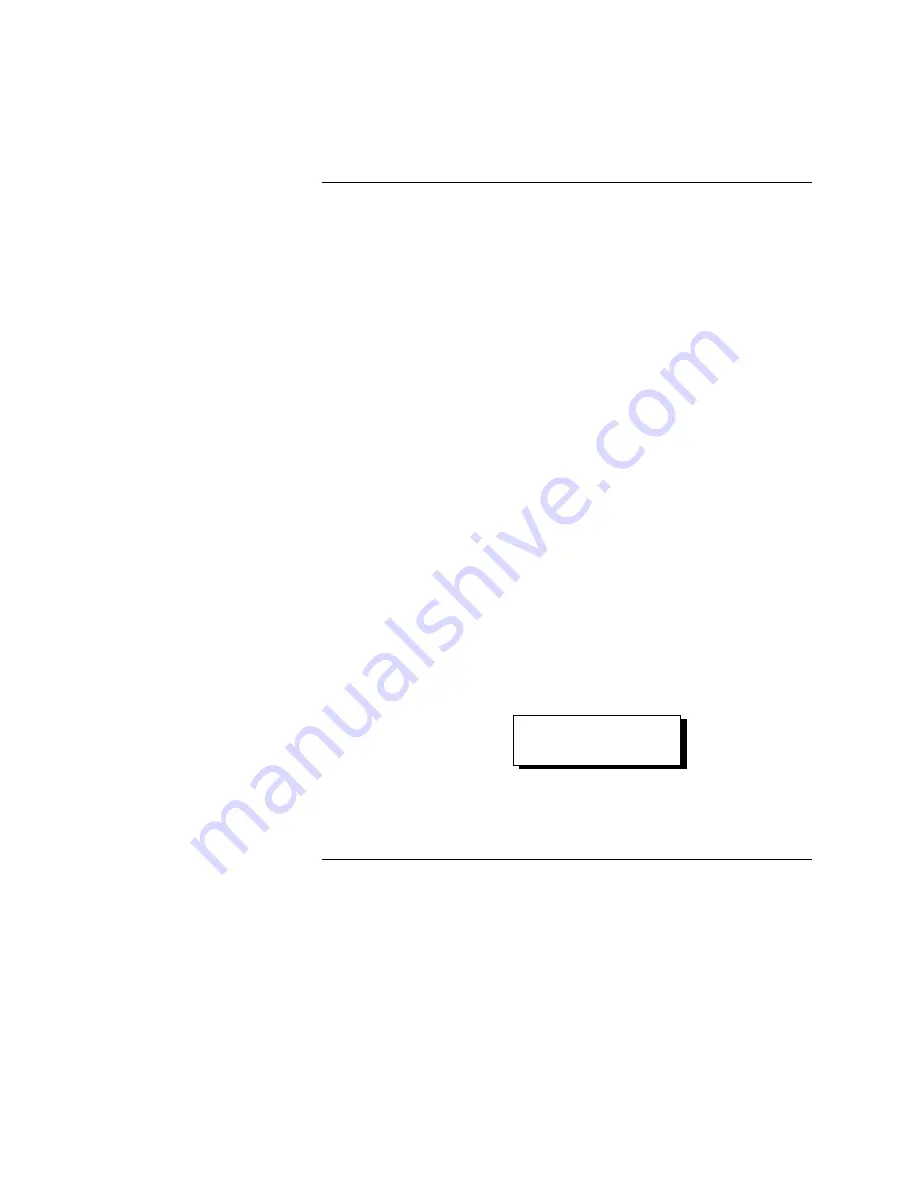
3-2
To start the programmer,
1. Apply power to the FACP.
2. Connect a programmer to the CCDACT.
Note:
The CCDACT is programmed using either a laptop in the terminal
emulation mode, a dumb terminal, or a hand-held terminal.
•
If using a laptop or dumb terminal as a programmer, connect a
733-794 Download Cable from the programmer’s serial port to
P1 on the CCDACT.
•
If using a hand-held terminal as a programmer, connect any
required adapters to the terminal. Then connect a 733-794
Download Cable from the adapter to P1 on the CCDACT.
3. Using the manual that accompanied the terminal as a reference, program the
terminal to communicate at 9600 baud, 8 bits, no parity, and 1 stop bit.
Flow control should be set at Xon/ Xoff.
4. If the Microsoft Windows
terminal emulator is used, choose the DEC
VT100 (ANSI) radio button under Terminal Emulation, and then verify
that the Use Function box is NOT selected under Terminal Preferences.
5. Enter the programming mode as follows:
a. If using a PC or laptop in the terminal emulation mode, or if using a
dumb terminal, press either [
↵
] or [space bar].
b. If using the hand-held terminal, press [Q].
Terminal screen shows
Notes:
•
00> is Menu item 0.
•
To exit the programmer, refer to the section “Exiting the Programmer.”
Starting the Programmer
Startup Instructions
00>DACT PROGRAMMER
[REVISION X.XX.XX]
firealarmresources.com
Summary of Contents for Contact Closure DACT
Page 2: ...1 2 firealarmresources com ...
Page 4: ...ii firealarmresources com ...
Page 10: ...viii firealarmresources com ...
Page 16: ...1 6 firealarmresources com ...
Page 54: ...3 1 firealarmresources com ...
Page 58: ...3 1 firealarmresources com ...
Page 59: ...3 2 firealarmresources com ...






























