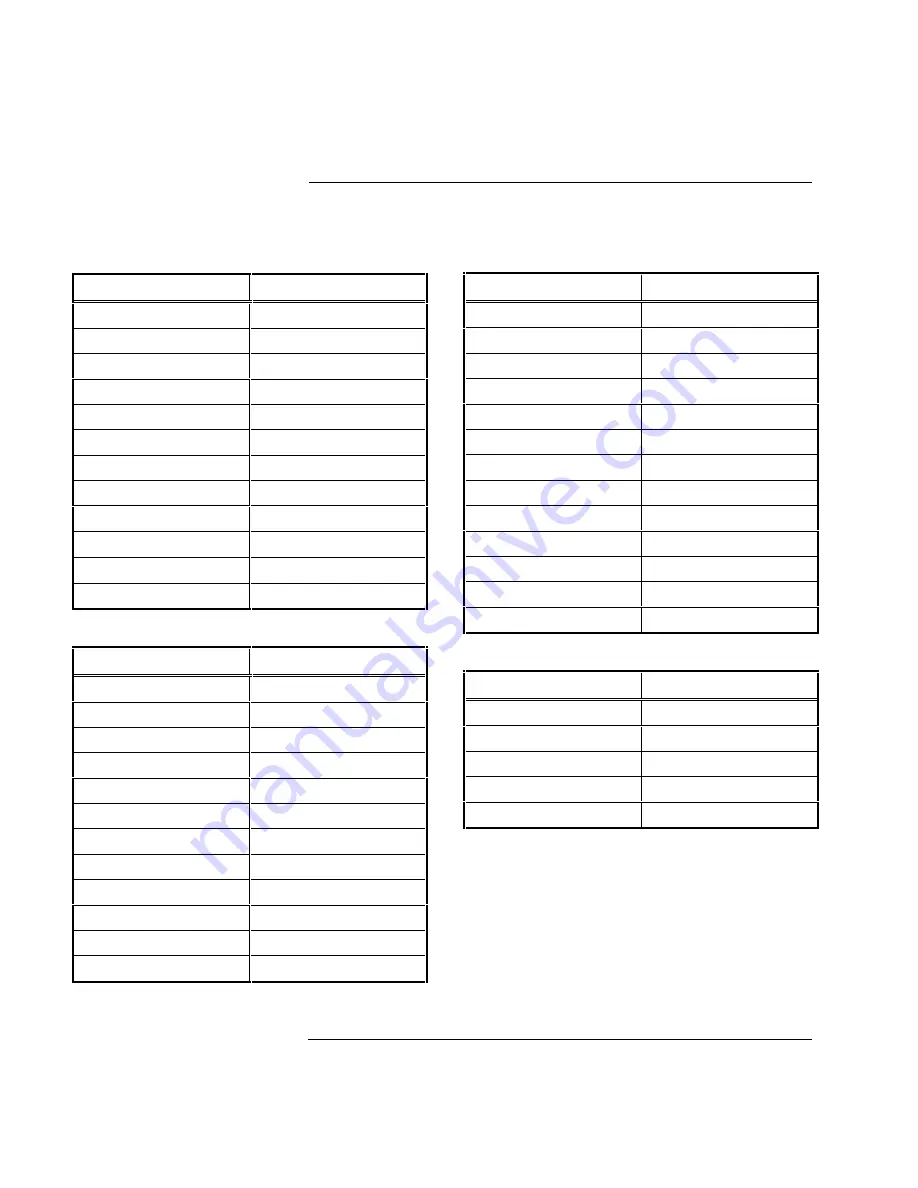
7
Keys Setup <F5>
Command Specification
Enter Key
<cr>
Return Key
<cr>
Backspace
<BS>/<DEL>
Compose Key
Compose
Disconnected
Shift-F5
,,and.. ,,and..
‘Key~ ‘and~
<>key
<and>
F1 to F5 Keys
Local
Desk ACC
Ctrl
←
Pound Key
U.S.
UDKS Emul
Dependent
Ports Setup <F6>
Command Specification
EIA Baud Rate
9600*
EIA Data Format
8/1/E*
EIA Parity Check
ON*
Aux Baud Rate
9600*
Aux Data Format
8/1E*
Aux Parity Check
ON*
EIA XMT
No Protocol
EIA RECV
No Protocol
EIA XMT PACE
Baud
AUX XMT
No Protocol
AUX RECV
No Protocol
AUX XMT PACE
Baud
Host Setup <F7>
Command
Specification
Comm Mode
Full Duplex
Local
OFF
Null Suppress
OFF
Break
250 ms
Modem Control
OFF
Disconnect 2
Seconds
Recv <cr>
<cr>
Recv <DEL>
Ignore
Send Ack
ON
Alt Input Data
ON
Send Block Term
None
Send Region Term
Screen
Send End
Region
Print Setup <F8>
Command
Specification
Print Mode
Auto
Print National
Print Region
Screen
Print Block Term
None
Secondary Recv
ON
*4100+/4120 values are shown. The 2120 values are as follows: Baud rate = 1200, Data/Parity bits = 8/1/None, Parity Check = OFF.
Note:
4010 and 4020 values typically match 4100+/4120 values, but the 4010’s parity setting is NONE.
Continued on next page
Terminal Configurations,
Continued
Configuring the Terminal
(Continued)
firealarmresources.com












