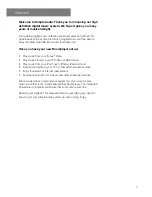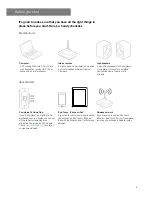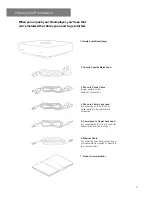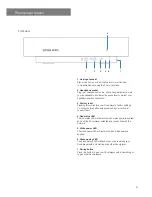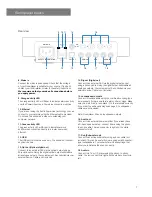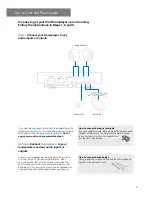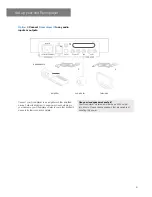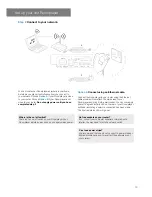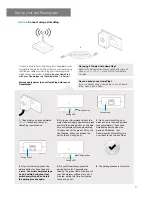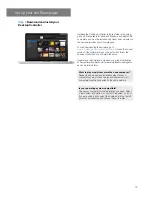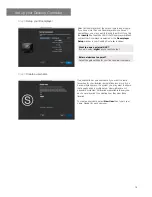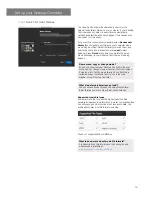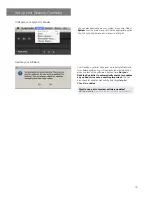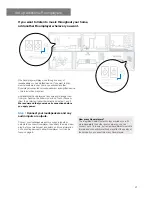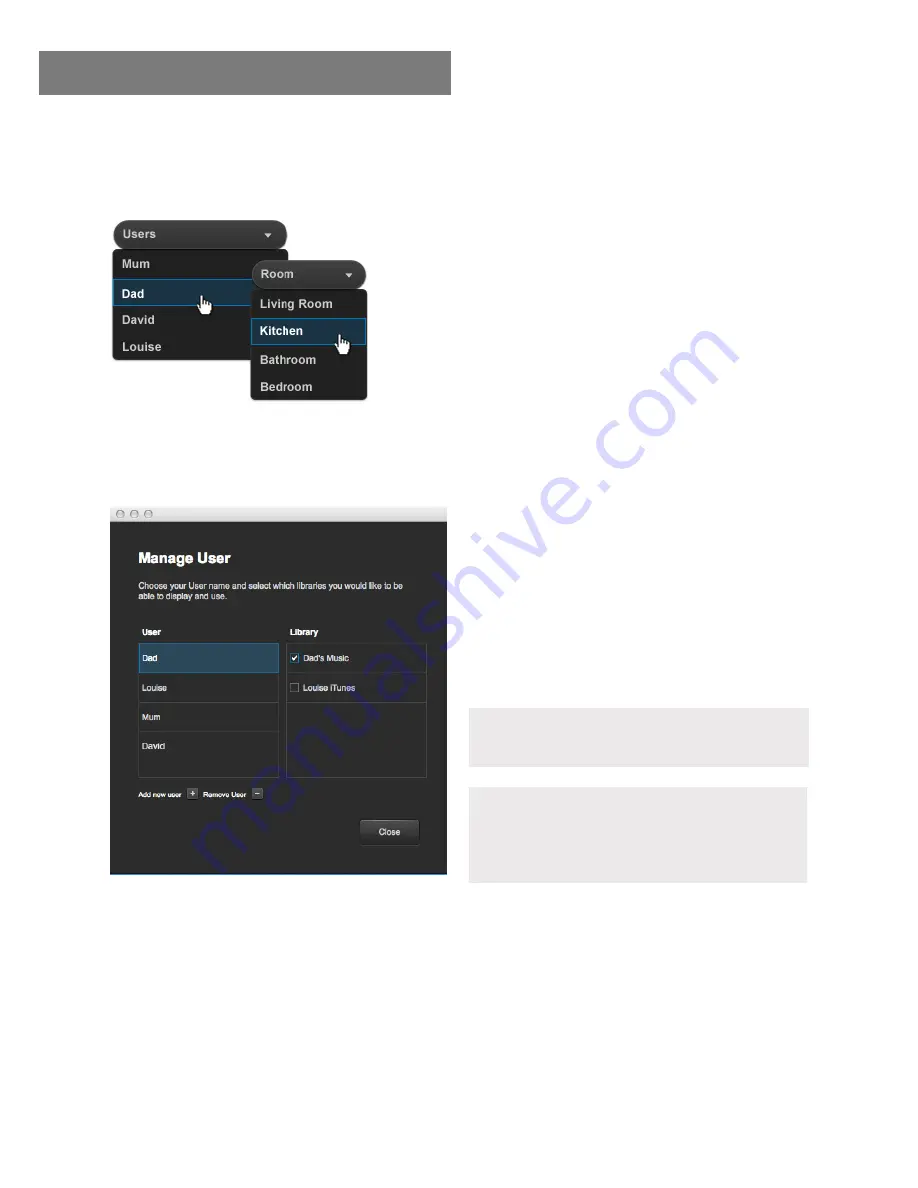
17
Personalise your Desktop Controller
Once you have a user profile set up, you can personalise
your music libraries, playlists and more.
Control where your music plays
If you have a multiroom system (more than one Roomplayer)
you can control where the music plays from the drop down
menu. If you have multiple users make sure you have the
correct username selected.
Your Roomplayer will always default to playing music through
your Master Roomplayer after it has been switched off and on
again.
Use your user profile to select the libraries you want to use
and play or to deselect the ones you don’t. Go to
System
,
Manage User
, select your username and tick the check box
next to the libraries you want to display and use, or untick the
check box next to the libraries you don’t want to display. This
won’t delete the library.
If you add or delete any tracks from your iTunes library or
other music folder you can either wait for your system to
recognise the changes, or you can force your library to
re-index. To do this, go to
System
,
Music Libraries
and
right click on the library you want to re-index.
Personalise music libraries
Want to rename a music library?
Go to
Music Libraries
, right click the library you want to
rename and type in a new name.
What can I do if a music library is unavailable?
If a library is marked as ‘unavailable’ this maybe because
the computer or laptop that held the library has been
switched off or removed from your network. The library will
instantly return when this computer is switched on again.