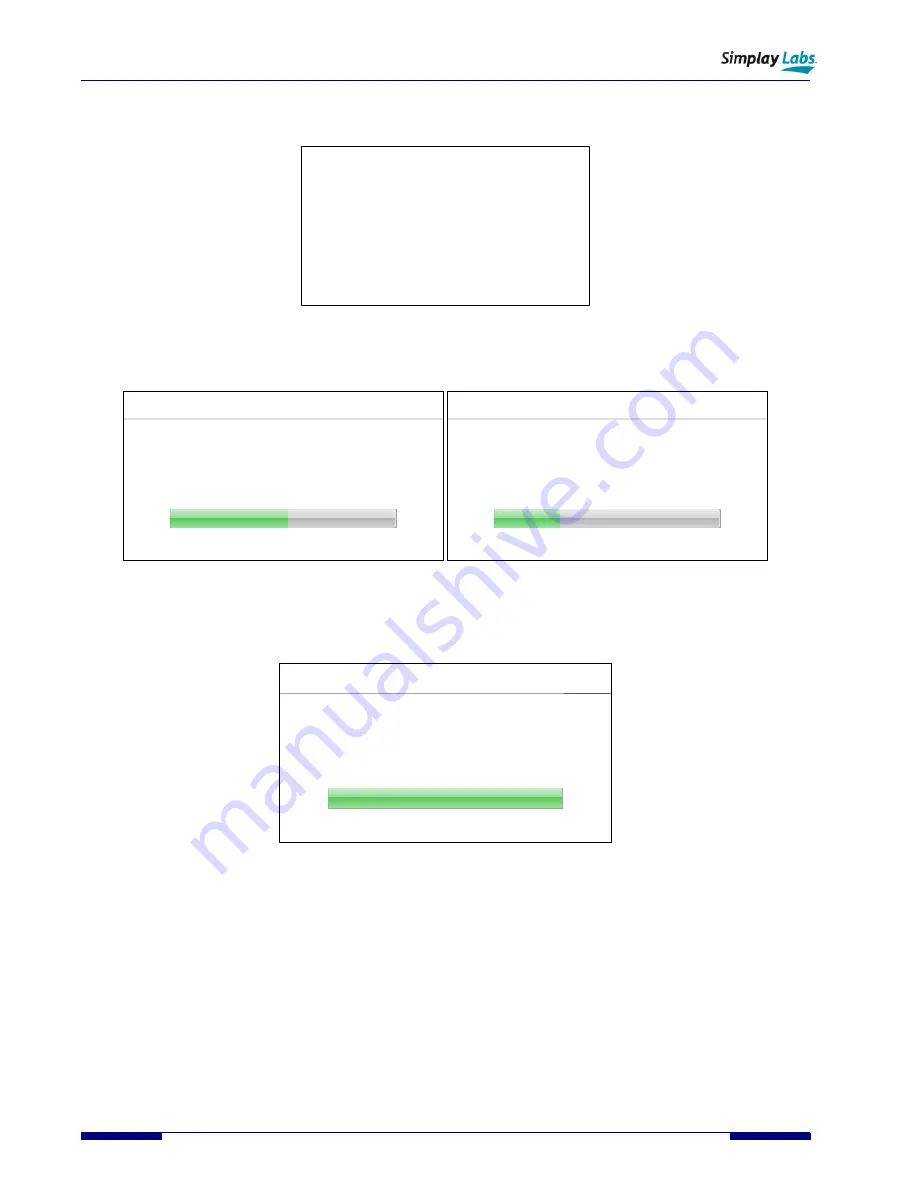
SL-881 6G Handheld HDMI/MHL Audio and Video Generator/Analyzer
User Guide
48
© 2016-2017 Simplay Labs, LLC.,
Simplay-UG-02001-E
All rights reserved. CONFIDENTIAL
8.
Firmware update starts running automatically (
). You can release the UPG button now.
Updating Firmware
Burn AVG.bin to Flash
………………
……
Figure A.4. Image Update Window Shown on the SL-881 LCD Touch Screen
9.
After that step is done, Video Transceiver and RTL firmware will be updated automatically as shown in
Firmware Update
51%
Updating Video Transceiver FW ...
Firmware Update
28%
Updating RTL ...
Figure A.5. Transceiver FW and RTL Updating Windows shown on the SL-881 LCD Touch Screen
10.
After all firmware is updated successfully, follow the instruction to power off then power on the SL-881, as shown
in
Firmware Update
100%
Firmware updated successfully.
Power off
then power on the AVG platform.
Figure A.6. Image Update Completed Window Shown on the SL-881 LCD Touch Screen






















