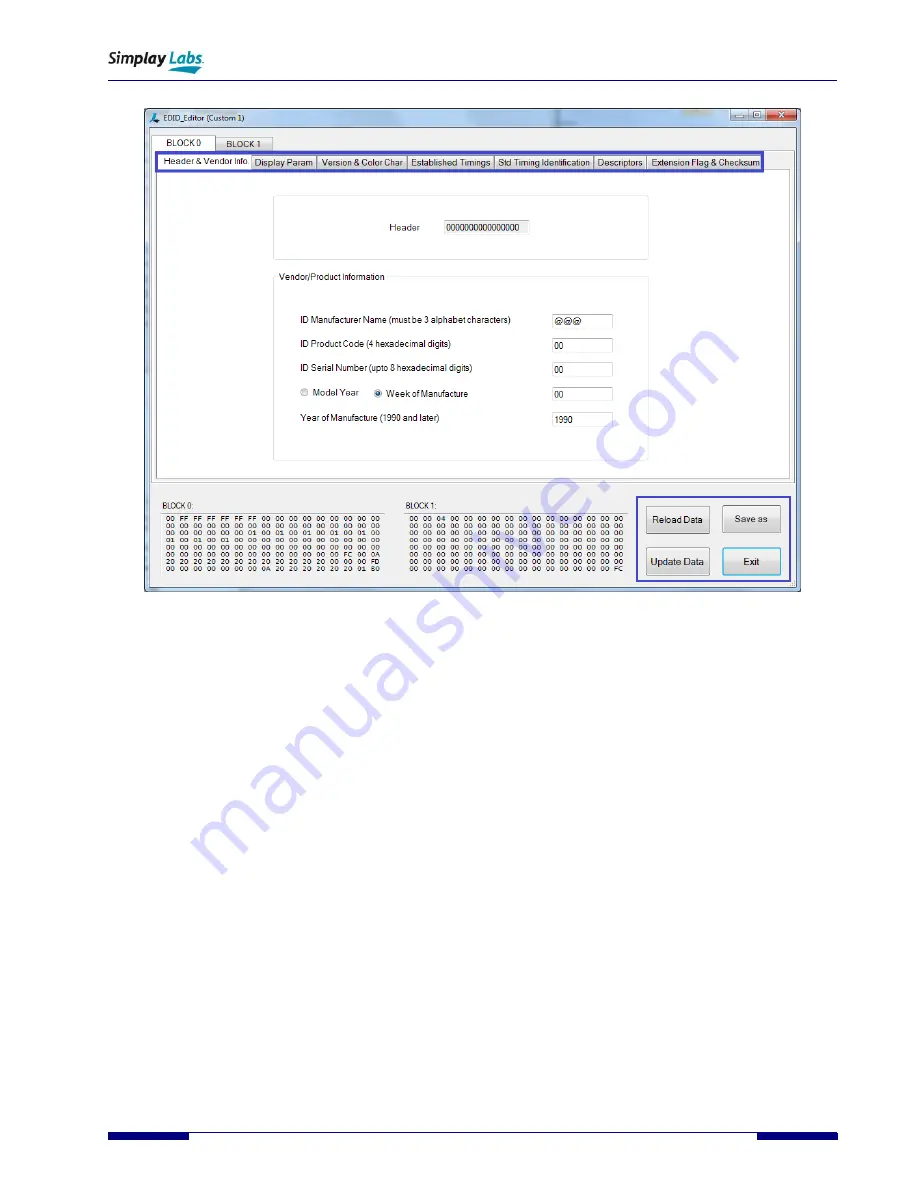
SL-881 6G Handheld HDMI/MHL Audio and Video Generator/Analyzer
User Guide
Simplay-UG-02001-E
© 2016-2017 Simplay Labs, LLC.,
39
All rights reserved. CONFIDENTIAL
Figure 4.24.
EDID Review/Edit Window
•
Editing selected EDID data
You can load your own EDID file. After that, you can edit the EDID file.
o
Loading Customer
’
s EDID data
A.
Choose Custom 1 from the Custom EDID area (
). If you need to load second EDID
data, choose Custom 2. Custom 1 and Custom 2 can be chosen randomly.
B.
Click
“...” (the blue box in
) to load customer’s EDID data, in either binary (*.bin) or
text (*.txt) format. When customer’s EDID data is selected to load, the EDID Review button
changes to the EDID Edit button in the EDID Editor Test window.
C.
Click the EDID Edit button. EDID contents are displayed in detail in the EDID Review/Edit window
(
o
Modifying the EDID contents.
A.
Select the tab, contents of which you want to modify (
).
B.
Modify the data on that tab.
C.
Click the Update Data button to apply the changes. If you need to go back to the original data,
click the Reload Data button to reload the original EDID contents.
D.
Click Save as to save the modified EDID contents. You can save the contents in text (*.txt) or
binary (*.bin) format.






























