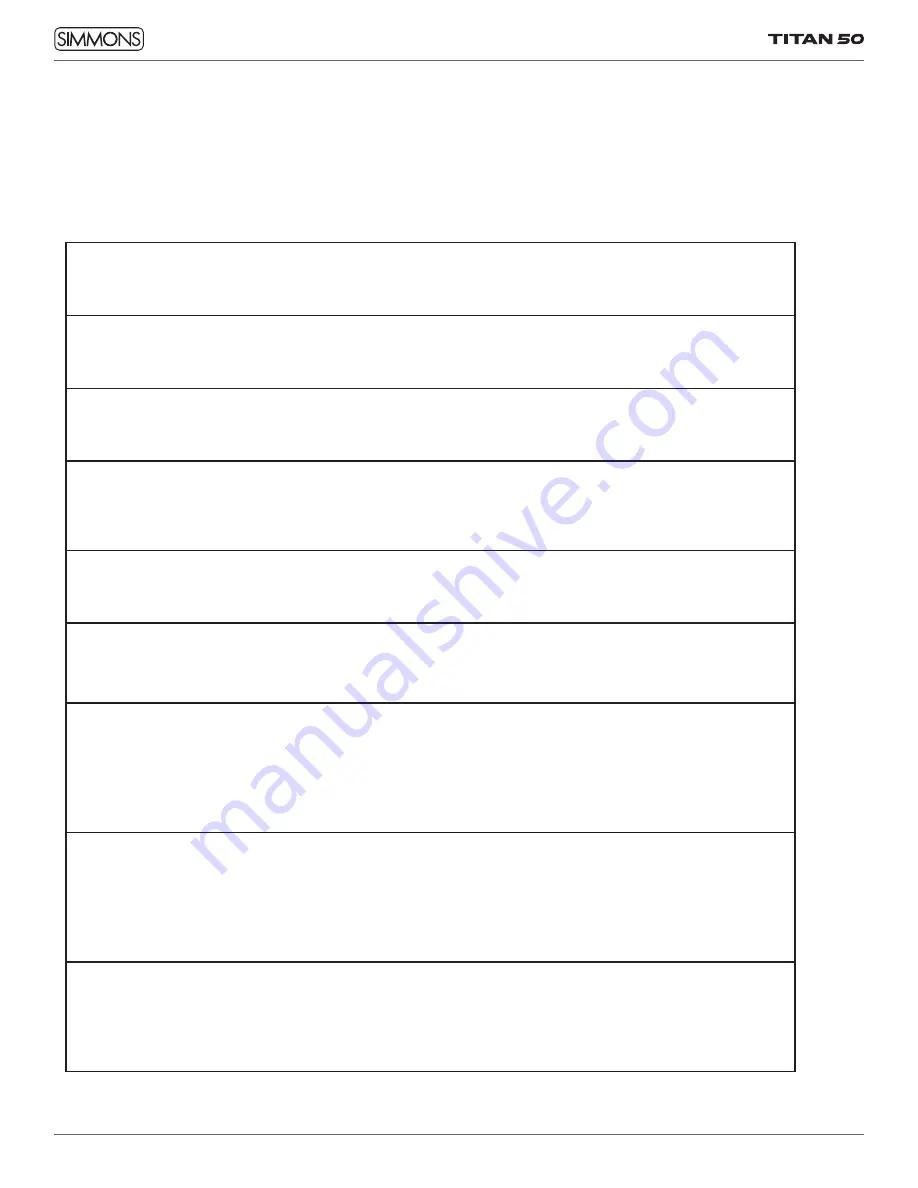
26
SETUP MODE
The Setup menu is for setting triggers and MIDI parameters
that effect the entire kit. For trigger settings, use the LEDs to
the right side of the display to see which pad is selected for
editing. To select another pad, play that pad.
Press the SETUP button repeatedly to select other
parameters to change. Here is a list of available settings:
Hi-Hat
This parameter disables the hi-hat pedal for use with a double-kick pedal. See page 18, “Using a Double-
Kick Pedal.”
Time Sig
Changes the time signature of the metronome click. The default is 4/4 and the other choices are: 1/4, 2/4,
3/4, 5/4, 6/4, 7/4, 3/8, 6/8. 7/8, 9/8, and 12/8.
Sens (each pad input)
This control changes the input level of the trigger. Turn this level lower, and it will take more force to play
the drum at its highest dynamic. Turn it higher, and it will take less force to play the highest dynamic.
Retrigger (each pad input)
This controls how quickly you can play on a pad. If you find that you are playing fast and some drum hits
are being missed, turn this down. If you head double-triggers when you only hit the pad once, turn this
value up
Threshold (each pad input)
This controls how softly you can play on a pad. If very soft hits aren’t being picked up, turn this control
down. If you are hearing false triggers (you played a different pad but heard this one), try turning this up.
Curve (each pad input)
This changes the way dynamics work on the pad. “Normal” is the default setting. For a bigger change from
soft to loud, try “Dyn” (dynamic.) To make the kit easier to play, use “Easy” or “Fixed.”
X- Talk (Crosstalk, each pad input)
When two pads are mounted on the same stand, the vibration produced by hitting one pad may trigger
the sound from another pad unintentionally. This is called crosstalk. You can avoid this problem by
adjusting Crosstalk Cancel on the pad that is sounding inadvertently. If the value is set too high, then when
two pads are played simultaneously, the one that is struck less forcefully will not sound. Be careful when
setting this parameter to the minimum value required to prevent crosstalk.
MIDI Note Number (each pad input)
When using the drum module with another sound source like a DAW plug-in, each pad you play sends a
MIDI note. The default note numbers follow the General MIDI standard for drum sounds. If your software
requires different notes or note numbers, you can change them here. Play a pad then press + and – to
change to a different note value. The Titan 50 sends and receives on MIDI channel 10. See the next
section, “MIDI Note Defaults” for the preset note numbers.
Local (MIDI Local Control)
When using the Titan 50 with a DAW, recording MIDI and playing it back to the module, you might want to
disable the sounds from the pads. Local On is the default, playing the pads plays the drum sounds. Switch
to Local Off if you want to play the pads into a DAW, out of the DAW, then back into the sound module for
MIDI sequencing.

























