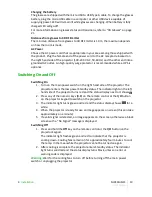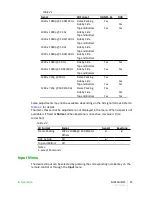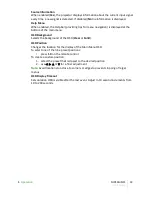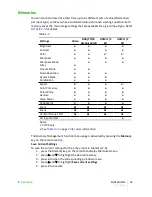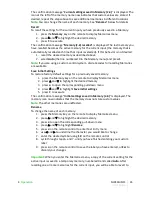Menu
This menu section provides access to OSD adjustments.
Language
Selects the desired OSD language. The SUPERLUMIS can display the menus in English,
Italian, French, German, Spanish, Swedish, Portuguese, Russian and Simplified
Chinese.
Source List
Allows customization of the Input list. To change the status of an input:
1. highlight the input
2. use the
◂
and
▸
keys to Enable or Disable the input.
Disabled inputs are not shown in the input selection menu and cannot be selected via
keys 1-5 of the remote control.
Important:
Active inputs are numbered according to their position in the list.
Changing the status of an input modifies the numbers assigned to the inputs that
follow (which is undesirable if you are using a custom control system).
You can change the label of each input (for example assigning the name of the device
it is connected to). To rename an input:
1. highlight the input
2. press
●
on the remote control to enter Text Entry menu
3. use the
◂
and
▸
keys to underline the character you would like to change
4. enter the desired symbol using keys 1-9 on the remote control
5. cycle through steps 3 and 4 until you have finished entering your custom label
6.
●
press on the remote control to save the label you have entered, or Esc to
discard your changes
F1-F2 Keys
You can have direct access to some functions through the F1 and F2 keys on the
remote control.
The default assignments are: F1 = Zoom, F2 = Focus.
To assign a different function to one of these keys:
1. highlight the function using
▴
or
▾
2. press F1 or F2 to set the key assigned to that function.
Available functions are:
•
Zoom Activates the optical zoom control, where the
◂
and
▸
keys zoom out
and in respectively. By pressing
●
on the remote control a specific internal test
pattern is displayed. This is the default function for key F1.
•
Focus Once selected,
◂
and
▸
allow the image to be focused. By pressing
●
on
the remote control a pattern a specific internal test pattern is displayed. This
is the default function for key F2.
•
Blank Turns off the video signal on-screen. Press Esc to restore video to the
screen.
•
Gamma correction Activates Gamma Correction quick menu. Use
▴
or
▾
to
cycle through available Gamma tables.
•
Freeze Turns on or off picture still mode.
4
Operation
SUPERLUMIS
User Guide
32
Summary of Contents for SUEPRLUMISHB
Page 1: ...SIM2 Multimedia SUPERLUMISEC SUPERLUMISHB User Guide ...
Page 43: ......