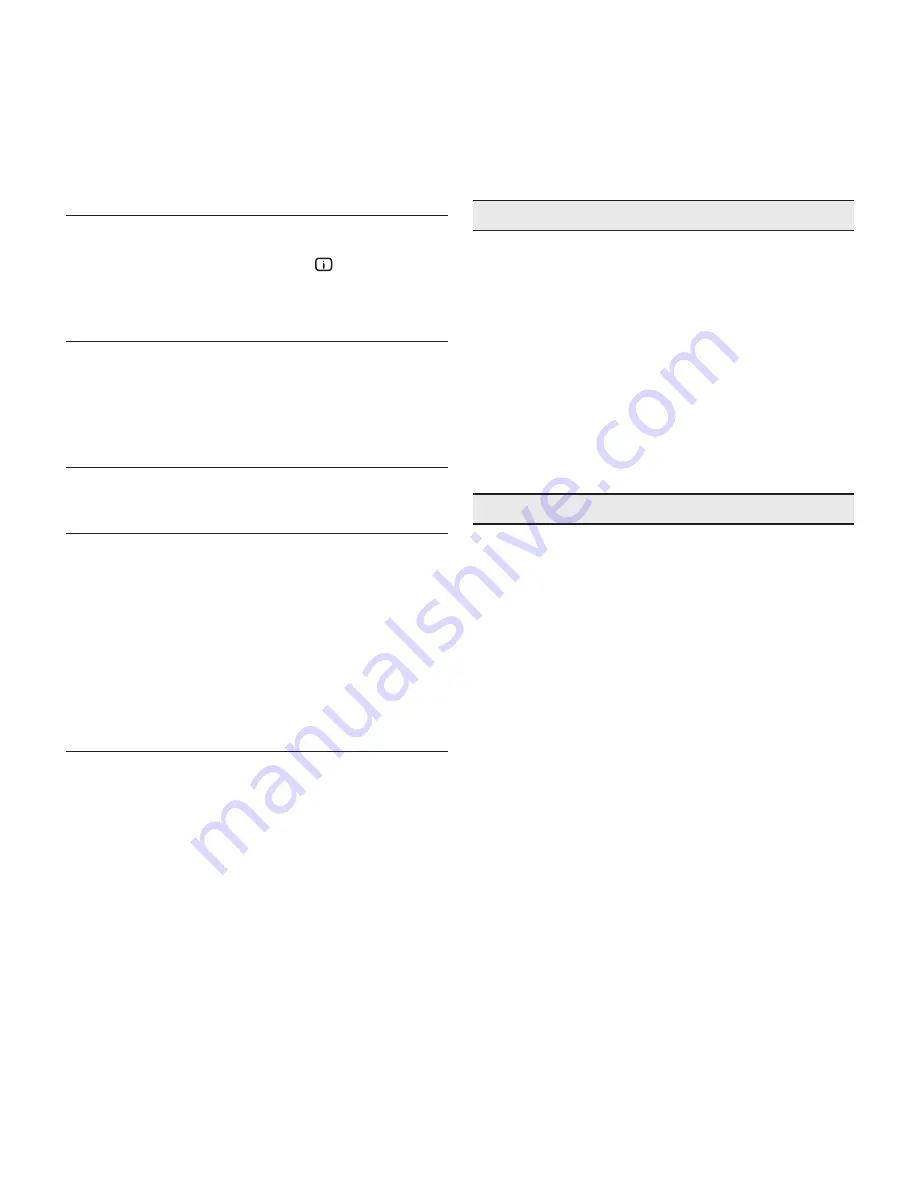
26
p
ro
c3
10 CLEANING AND MAINTENANCE
The projector does not require internal adjustment. There are
no user serviceable parts inside the projector.
To replace the bulb or any other repairs, contact your local
service centre.
To clean the outer cover of the screen use a soft cloth and
moisten slightly if necessary with water and a small amount of
neutral soap. Do not rub the rear panel markings.
The lens may be cleaned with a very soft, non-abrasive small
brush, in order to remove dust particles. Alternatively, use a soft
dry cleaning cloth (of the type used for camera lens cleaning)
to remove fingerprints and grease marks.
INFO
Displays the current status of the projector and information
concerning the projected video/graphic signal.
This function is displayed on pressing the
key on the remote
control (or, in the absence of the On Screen Display, the
▶
key
on the keypad).
QUICK MENUS
The quick menus provide access to the main adjustments that
affect image quality without calling the main menu. Brightness,
CONTRAST, COLOUR, TINT, SHARPNESSand FILTER adjustments appear at
the bottom of the screen one after the other when the
▼
and
▲
keys are pressed.
MESSAGES
The following messages could appear on your screen:
No Signal
The system does not recognise any signal applied to the se-
lected input. In this case:
•
Make sure the selected input is connected to a video
or graphic signal and that that source is functioning cor-
rectly.
•
Check the condition of the cables used to connect the
system to the various sources.
•
Make sure the video or graphic signals supplied by the
source are compatible with the system’s technical spe-
cifications and, in particular, with those of the selected
input.
Out of range
This message appears when either the resolution or the vertical/
horizontal frequency of the input signal exceeds system specifi-
cations (e.g. a QxGA graphic signal) or when an input is supplied
with an incompatible signal (e.g. after setting the components
input to YCrCb 15kHz a progressive signal is connected).
11 PRODUCT DISPOSAL
This projector utilizes a pressurizzed lamp containing a small
amount of mercury. Disposal of these materials may be re-
gulated due to enviromental considerations. For disposal or
recycling information please contact your local autorities or, if
you are located in the United States of America , the Electronic
Industries Alliance
www.eiae.org or www.lamprecycle.org
.




























