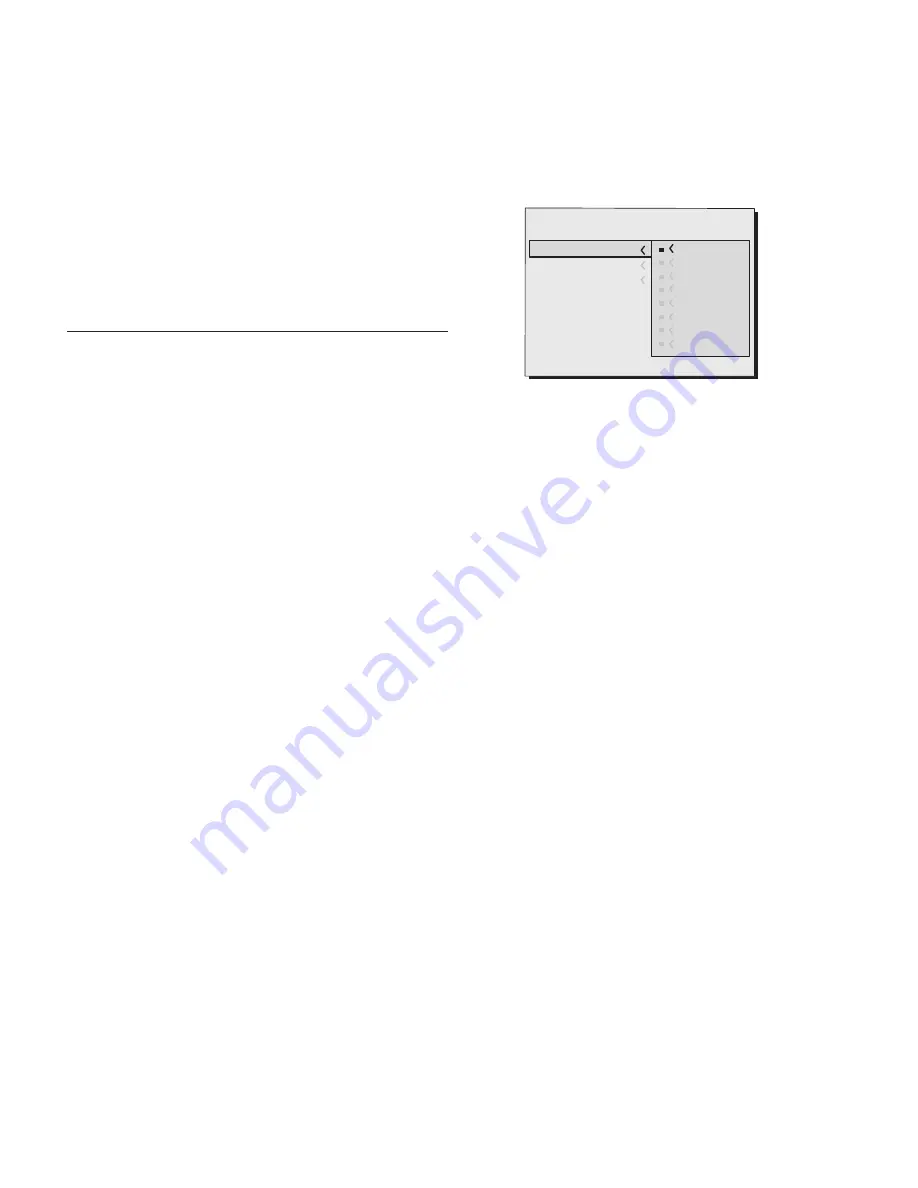
18
p
ro
c3
To access these submenus, press the <, mentre l’uscita ed
il ritorno al livello superiore avviene con la pressione dei tasti
MENU+/- key.
Press ESC on the remote control or keypad to interrupt the
menu display or wait for it to disappear automatically after
the number of seconds set on theSET-UP page.
PICTURE
This menu includes all image adjustment settings. Adjustments
that are not available for a given input do not appear on the
menu. Table 4 summarises the adjustments available for each
input. For a full listing of the menu, refer to paragraph STRUCTURE
OF ON SCREEN MENUS in the chapterADDITIONAL INFORMATION.
BRIGhTNESS
Use this control to adjust the darker areas of the picture (black
level), without significantly affecting bright areas. Increasing
the value will give more detail in darker parts of the picture. For
correct adjustment it may prove useful to display a grey scale
with at least twenty bands. Now try to reduce the brightness of
the black band as much as possible while ensuring that it can
still be distinguished from the adjacent band with brightness
slightly higher than black. Alternatively use a scene composed
of black objects alongside other dark coloured objects and try
to keep all the objects separately identifiable.
CONTRAST
Use this control to adjust the image’s white level without affecting
its dark areas.
For correct adjustment it may prove useful to display a grey
scale with at least twenty bands. Now try to increase the bri-
ghtness of the white band as much as possible while ensuring
that it can still be distinguished from the adjacent band with
brightness slightly less than white. Alternatively use a scene
composed of well-lit white objects surrounded by light objects
with lower level lighting, and try to ensure that all the objects
remain separately identifiable.
COLOUR
This control (also called Saturation) increases or decreases the
picture colour intensity. When set to zero, colour images will be
shown in black and white. Increase the value until the colours
appear natural: suitable references include skin tones and grass
in landscape shots.
TINT
Controls the purity of colours. Basically determines the red-green
Colour Temperature
Gamma Correction
Position
Overscan
Y/C Delay
Aspect
)MAGE
1
Normal
Anamorphic
Letterbox
Panoramic
Pixel to pixel
User 1
User 2
User 3
Fig.20b
ratio of the picture.
Decreasing the value increases the red content of the image,
increasing it increases the green. For this adjustment use skin
tones or a test card image with colour bars as a reference.
ShARPNESS
This adjustment serves to modulate the signal to increase or
decrease the level of picture detail.
When the sharpness value is reduced the image details ap-
pear less pronounced, while increasing the value raises image
definition, making the outline of objects sharper.
Note that an excessively high value may result in a ‘noisy’
picture and the edges of objects may appear unnaturally
clearly defined.
ShARPNESS MODE
This allows you to select the type of processing associated with
sharpness adjustment. For an interlaced or progressive video
signal, set to VIDEO; for PC graphics signals, set to GRAPHICS.
Sets the system to receive graphics signals rather than video
signals. If the VIDEO option is set, it applies Noise Reduction to
increase the clarity of the image. The GRAPHICS option deacti-
vates noise reduction.
FILTER
This allows you to select the mode in which the input signal is
processed. Selecting the most appropriate value for a given
input signal ensures the best horizontal and vertical definition
and makes the picture sharper.
CINEMA MODE
Use this option if the video signal source is a movie film (obtai-
ned from a Teleciné device with 3:2 or 2:2 pull-down). In this
case a deinterlace algorithm optimized for this type of signal
is applied.
Selecting AUTO mode causes the de-interlacer to analyse si-
gnal characteristics and apply the correct deinterlace mode
automatically.






























