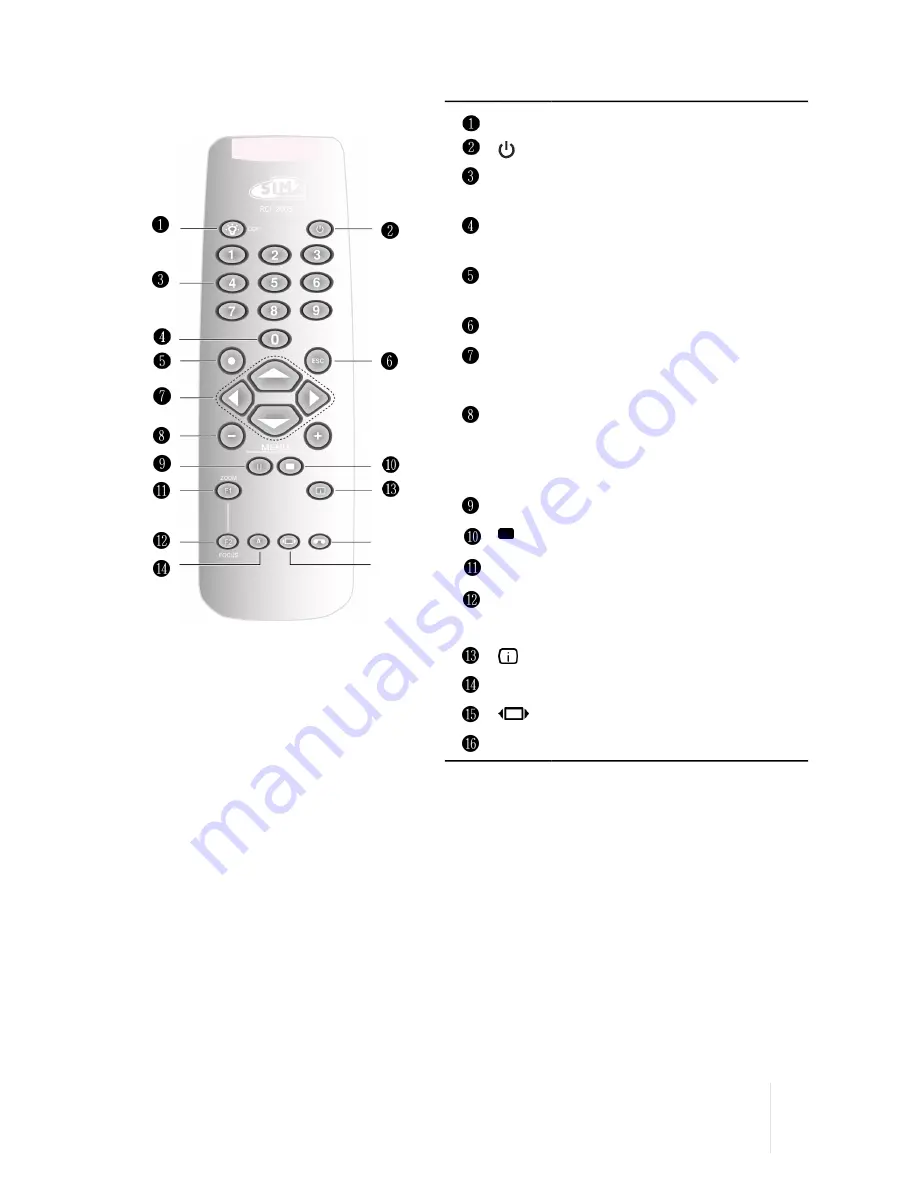
Remote Control
turn backlight on for about 5 seconds
turns the projector off
1-9
select inputs and turn the projector
on
0
enters OSD Input menu and turns
the projector on
●
OK enters submenus, confirms
actions
ESC
exits OSD
▴
◂ ▸
▾
select menu items, adjust settings or
cycle through the test patterns
MENU
+ / -
enter OSD Main menu and select
the desired section, each press of
the key selects the next tab in the
menu
II
3D enters 3D menu
Memory enters Memories menu
F1, F2 perform user-defined actions
(default assignments are: F1 = Zoom,
F2 = Focus)
Info displays projector Info
A
Auto performs Auto Adjustment
Aspect enters Aspect Quick menu
Not used
Custom Remotes
You can use your own IR remote control to control your M.150S projector.
•
If you are using a remote control with learning capabilities, use the projector
remote control to teach the commands to your remote.
•
If you are using a programmable remote control, the setup software probably
allows importing of Pronto Hex codes. See SIM2 M.150S IR Control for a list of
all the projector codes in Pronto Hex format, including a number of discrete
codes for:
◦
Aspects
◦
Memories
◦
3D Controls (3D Mode and Input Formats)
2
Overview
M.150S
User Guide
10











































