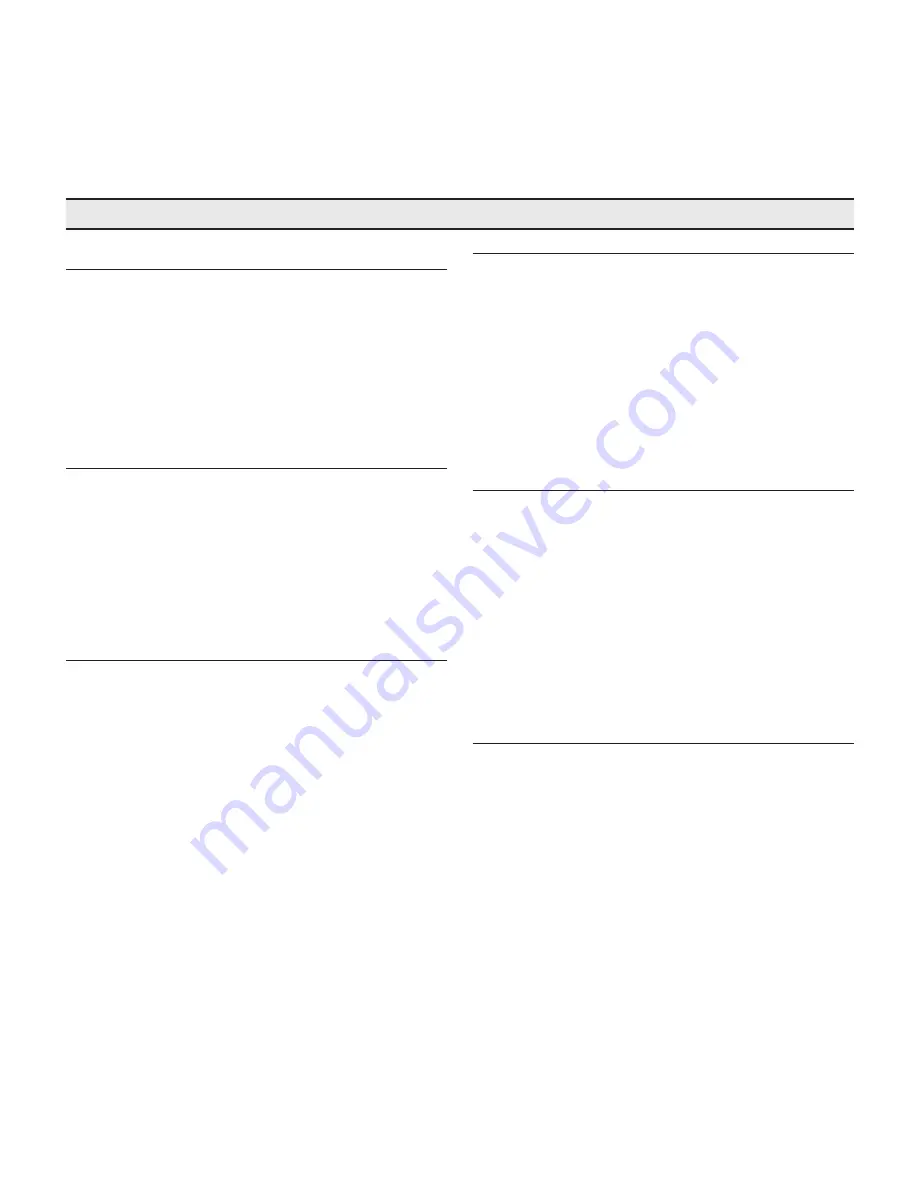
25
c3XE
11 TROUBLEShOOTiNg gUiDE
No power (LEDs always Off)
•
Check that the units’ power switches are set to I.
•
Check that the power cables are correctly connected to
the units’ power sockets.
•
Check the condition of the fuse located on the power
socket on the rear of the projector.
•
Replace the fuse located on the projector’s power socket with an
identical type (T 3,15A H).
•
If the fuse blows repeatedly, seek technical assistance from
your nearest Dealer.
Lamp fails to switch on
•
If this happens immediately after the last time the unit was
switched off, allow a few minutes between switching off and
switching on again. This will allow the lamp to cool down
sufficiently.
•
If the lamp fails to illuminate - even though the unit has
had time to cool down - seek technical assistance from
your nearest Dealer.
•
Check the state of the connection by interpreting the code
displayed by the system LEDs in accordance with Table 1.
No image
•
Make sure the selected input is connected to a video
or graphic signal and that that source is functioning cor-
rectly.
•
Make sure the video or graphic signals supplied by the
source are compatible with the C3XE system’s technical
specifications and, in particular, with those of the selected
input.
• Check the condition of the cables used to connect the
projector to its input sources.
•
Check the state of the con-
nection by interpreting the code displayed by the system
LEDs.
•
Make sure the cooling air vents on the units are not blocked
and that the ambient temperature is below 35°C.
image is disturbed, unstable or noisy
•
Check compatibility of the video or graphic signals with
the technical specifications of the system, and specifically,
with the specifications of the selected input.
•
Check all cables.
•
If the problem occurs on a terrestrial broadcast source
signal, check that the receiver has been correctly tuned
in and that the aerial system is in good working order.
•
If the problem occurs in a video signal from a videorecor-
der, ensure that the videotape is in good condition and
that VCR mode is active in the PICTURE menu.
•
Adjust the Sharpness parameter in the PICTURE menu to
optimise the projected image.
incomplete image along borders (vertical and horizontal)
•
Check compatibility of the video or graphic signals with
the technical specifications of the system, and specifically,
with the specifications of the selected input.
•
Recall the automatic image adjustment function by pres-
sing the key “A” on the remote control or
◀
on the projector’s
keypad.
•
Adjust the horizontal and vertical position of the image
with the IMAGE / POSITION menu (if available for the input in
question).
•
Adjust the width and height of the image, selecting Aspect
in the IMAGE ADJUSTMENTS / ASPECT menu.
•
Adjust the overscan value applied to the image on the
IMAGE / OVERSCAN menu.
image too dark, too pale or unnaturally coloured
•
Check compatibility of the video or graphic signals with
the technical specifications of the system, and specifically,
with the specifications of the selected input.
•
Adjust the CONTRAST, BRIGHTNESS, COLOUR and TINT parameters
in the PICTURE menu.
•
If necessary, adjust COLOR TEMPERATURE and GAMMA CORRECTION
(IMAGE menu).






















