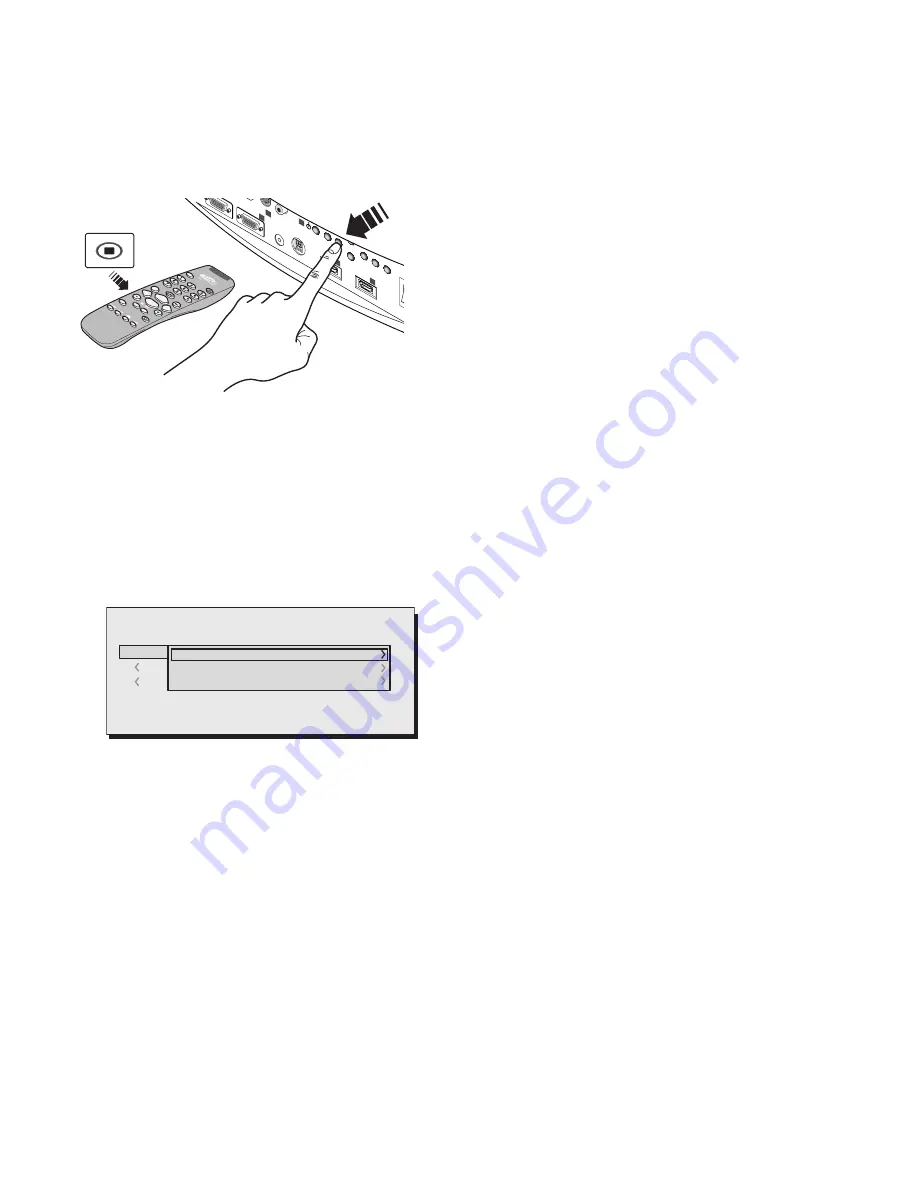
23
c3XE
232)
GRAP
HICS RG
B
HV
S-VID
EO
AUDIO
OUT
HDM
I 1
REMO
TE
2
S-VID
EO
MENU
ESC
INPU
T
1
5
4
HDM
I 2
6
Fig.32
Save memory
To save the image parameter current values in memory 1,
move the cursor to line ‘1’ with the
▼
and
▲
‚ keys and open
the pull-down menu by pressing the
◀
key (Fig.33). Now select
Save current settings. To confirm the operation, the message
Current settings saved in Memory.
Memories 2...6 can be saved using the same procedure.
0 Auto
3
S MEMORIA 1
-EMORIES
Save current settings
Save initial settings
Rename
2
I
1
S
Fig.33
Recalling a memory
To retrieve memories select the required line and press
▶
. The
parameters stored in the selected memory will be applied
to the displayed image, while a confirmation message will
be displayed to confirm the operation ‘Memory 1 recalled.’.
The Memory recalled will be associated with the source and
signal type, and will be automatically recalled every time that
particular source and signal type combination is selected.
Restore memory to original settings
To restore the original values of a previously modified Memory,
select the line relative to the Memory in question and open
the corresponding drop-down menu (
◀
key). Select the line
‘Save initial settings’.
To confirm the operation, the message ‘Initial settings saved in
Memory 1’ is shown at the bottom of the display and the letter
“I” appears to the left of the memory name.
Rename a memory
All Memories can be named. To assign a name (with a ma-
ximum length of 12 alphanumeric characters) to a Memory,
select the option ‘Rename’ from the corresponding pull-down
menu. The text is input in accordance with the method descri-
bed in the heading TEXT INSERT.
Restore current values
When you enter the MEMORIES menu a copy of the current
settings is saved in a temporary memory (designated by 0
- AUTO). Once one or more memories have been recalled, you
can restore the settings that were effective at the moment the
Memories menu was accessed by selecting Memory ‘0’(0 - AUTO).
Note that this operation must be executed before the Memories’
menu page disappears (30 seconds after the final operation
with the remote control or keypad). The next time it appears,
in fact, the temporary memory will contain new information
that takes account of any Memories that were selected in the
penultimate access to the ‘MEMORIES page.
Memory 0 can be used even when you do not wish to enable
Memories management for the signal in use. Once Memory 0
has been selected, when a source is chosen, the settings that
were effective at the time the Memory was previously recalled
will be automatically applied.
























