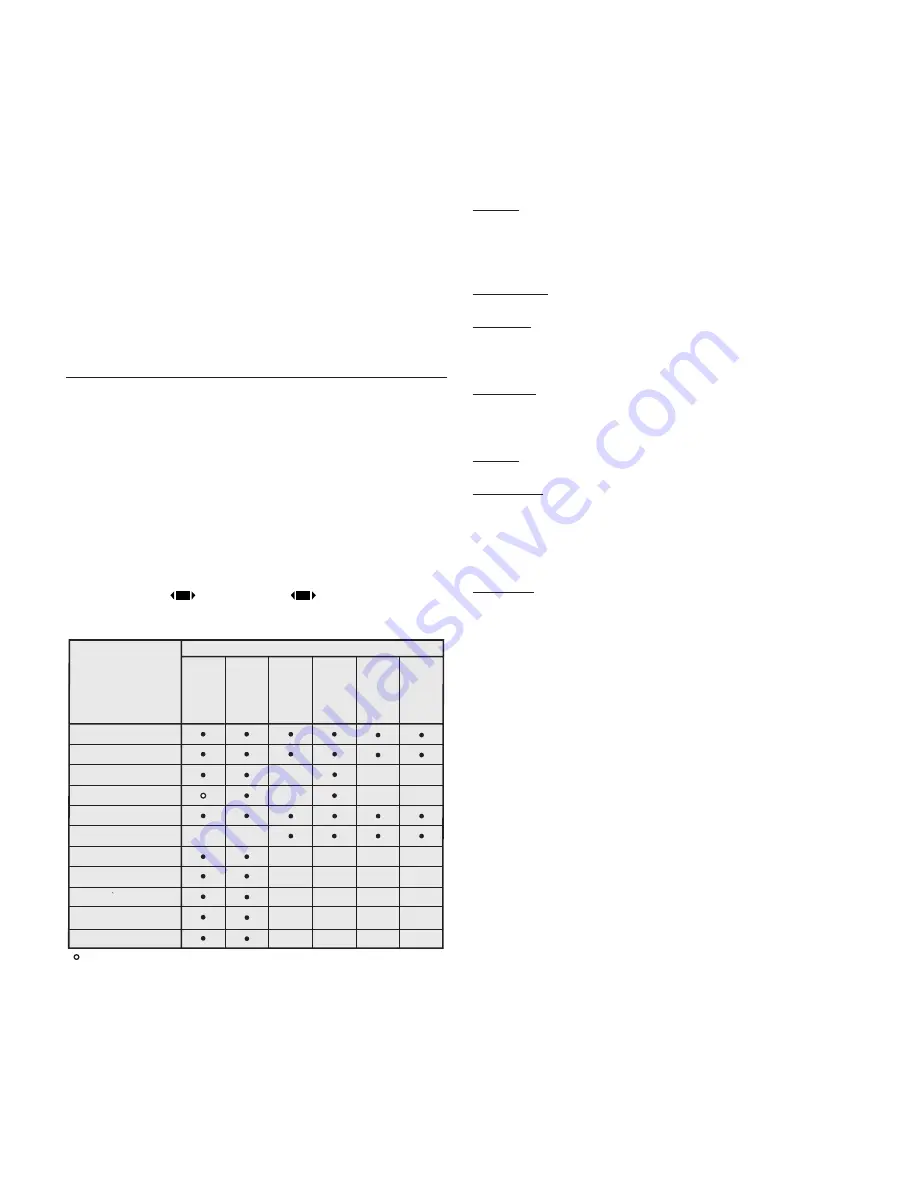
17
c3XE
NORMAL: projects the image occupying the full height of the
screen while maintaining the aspect ratio of the input signal.
When the input signal aspect ratio is 4:3 black vertical bands
are displayed on the right and left of the picture.
ANAMORPHIC: correctly displays a 16:9 image.
LETTERBOX: serves to display a 4:3 letterbox image (with source
signal having black bands above and below the picture) so that
it fills the 16:9 screen and maintains the correct aspect ratio.
PANORAMIC: widens the 4:3 image and cuts off a strip from the
top and bottom. Panoramic is ideal for displaying a 4:3 image
on the 16:9 screen of the Display.
SUBTITLES: raises the image, thus making space for subtitles.
PIXEL TO PIXEL: runs a pixel to pixel mapping of any image, without
adapting to the screen. The image is projected in the centre
of the screen and if its horizontal and/or vertical dimensions
are smaller than the display, it is bounded by vertical and/or
horizontal black bands.
USER 1, 2, 3: use this option if none of the others are satisfactory.
The User formulas give you the ability to continuously adjust the
picture size horizontally and vertically.
COLOR TEMPERATURE
Changes the colour balance of the image.
The colour temperature setting is made by setting the white point
in the CIE chromaticity diagram. The system enables you to set
the white point in a grid of 36 points in the neutral colour zone
(Fig. 23).
Moving it horizontally changes the correlated colour tempe-
rature, with the low temperatures to the right (more red) and
high temperatures to the left (more blue). The points on the
lowest horizontal line (Fig.24) represent the colours on the black
body curve.
There is 4 predefined colour temperature setting and another
USER setting that allows the manual regulation.
- HIGHT - MEDIUM - LOW
- LIGHT BOOST
(no correction, maximum possible light)
- USER
Selecting the NO option causes the de-interlacer to apply a
Motion compensated algorithm optimized for video camera
signals.
NOiSE REDUCTiON
This adjustment serves to select the noise reduction filter va-
lue.
In this latter case, simply click on the slider and set the value
with the
◀
and
▶
keys on the remote control.
iMAgE
This menu features adjustments relating to picture position,
aspect ratio, magnification etc.
ASPECT
This adjustment allows you to change the dimensions and
aspect ratio (relationship between width and height) of the
displayed image. There are five preset aspects available and
three personalised aspects (with user-settable parameters). You
can select a different aspect for each source: the selected
aspect ratio will be automatically applied the next time the
relative source is called.
You can also select the required aspect ratio by repeatedly
pressing the key
, or by pressing
and a numerical key
(1...8).The following aspects are available:
Brightness
Contrast
V ideo S-V
ideo
RGBS
YCrCb
RGB Grafico
HDMI™
RGBS 15kHz YCrCb 15kHz
Adjustments
Inputs
Colour
-
-
-
-
-
-
-
-
-
-
-
-
-
-
-
T int
Sharpness
Sharpness Mode
Filter
Present only if the V ideo Standard is NTSC
Cinema Mode
V ideo T ype
Noise reduction
Flesh tone correction
-
-
-
-
-
-
-
-
-
-
-
-
-






























