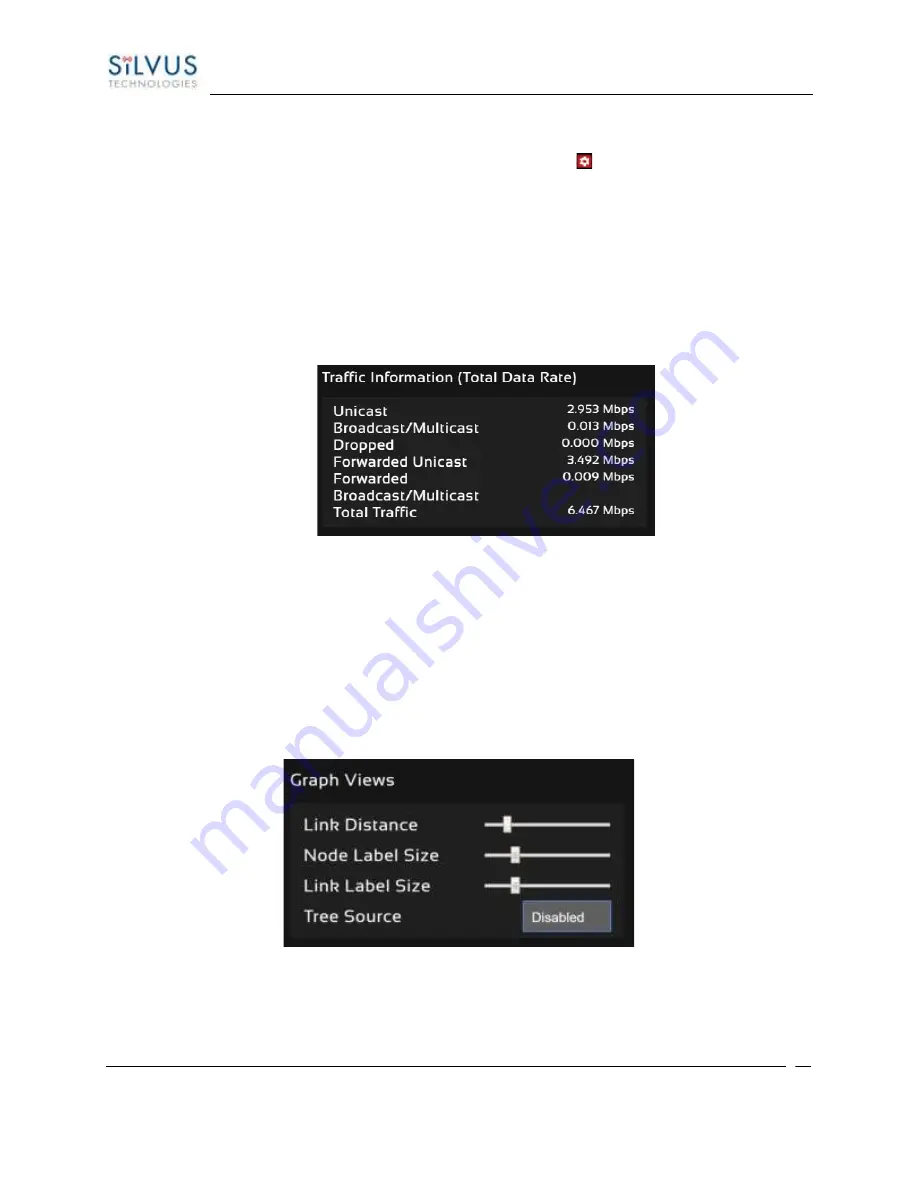
StreamCaster 4000 series MIMO Radio User Manual
9/2/20
10017C000
Silvus Technologies Confidential
Page
83
5.2.1.1
Control Panel
To open the control panel left-click on the red settings icon ( ) at the top right of the graphic,
and the control panel will populate on the left-hand side.
•
Update Interval
–
Controls how often nodes send network statistics to this browser node for
display usage. Move the slider to the left sends data more frequently. Move the slider to right,
less frequently. (Trade-off is between how quickly the display updates and network throughput
required to send the updates.)
•
Traffic Information
–
The traffic information is shown in table form in the control panel as well. It
contains all the current network traffic information of the entire network.
Figure 42 Traffic Information
•
Graph Views
–
The graph views section allows you to edit the graph to the preference of the
network administrator. You can extend the distance between nodes by dragging the link distance
bar to the right. Sliding the node label size or link label size to the right will use a larger font for
the labels of the node or link respectively. Tree source is suggested for dense networks when the
structure of the network is not immediately apparent from the regular view (tree source
disabled). By selecting a specific node to be the tree source, the network topology will show you
how each radio is routed to that node. Tree source views will only display the link colors and not
the SNR.
Figure 43 Graph Views
•
Routing Information
–
The user can view the routing path between any 2 nodes within a network
by simply specifying the source and destination node in the Control Panel. The path will turn bold






























