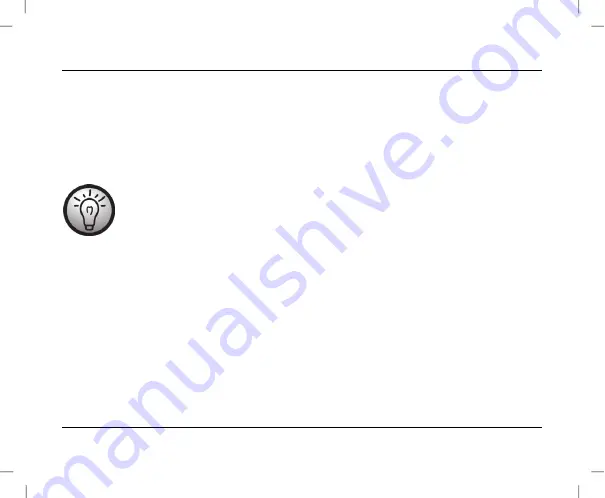
SilverCrest SWV 733 A2
54 - English
Configuration menu of the dual-band Wi-Fi range extender
You can open the configuration menu of the dual-band Wi-Fi range extender on your computer with an
Internet browser. In this configuration menu, you can make advanced settings of the dual-band Wi-Fi
range extender, display information or install a new firmware version.
There are two different ways to configure the dual-band Wi-Fi range extender.
If you are not using the network default settings on your computer and have manually
set an IP address, you must restore the network settings to
Automatically obtain
an IP address.
For further details, please read the operating instructions for your
computer.
1. You can then configure the dual-band Wi-Fi range extender via the network cable. If you want to
configure the dual-band Wi-Fi range extender via the network cable, you must connect the dual-
band Wi-Fi range extender to your computer. Use the network cable included with the device for
this purpose. Insert one end of the network cable into the WAN/LAN socket (6) or the LAN socket
(7) of the dual-band Wi-Fi range extender and the other end into the LAN socket of your computer.
2. Alternatively, you can perform the configuration via a wireless network. To do so, start the search
for available wireless networks on your computer. The network
SWV 733 A2 2.4G
or
SWV
733 A2 5G
is displayed in the list of available wireless networks. Select the network
SWV 733
A2 2.4G
or
SWV 733 A2 5G
and click on the
Connect
button to connect wirelessly with the
















































