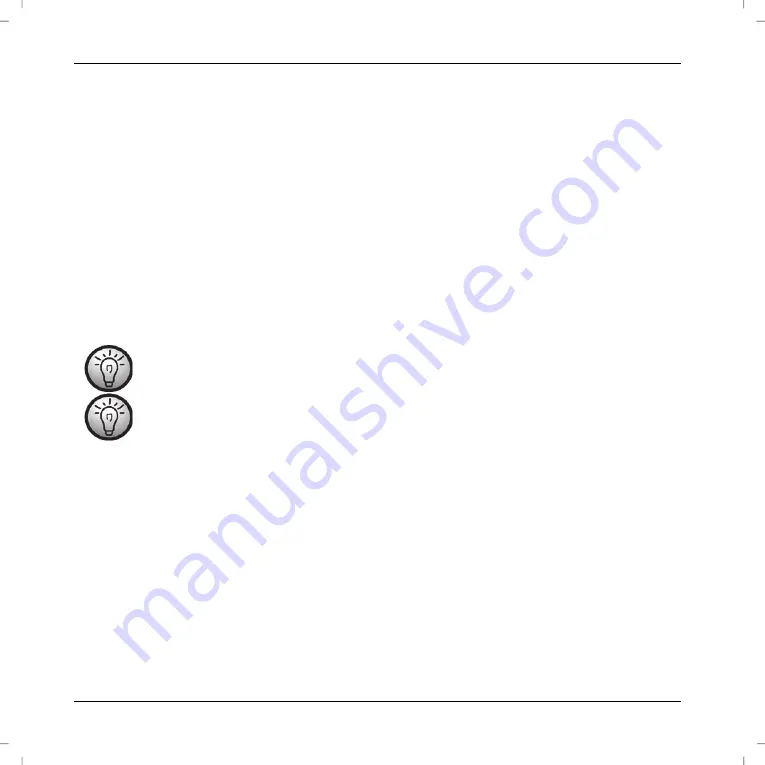
SilverCrest SMRA 5.0 A1
120 - English
Adjusting the volume
You can adjust the volume via the SilverCrest Smart-Audio app or on your Hi-Fi equipment.
USB port
On the one hand, the USB port can be used to connect a USB storage device to play the saved music files in "Music
player" mode. On the other hand, you can charge a device (smartphone or tablet PC) connected to this port. Please
note that the adapter has to be switched on in order to charge a device connected to its USB port.
Factory default values
Proceed as follows to restore the factory default values:
Press and hold the RESET button for approx. 5 seconds. The device will restart. After a brief initialisation period (green
and blue LEDs on simultaneously, then one LED briefly lights up green) only the blue LED flashes slowly and the
device is in AP mode.
Please note that all custom settings will be lost when restoring the factory default values.
Restore the factory default values before passing on the device so that your data are not revealed to
any third parties!
Multi-room functionality
A multi-room system is very versatile. If you have multiple Wi-Fi speakers or Wi-Fi adapters, you can group them by
using the SilverCrest Smart-Audio app. For example, you can install one speaker or adapter per room, group them
and then use your smartphone or tablet PC for centralised control. For instance, if you select a radio station, it will be
played on all grouped speakers and/or adapters.
Of course, you can ungroup the devices at any time and then control each speaker or adapter individually.
Or you can create multiple small groups for individual control.

























