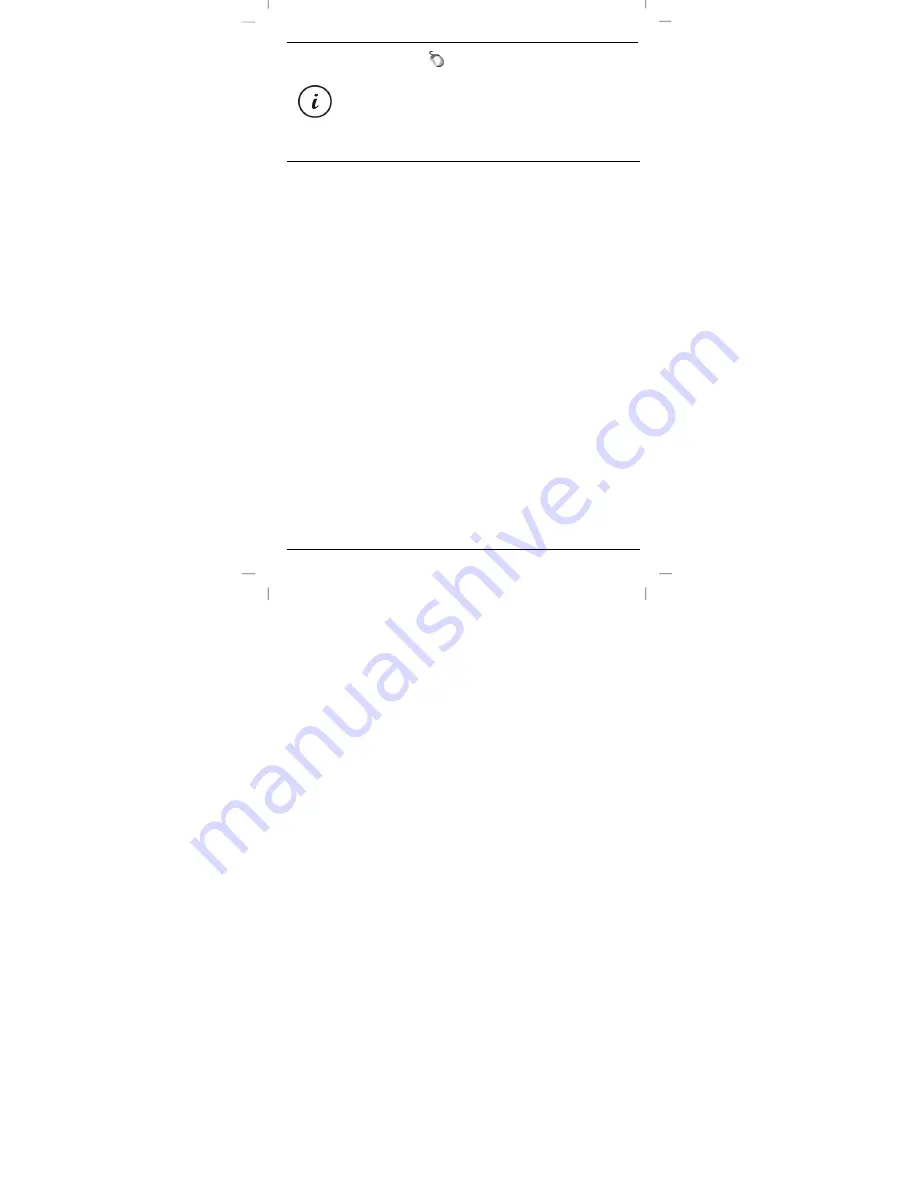
SilverCrest SFMT 2.4 A1
English - 15
You can also right-click on the
icon and then select “Control Panel” to
access the configuration menu.
The operating system’s default settings hide disabled icons in
the task bar. It is recommended that the “Hide inactive icons”
option in task bar properties is disabled.
7. Getting started
Once you have connected the mouse and installed the mouse software as
described in the chapter above, you can use it as follows. Please note that
the description below is of the buttons in their default assignment. You can
program the function of all buttons individually. So, for example, you can
assign the fire function for a computer game to the CPI button (5). This
would then no longer be available for switching the resolution.
7.1 Switching the operating mode
7.1.1 Default mode
In default mode, the wireless mouse is essentially not different from other
mice. The conventional functions for clicking and scrolling are available.
7.1.2 Media mode
In media mode, you can control the playback of multimedia files (audio and
video). This includes functions such as playback/pause, next or previous
track, adjust volume, etc.
To toggle between default and media operating mode of your wireless
mouse, press and hold the CPI button (5) for at least 5 seconds until the
indicator (3) flashes up several times briefly. The available functions for
media mode can be found on page 5 in the section on “Controls and
displays”. In media mode, you can adjust the volume using the scroll wheel
(4) or press it downwards to mute or resume the sound output.
To toggle back from media to default operating mode of your wireless
mouse, press and hold the CPI button (5) for at least 5 seconds until the
Summary of Contents for SFMT 2.4 A1
Page 1: ......
Page 2: ......
Page 3: ...V 2 2 English 2 Dansk 25 Français 49 Nederlands 77 Deutsch 101 ...
Page 26: ...SilverCrest SFMT 2 4 A1 24 English ...
















































