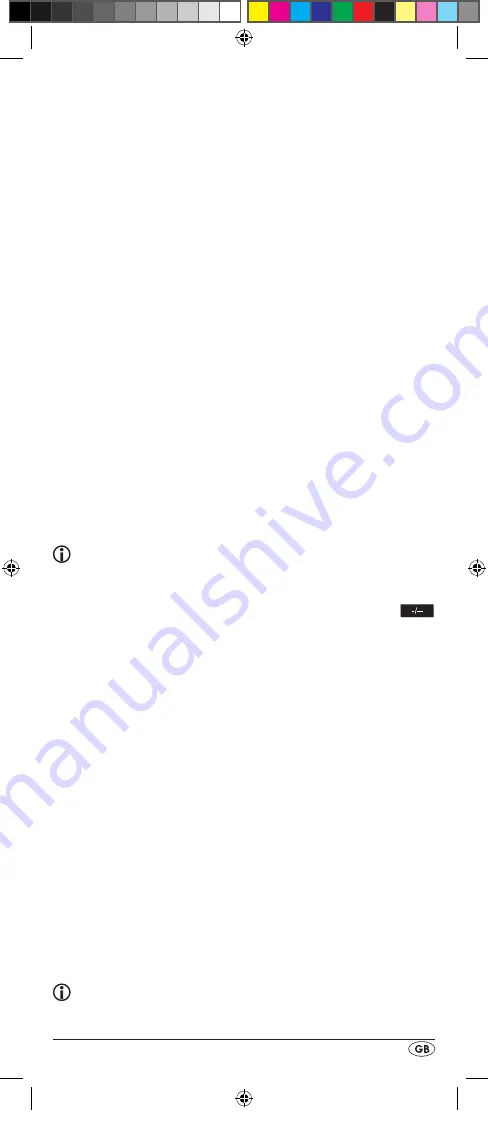
- 23 -
To programme favourites
Your favourite stations are saved as follows:
1.
Press the device button
e
for the device that you want to
save a favourite.
2.
Hold down the S button
r
for a little longer than 3 sec-
onds. The notice "LANGUAGE SETUP" appears.
3.
With the
or
button
t
select "FAV CH SETUP" and
confirm with the OK button
l
. In the display "FAV CH 1
SETUP" appears.
4.
With the
or
button
t
select the memory slot to be
programmed (FAV CH 1 - 4 SETUP) and confirm with the
OK button
l
.
5.
In the LCD display
q
"FAV CH STEP" appears. Now
press, one after the other, the buttons (max. 4) for access
to your desired favourite stations.
6.
When the maximum number of button commands is
reached the LCD display
q
shows "FULL".
7.
Save the entry with the S button
r
.
In the LCD display
q
"FAV CH SETUP 1 - 4" appears.
8. If, with the selection of the favourites to be programmed
(step 4), you select a memory slot that is already occu-
pied the existing favourite will be overwritten.
9. Repeat the steps to apply further favourites.
10.
With the EXIT button
y
you move a level backwards in the
menu except during the entry of the button commands.
Note:
The input of the channel numbers can vary according to
the model and brand of the selected devices. If necessary,
with multi-digit channel numbers you must first press the
button
a
.
To access favourites
To access a pre-programmed favourite press the FAV/EPG
button
1(
followed by the corresponding number button for
the desired memory slot (1 - 4).
Delete All FAV channels
To delete all pre-programmed favourites proceed as follows:
1.
Hold down the S button
r
for a little longer than 3 sec-
onds.
2.
With the
or
button
t
select "FAV CH SETUP" and
confirm with the OK button
l
. In the display "FAV CH 1
SETUP" appears.
3.
With the
or
button
t
select "FAV CH CLEAR" and
confirm with the OK button
l
.
4.
In the LCD display
q
"CONFIRM CLEAR" (confirm delete)
appears. Confirm the delete process with the OK button
l
.
The LCD display
q
shows "SUCCESS". All favourites are
now deleted and the menu will end.
Tips:
1.
When the LCD display
q
shows "CONFIRM CLEAR" you
can stop the delete process with the EXIT button
y
.
BDA_SFB 10.1 B2 - IAN-86342_gb.indd 23
06.12.2012 11:40:50
Summary of Contents for SFB 10.1 B2
Page 2: ...CV_SFB 10 1 B2 IAN 86342 indd 9 09 10 2012 10 58 21 ...
Page 12: ... 10 A_SFB 10 1 B2 IAN 86342_gb indd 10 06 12 2012 11 40 47 ...
Page 30: ... 28 A_SFB 10 1 B2 IAN 86342_gb indd 28 06 12 2012 11 40 51 ...
Page 40: ... 38 A_SFB 10 1 B2 IAN 86342_dk indd 38 06 12 2012 11 41 22 ...
Page 58: ... 56 A_SFB 10 1 B2 IAN 86342_dk indd 56 06 12 2012 11 41 27 ...
Page 68: ... 66 A_SFB 10 1 B2 IAN 86342_de indd 66 06 12 2012 11 42 56 ...
Page 134: ... 47 delist_SFB 10 1 B2 IAN 86342 indd 47 18 12 2012 09 58 05 ...
Page 135: ... 48 delist_SFB 10 1 B2 IAN 86342 indd 48 18 12 2012 09 58 05 ...






























