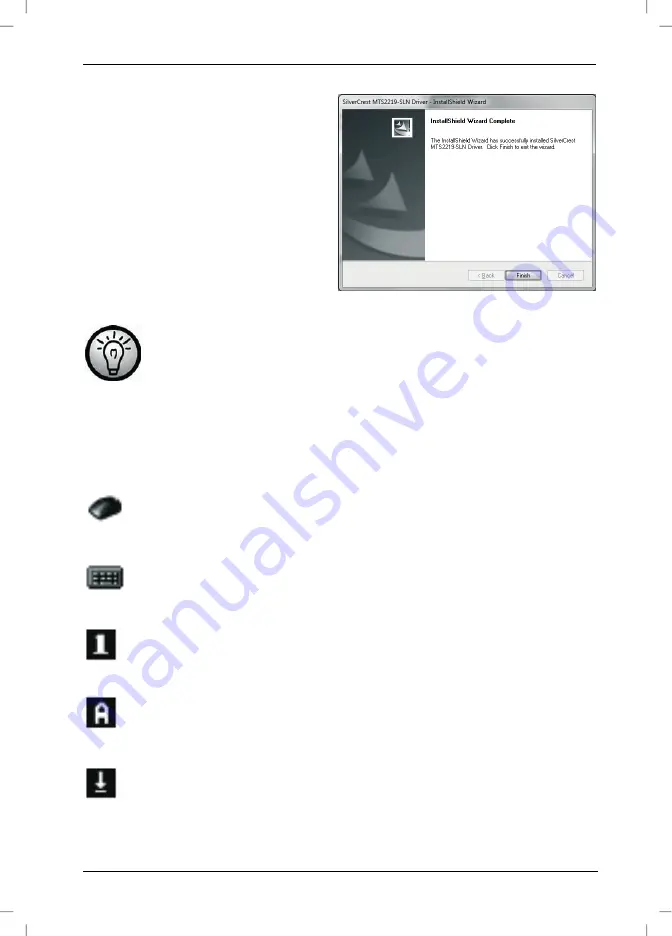
Wireless keyboard with wireless mouse MTS2219-SLN
English - 13
Click "Finish" to finish the setup
programme.
If you are prompted to restart your computer, restart it before
using the software.
Icons in the Task Bar
Double-clicking on this icon opens the configuration menu for the
optical mouse (See page 15 - Configuring the Wireless Optical
Mouse for details).
Double-clicking on this icon opens the configuration menu for the
keyboard (See page 15 - Configuring the Wireless Keyboard for
details).
This icon indicates that the function "Num Lock" is enabled.
Clicking again on the "Num Lock" button will disable this function
again.
This icon indicates that the function "Caps Lock" is enabled.
Clicking again on the "Caps Lock" button will disable this function
again.
This icon indicates that the function "Scroll Lock" is enabled.
Clicking again on the "Scroll Lock" button will disable this function
again.
Summary of Contents for MTS2219-SLN
Page 21: ...Wireless keyboard with wireless mouse MTS2219 SLN 20 English Warranty Information ...
Page 61: ...Brezžična tipkovnica z brezžično miško MTS2219 SLN 60 Slovenščina Informacije o garanciji ...
Page 81: ...Bezdrôtová klávesnica s bezdrôtovou myšou MTS2219 SLN 80 Slovensky Záručné podmienky ...
Page 82: ...Bezdrôtová klávesnica s bezdrôtovou myšou MTS2219 SLN Slovensky 81 ...
Page 83: ......















































