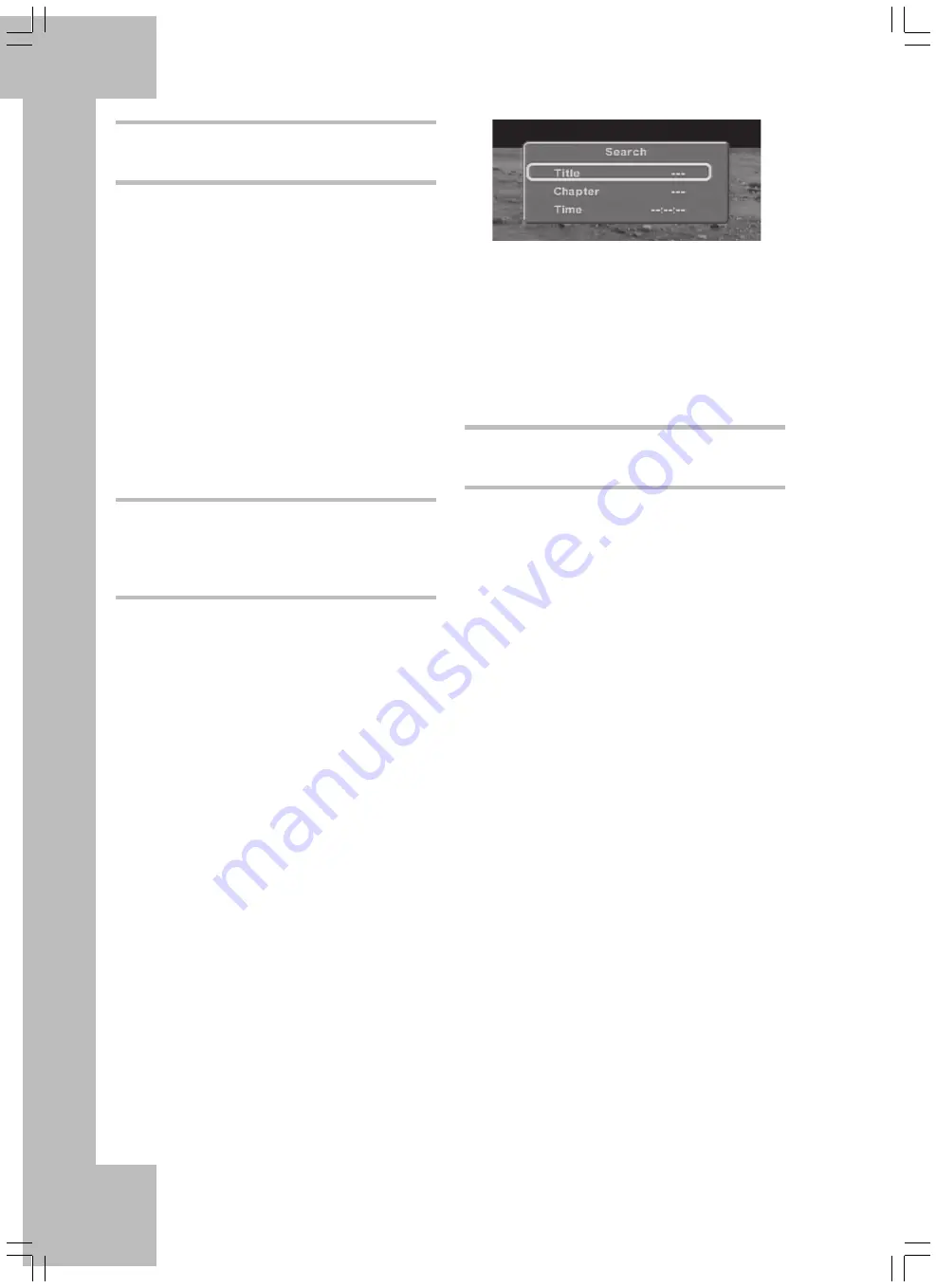
30
Skip to a Chapter
Press the PREV(18) and NEXT(19) buttons on the
remote control or on the front panel during DVD
playback to
•
skip forward to the beginning of the next chapter
•
skip backwards to the previous chapter
The selected chapter will be played back
immediately – you don’t need to press the PLAY/
PAUSE button (37). The number of the selected
chapter will appear on the display of the DVD
player’s front panel, to the left of the playback
time.
Entering the Title Number
via the Numeric Buttons
Instead of using the Skip function you can also
select DVD titles directly by entering the title
number via the numeric buttons (24) 0 to 9 on the
remote control.
•
During playback, enter the title number via the
numeric buttons on the remote control (24).
Example: Press 3 for the third title or press
10+ and 0 for the tenth title. The entered
numbers will appear for a few moments on the
screen.
•
Then press the ENTER button (10) on the
remote control. The title with the entered
number will be played back.
Selecting Media and Files Directly by Entering
the Title, Chapter or Time
You can select a specific position within a disc or
a file directly. To do so, press the SEARCH button
(25) on the remote control. The “Search” options
will appear.
Enter either the title or chapter number or the time
and press ENTER (10) to confirm.
The disc or file will be played from the set
position.
Bookmark
1. Select the position you want to bookmark.
2. Press BOOKMARK (13) during playback.
“Bookmark 1 - 3” is displayed on the screen.
3. Press ENTER [10] to set the bookmark. The
playtime will be displayed on the screen.
4. If necessary, you can set up to 2 more
bookmarks.
5. Press BOOKMARK [13] to exit the function.
To go to the bookmark, press the BOOKMARK
button (13), press the Direction buttons to select
the desired bookmark and press ENTER (10) to
confirm.
Delete: to delete a bookmark, press the
BOOKMARK button (13) and press the Direction
buttons to mark the desired bookmark. Press the
CLEAR button (17) to remove the bookmark. All
bookmarks will be deleted when powering off the
device or when replacing the DVD.
Summary of Contents for DP-5300 Series
Page 1: ...User s Manual and Service Information DVD Player DP 5300x ...
Page 7: ...4 ...
Page 9: ...6 ...
Page 41: ...38 ...
Page 42: ...39 ...
Page 43: ...40 TARGA GmbH Lange Wende 41 59494 Soest Germany www silvercrest cc ...

























