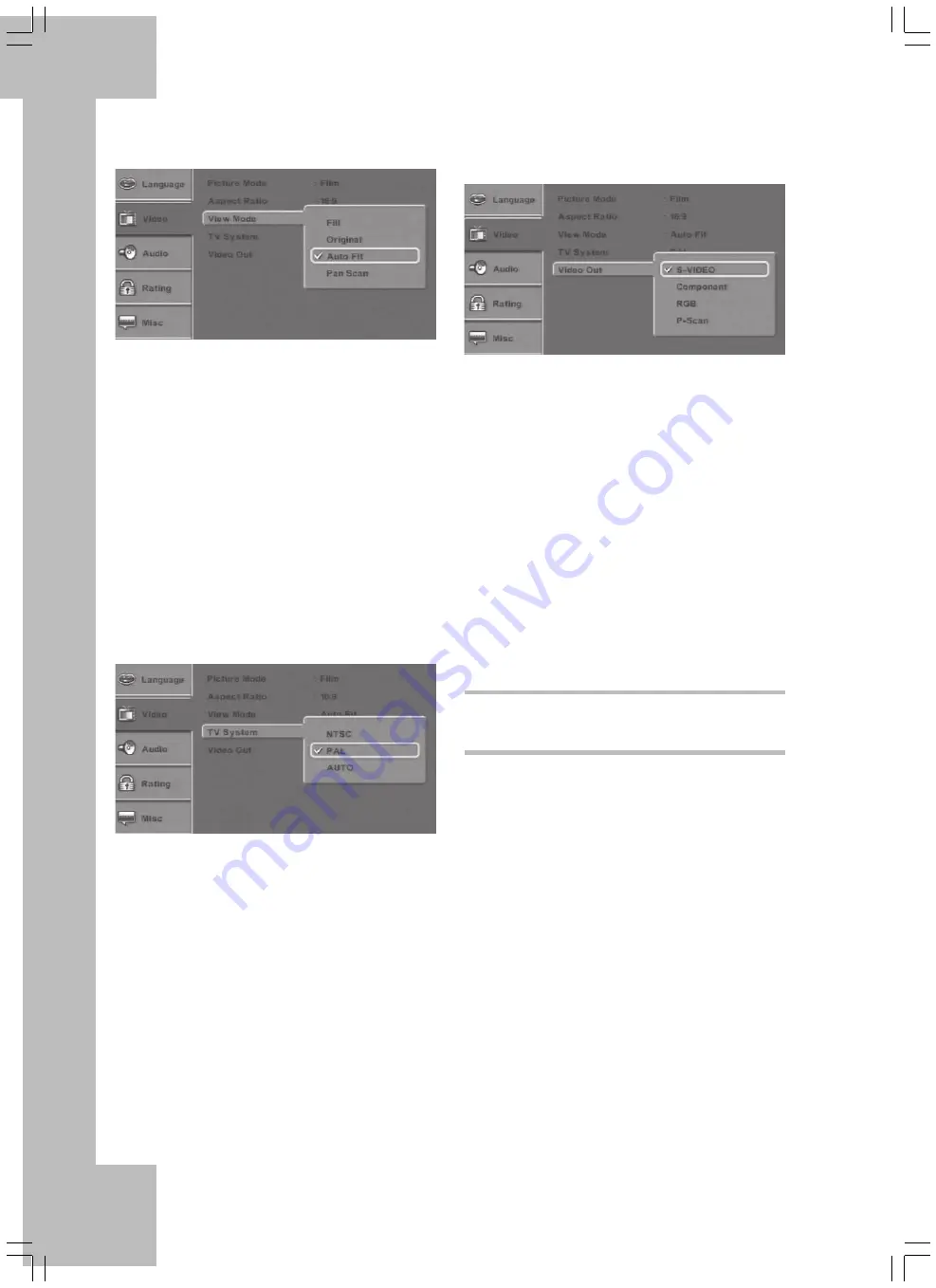
22
Video Out:
Here you can set the output of your DVD player
where you have connected your TV set.
View Mode:
Set the view mode to match that of your TV set.
Fill: The picture will fit the screen, any contents
surpassing the borders will be truncated.
Original: The contents will be played with the
same dimensions they were recorded.
Auto Fit: The DVD player will scale the picture to
fit the screen size.
Pan Scan: 16:9 contents will fill the screen on 4:3
devices. The borders will be truncated.
TV-System:
Your DVD player can play both PAL and NTSC
DVDs. Please note that your display device must
support the corresponding system.
NTSC: The DVD player will be set to NTSC.
PAL: The DVD player will be set to PAL.
AUTO: The DVD player will detect the TV system
of the DVD automatically.
S-VIDEO: To connect the DVD player via the S-
Video connector (7).
Component: To connect the DVD player via the
YPbBr (YUV) connectors (1).
RGB: To connect the DVD player via the SCART
connector to an RGB-compatible TV set.
P-Scan: To connect the DVD player via the YPbBr
(YUV) connector (1) with Progressive Scan. PAL
DVDs may contain either Interlaced or Progressive
contents. For interlaced contents, the DVD player
will add a custom-calculated line to each missing
line. For progressive contents, it will join two semi-
pictures that exist on the DVD. Please also note the
Picture Mode setting.
Audio Settings
In Setup menu, press the arrow button “down” 29
to go to the Audio setting and then press the arrow
button “right” 27 to choose the different menu
items.
Summary of Contents for DP-5300 Series
Page 1: ...User s Manual and Service Information DVD Player DP 5300x ...
Page 7: ...4 ...
Page 9: ...6 ...
Page 41: ...38 ...
Page 42: ...39 ...
Page 43: ...40 TARGA GmbH Lange Wende 41 59494 Soest Germany www silvercrest cc ...
















































